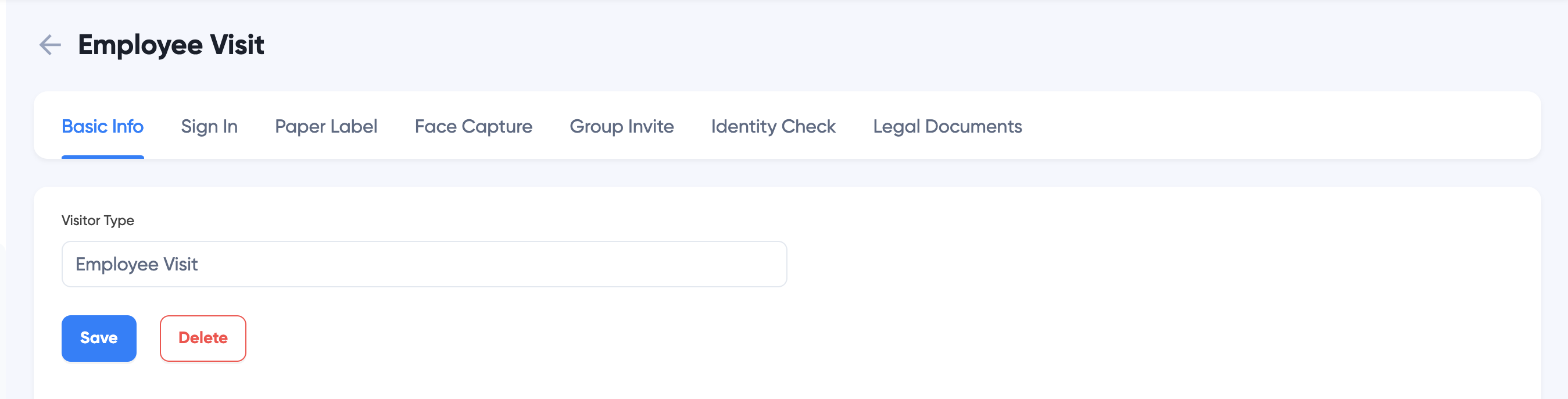Visitor Types
Visitor Types are templates to set up visitor questionnaire and check in requirements. You may define a visitor type for company tour visitors, another type for interviewees, and yet another for business meetings. Visitors are automatically directed to the workflow for the type.
Click "Visitors" > "Settings" > "Visitor Types" to view current visitors
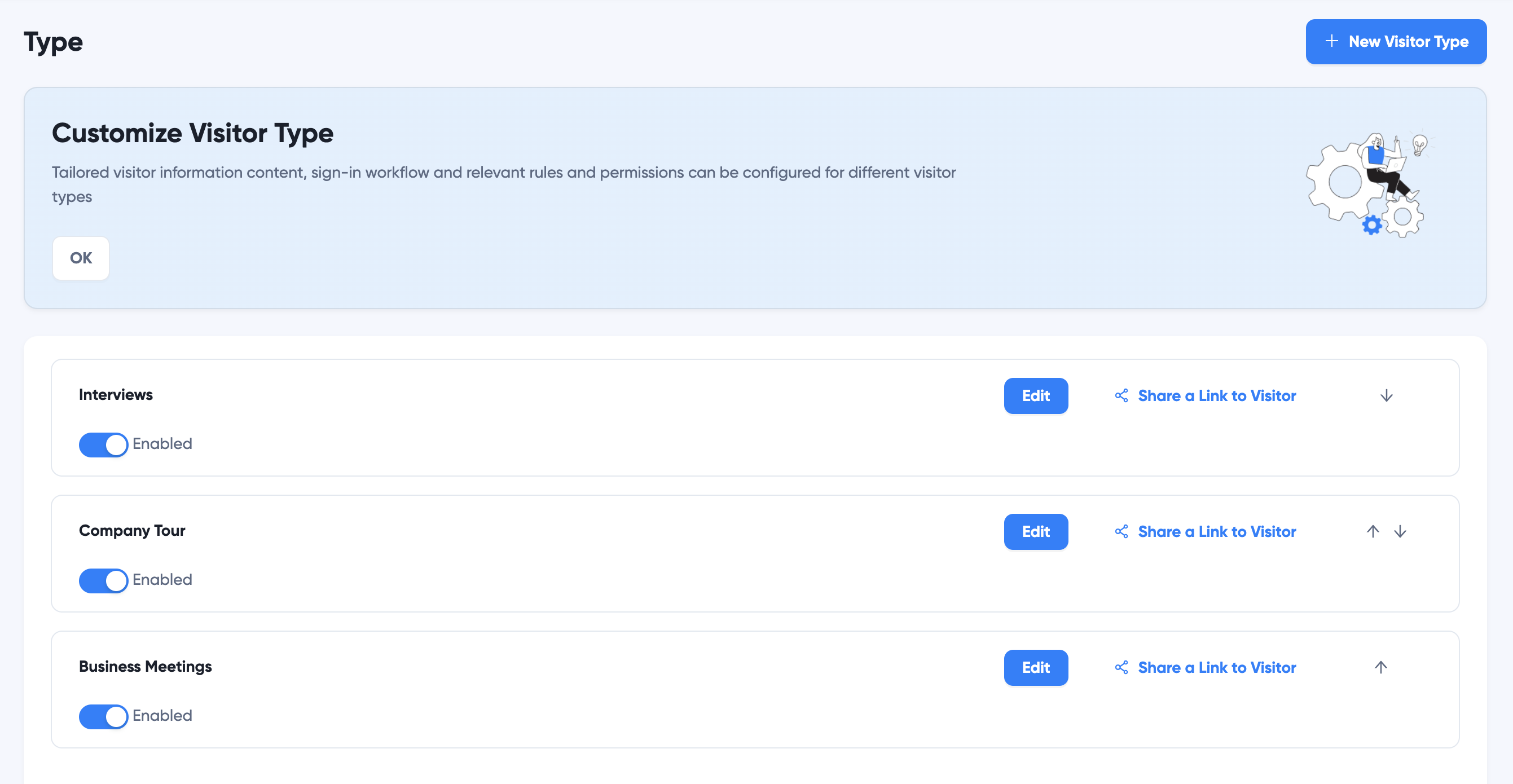
The system already creates a few visitor types out of the box for your reference. You can edit the type by clicking the "Edit" button on each type.
Enable or disable visitor types by clicking the switch below type name. If a type is disabled, it will not be shown on Visitor Tablet or Visitor forms.
You can also change the order of visitor types by clicking the arrows on the right.
New Visitor Type
Click "New Visitor Type" button to create new visitor types.
Customizing Visitor Types
To customize visitor type, click "Edit" button on the type.
Change Type Name
You can change visitor type name and click "Save".
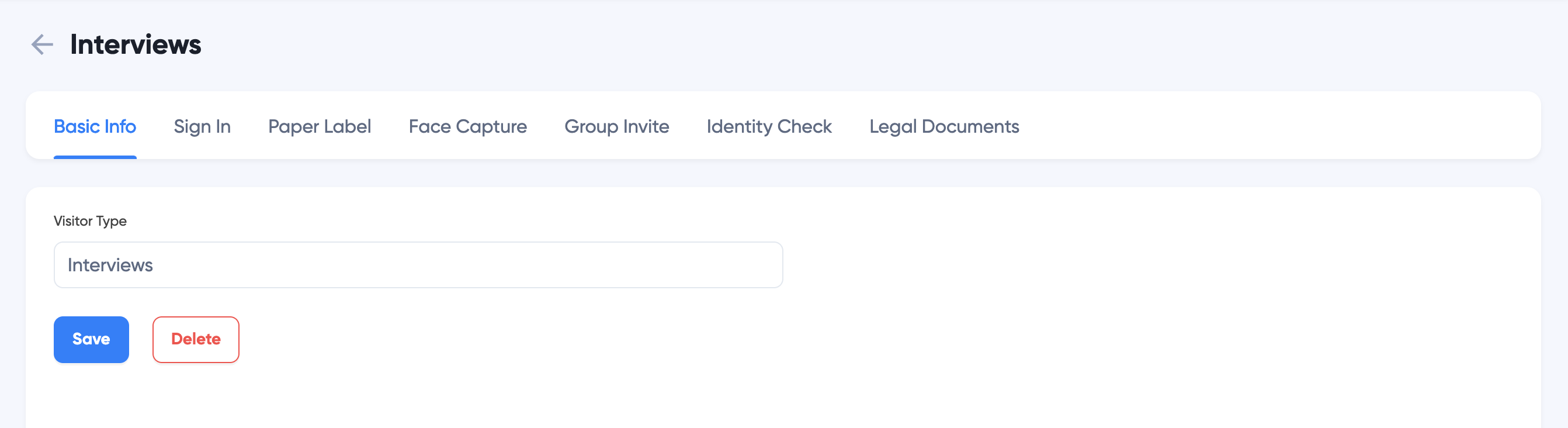
Sign in Questionnaire
Click "Sign in" tab to add, edit and remove questions for visitor registration. Each question can have the following types:
- Simple Text
- Phone Number
- Car Plate Number
- Multi-line Texts
- Single Choice
- Multiple Choices
Set the field to be required or optional. If a field is required, visitors must enter a response before checking in. If you don't want to show the field at all, uncheck the "Show Type" checkbox.
Change the order of questions by dragging the field.
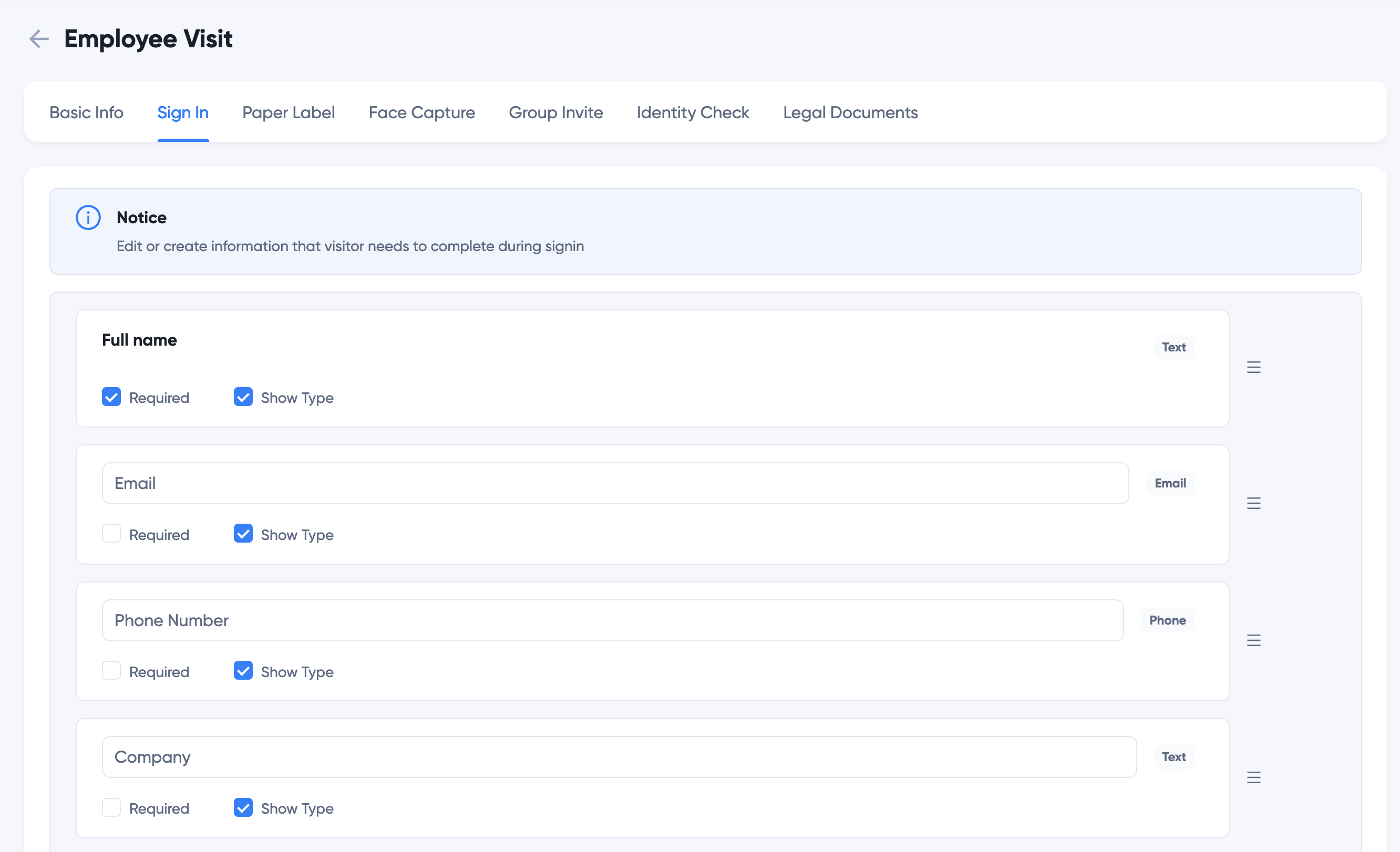
Paper Label
Customize if printing a paper label for this type of visitors.
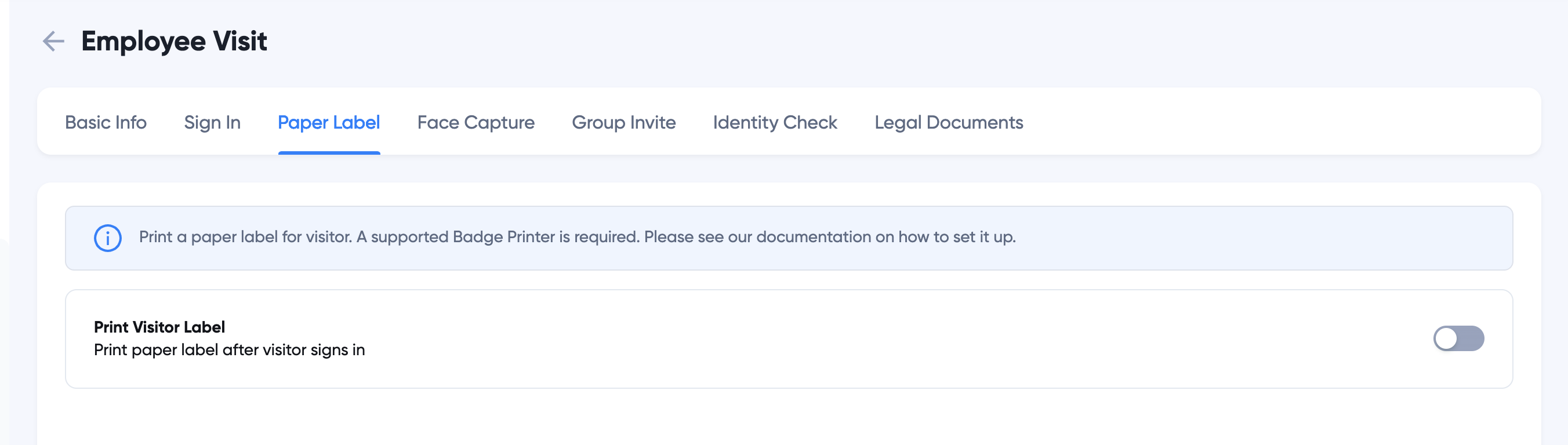
TIP
Paper Label requires setting up label printer.
Face Capture
Customize if you require visitor to take a face photo and save in database. Face photo may be used for auditing or for face recognition.
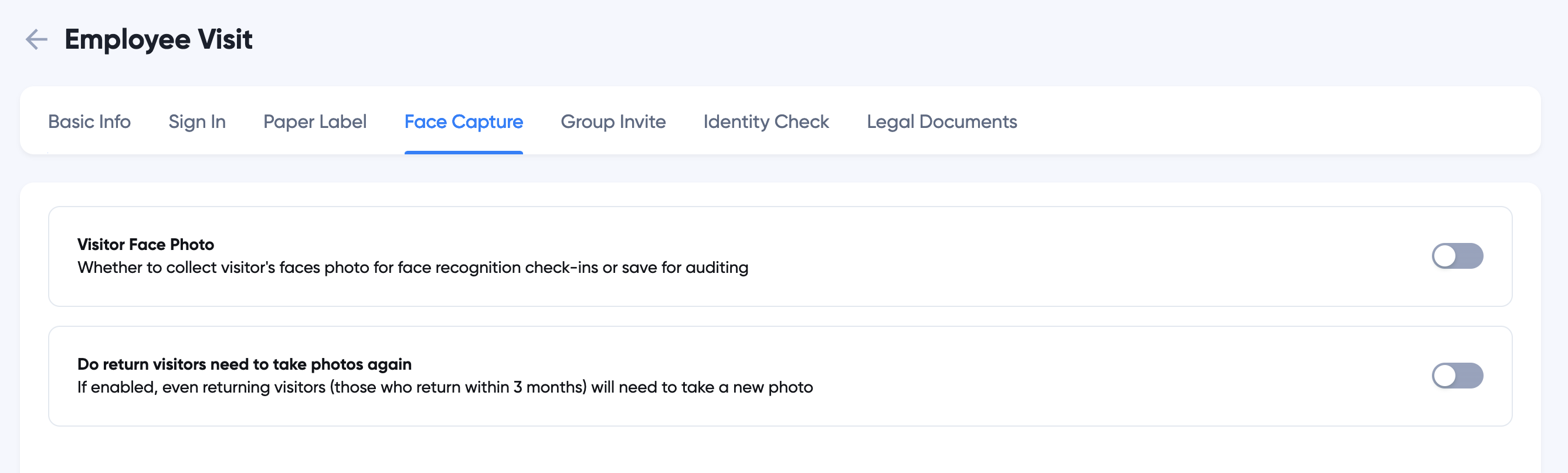
Group Invite
Customize if you allow visitors to add more people in the same registration. If so, visitor can specify the number of additional people when filling in visitor form.
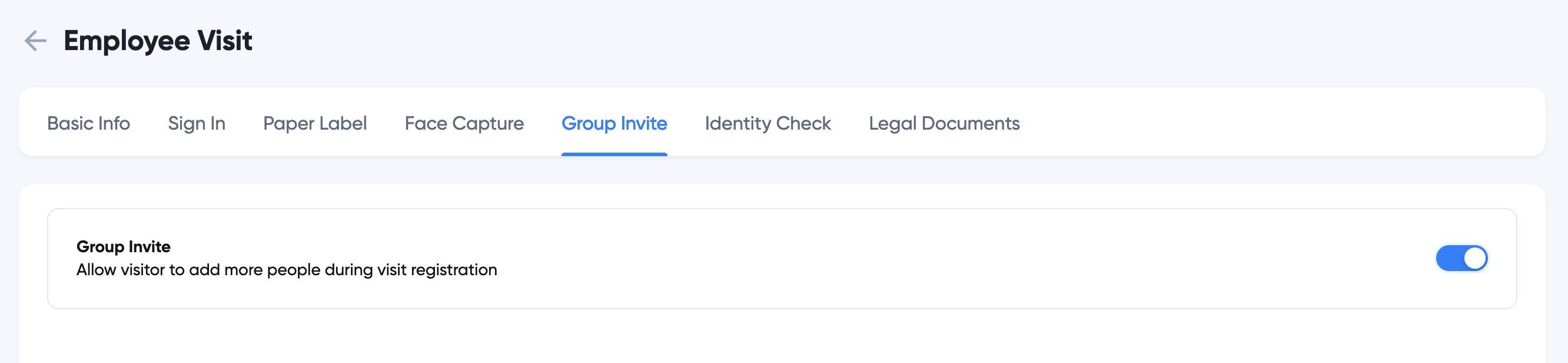
Legal Documents
Upload legal documents for visitor to review and sign.
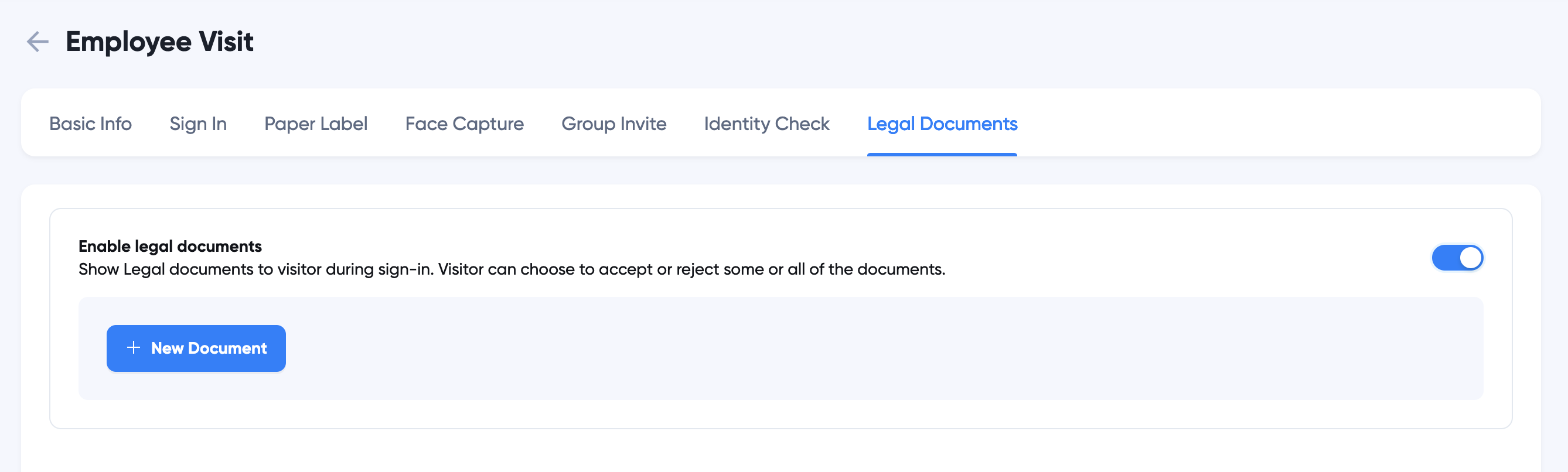
Click "New Document" button to add new document:
Enter or paste document body, add document title
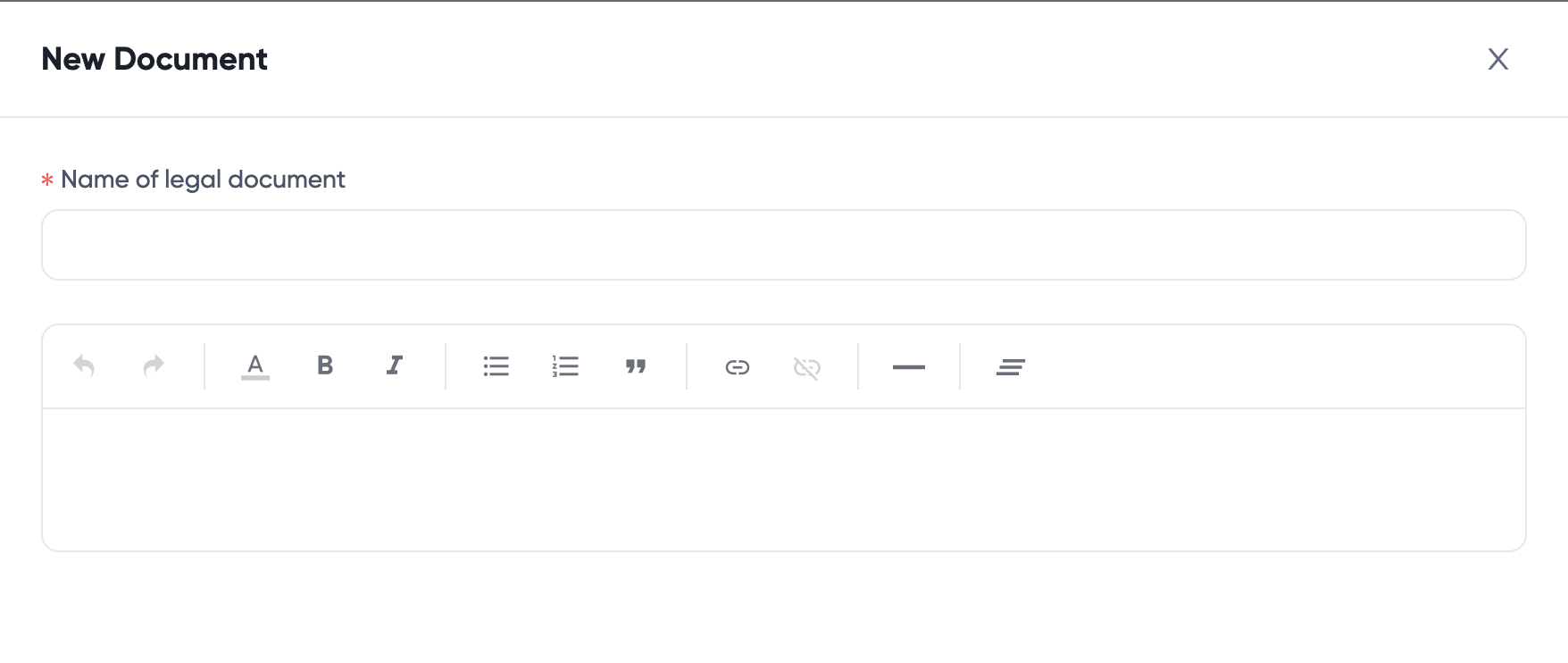
Customize if the document is available for signing, and if required.
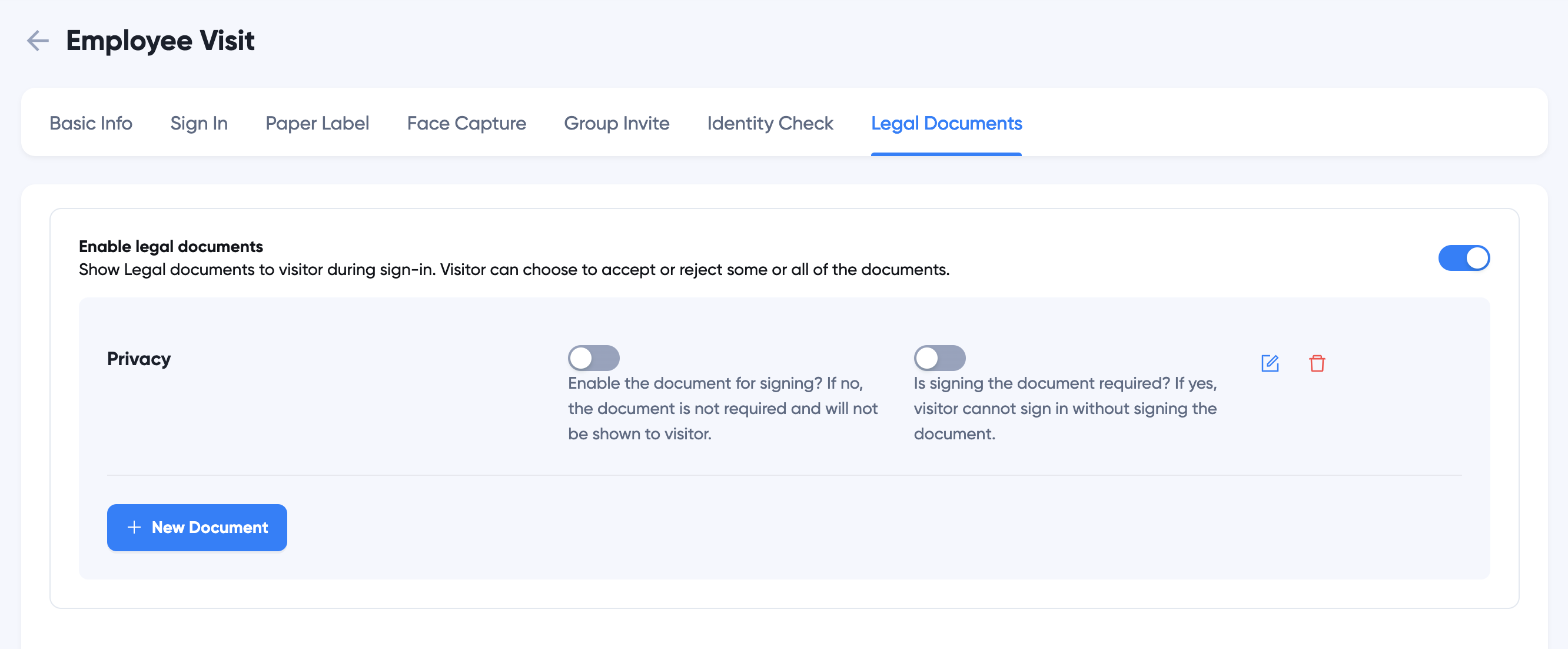
Continue to add more documents as needed.
Delete Visitor Type
If you delete a type, no visitors can register with the type anymore. But existing visitors of the type still belong to the type. Please be aware that a visitor type cannot be recovered once deleted.
If you're sure you want to delete Visitor Type, click the Delete button on "Basic Info" tab: