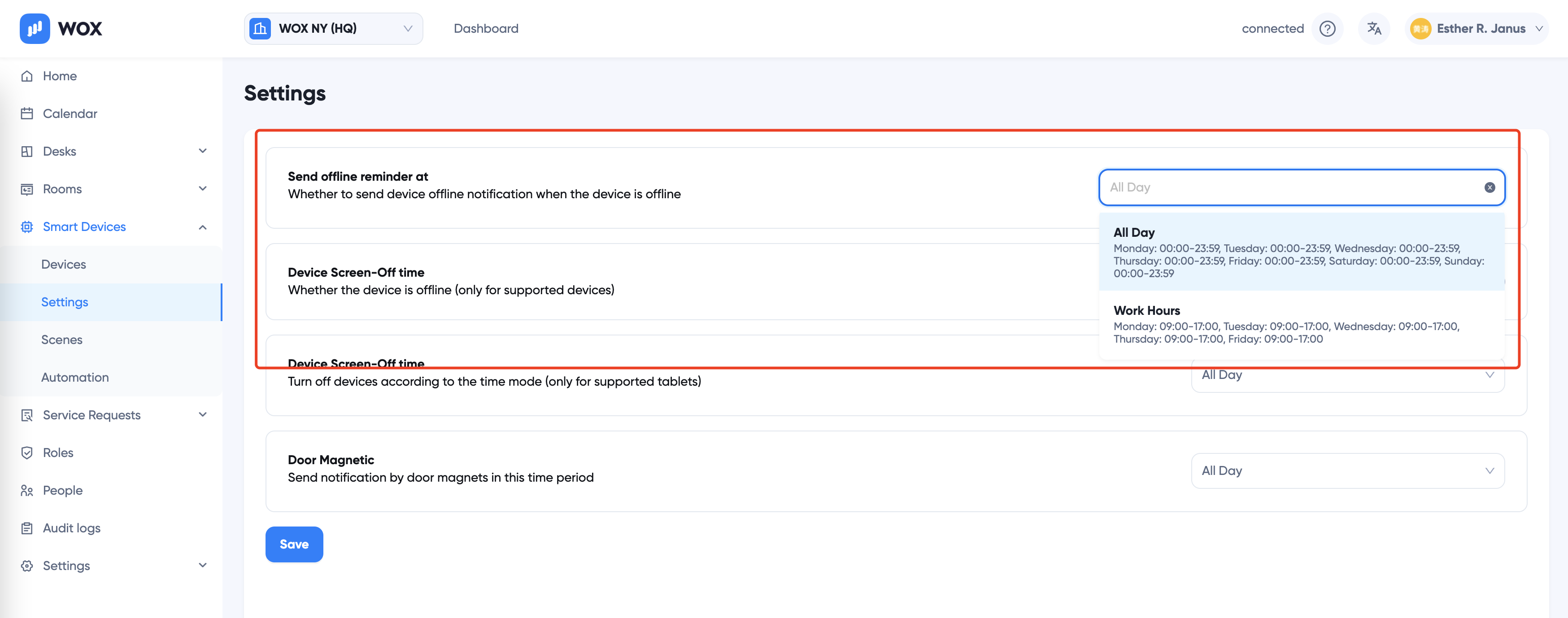Time Modes
Time modes are used to define operating hours. A time mode includes segments of open hours on each weekday, holiday or special days. With time modes, it is convenient for tasks like setting what time a room is available for booking, or an office is open.
Each Location can define its own Time Modes, since they may be in different countries or timezones.
To edit time modes for location, go to Location > Settings > Time Modes
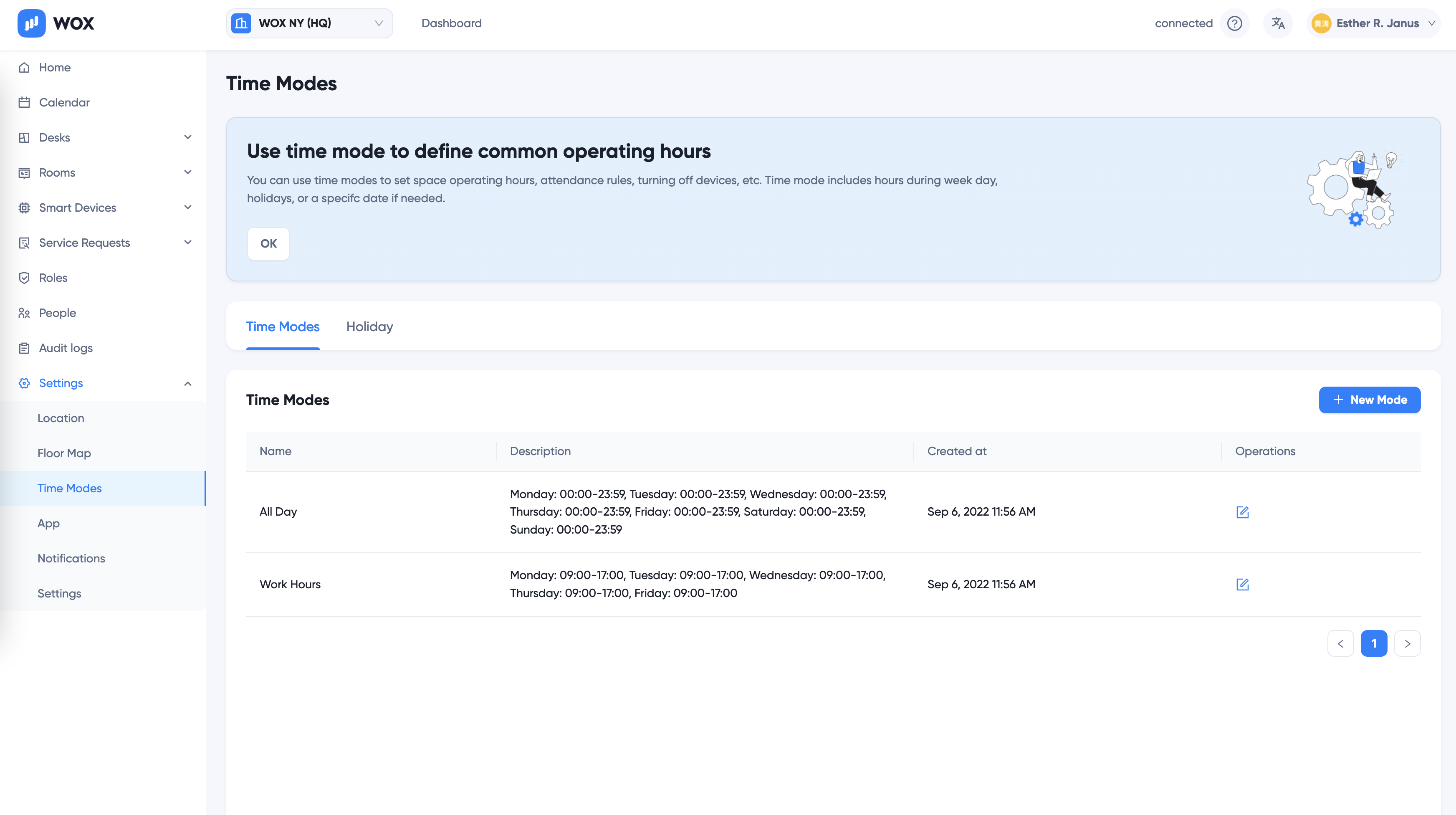
WOX automatically creates two default time modes for each location:
- All Day: 0am - 12pm every day
- Work Hours: 9am - 5pm every workday (Monday to Friday)
Add New Mode
Click + New Mode to add new time mode. First add a name for the mode, and then set the time segments for each weekday:
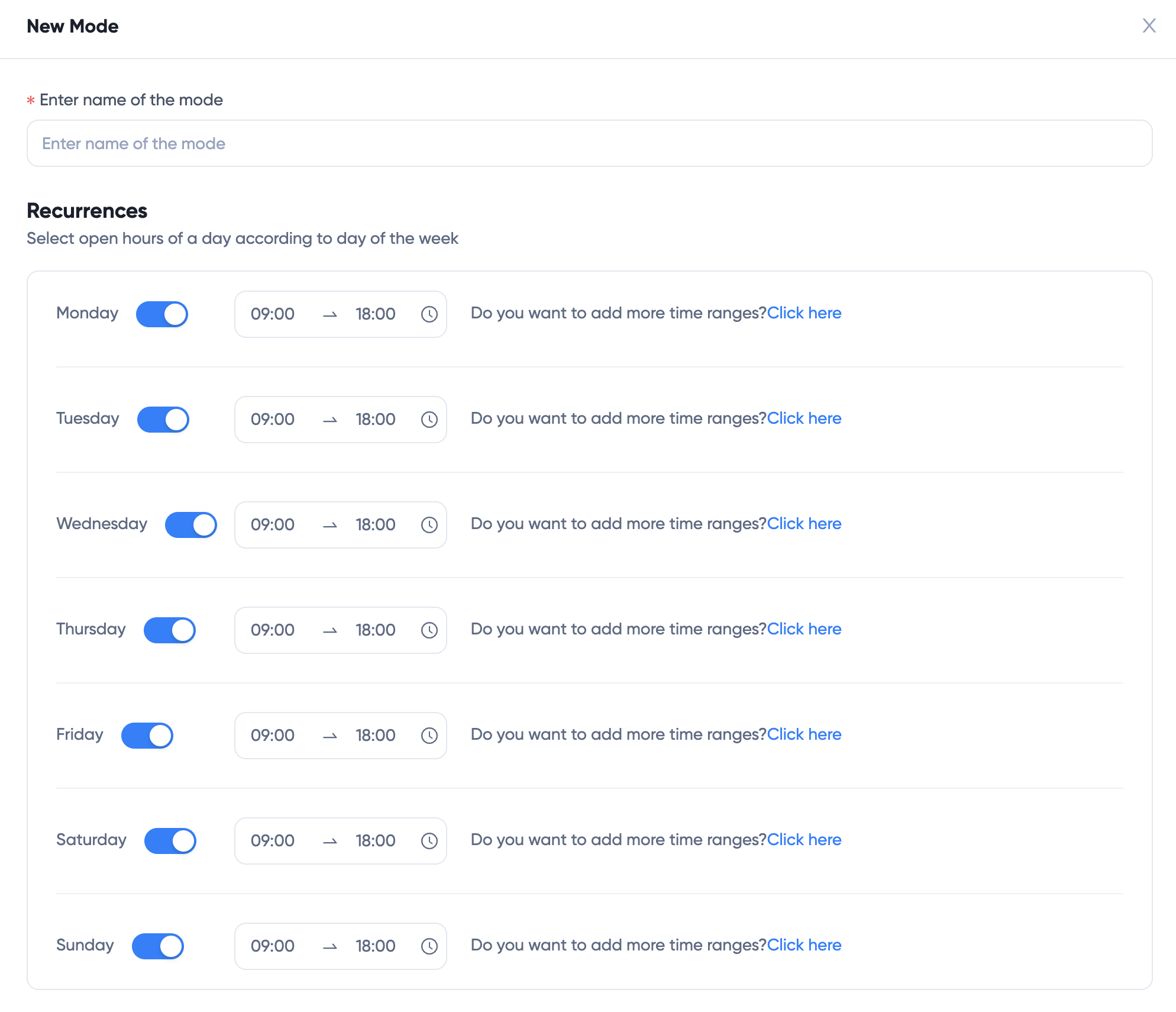
If time mode is closed on the weekday, click the switch to turn it off:

If there are multiple time segments on the weekday, click the link to add more:

Click Delete button to remove a segment.
Then switch on or off Holidays:

If you need to add other special dates, click Special Rules > + New Rule
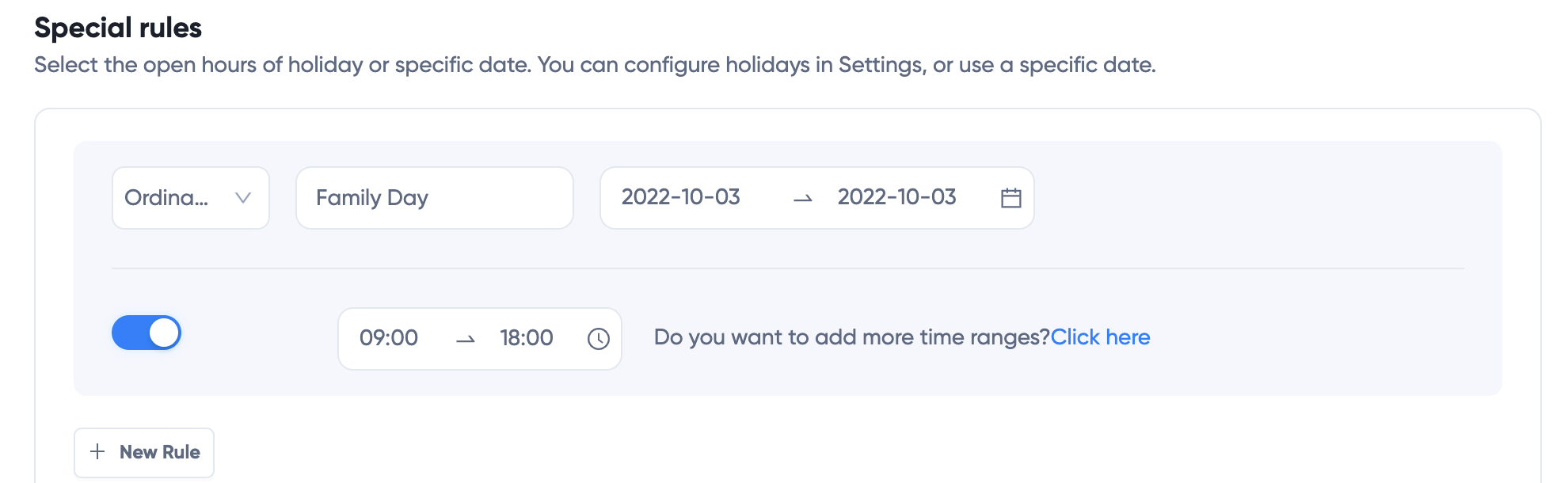
Click OK to save the mode
TIP
Date and time defined in the time mode are the time segment that the mode is on. Sometimes you may think reversely how time mode works. For example, if you want to use time during holidays, turn off all weekdays, and turn on holidays.
Holidays
Holidays are special dates that normally office is out. You can edit Holiday dates by click Holiday tab:
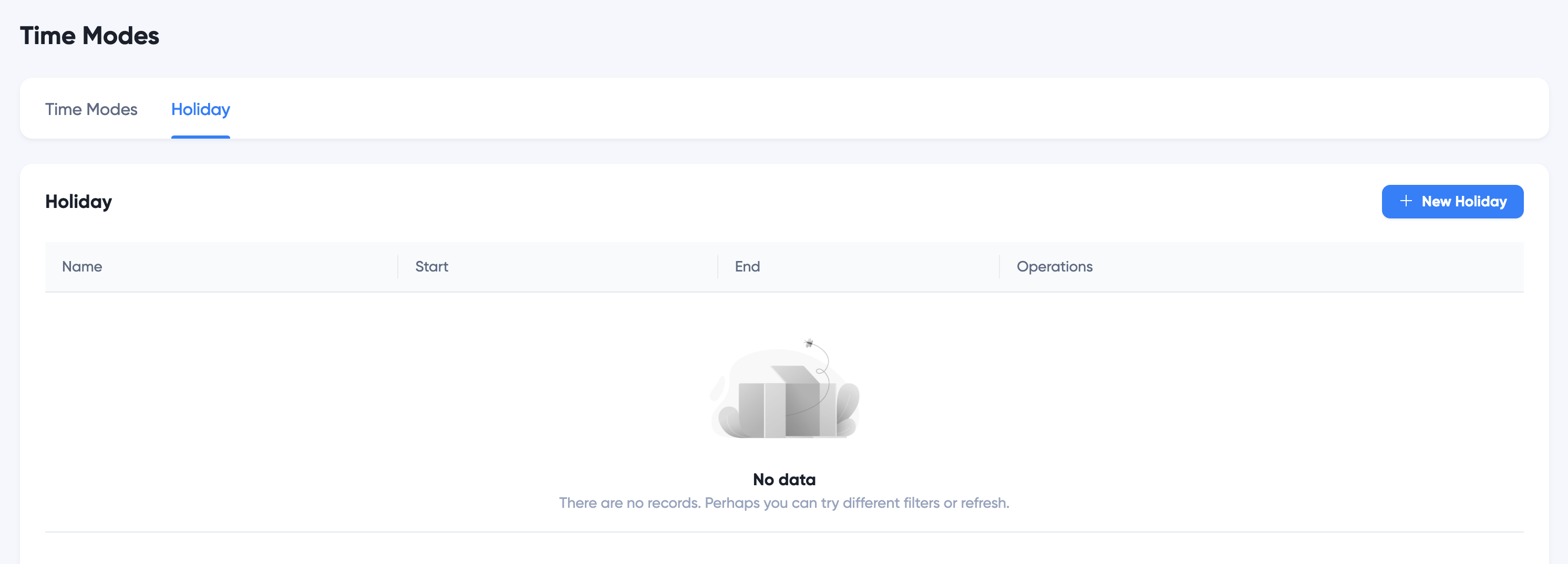
Click + New Holiday to add new holidays, click OK to save:
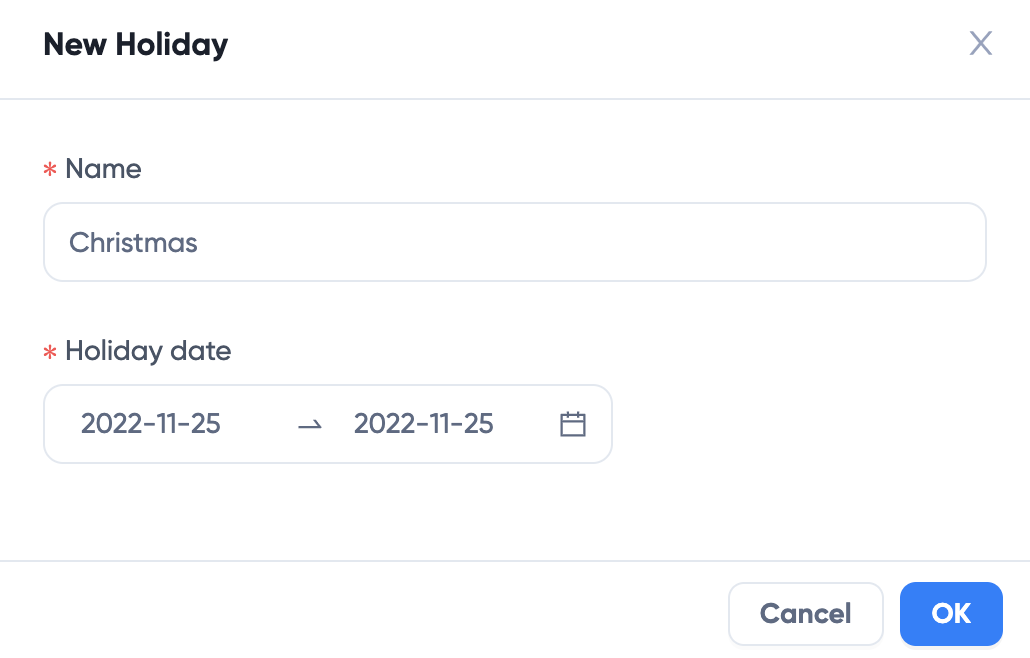
Continue to add and edit holidays:
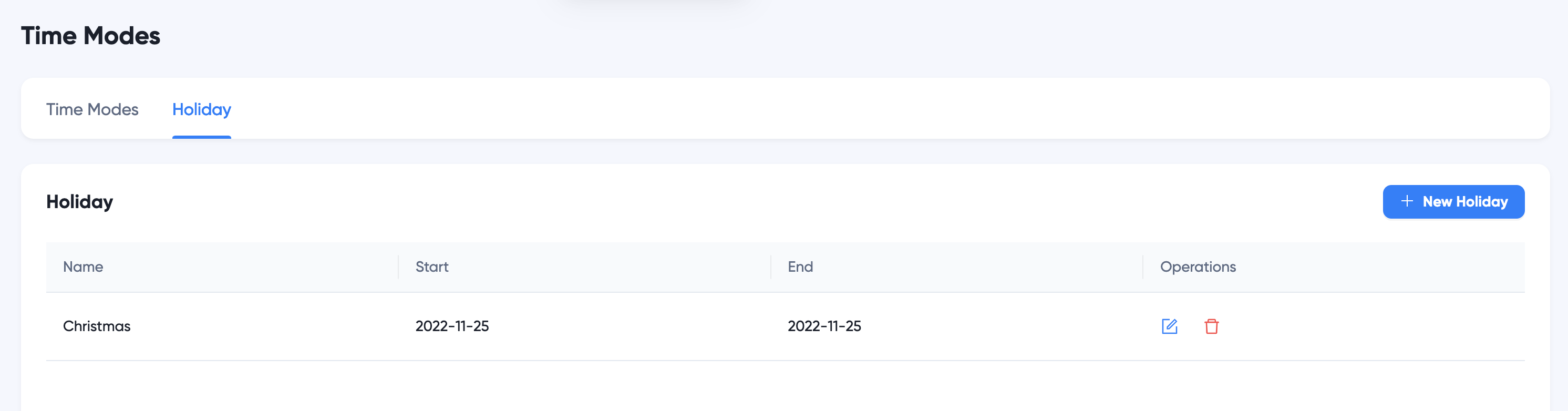
What do you use Time Modes for?
There are many places that you may use Time Modes:
- Office Open Hours
For each location, use Time Modes to define Office Open Hours. Go to Location > Location, select a time mode for Open Hours:
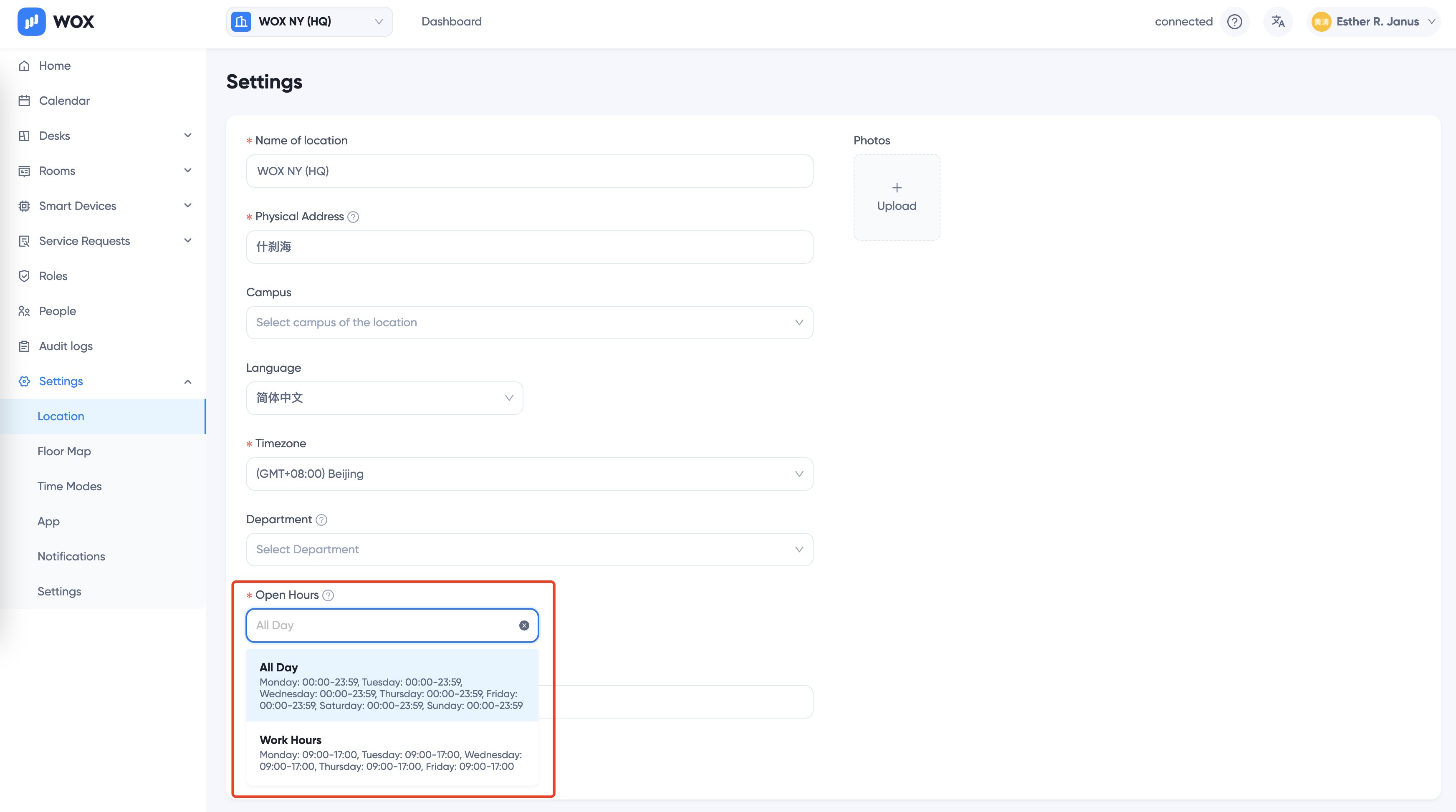
- Meeting Rooms Open Hours
Set open hours for all rooms in a location by going to Location > Rooms > Settings
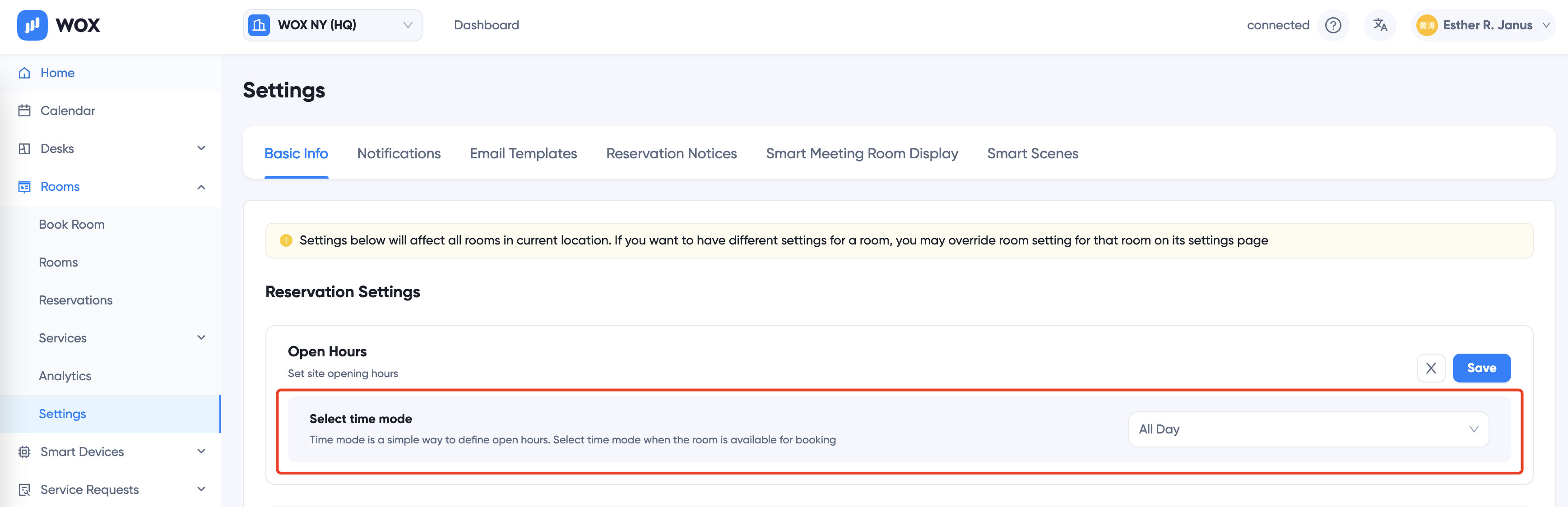
Or individual room settings by Specific Room Page > Settings
- Desk Open Hours
Set open hours for all desks in a location by going to Location > Desks > Settings
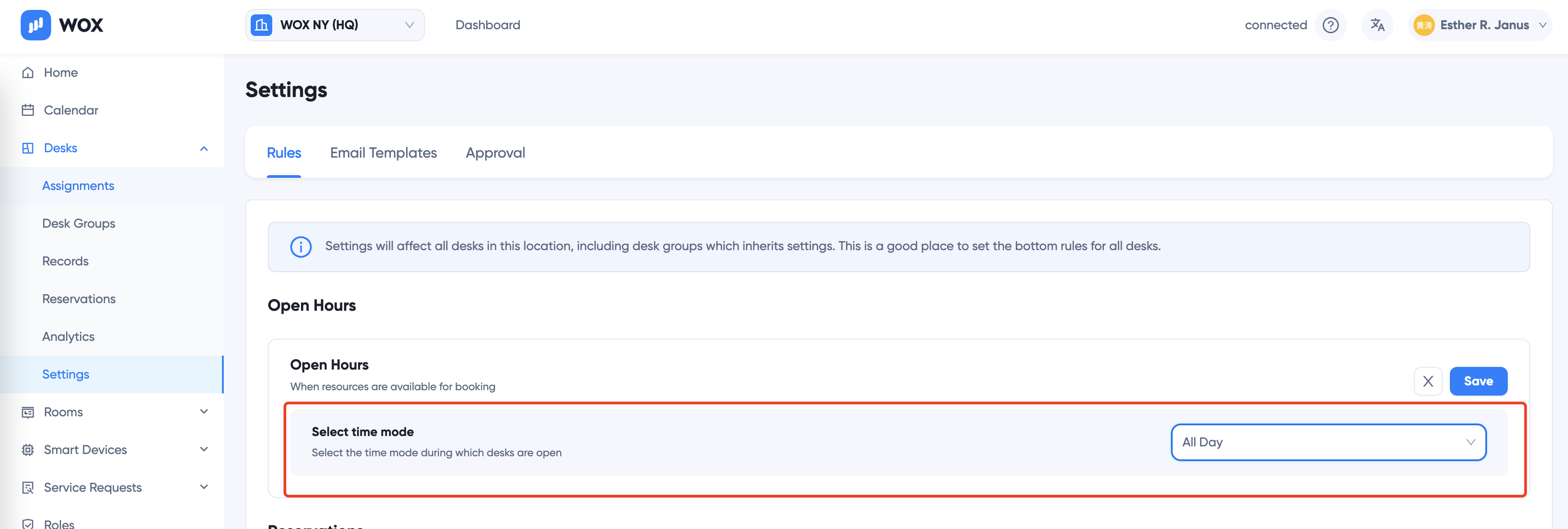
Or desks in a desk group by [Specific Desk Group] > Settings
- Device Offline Notification
Define when to send offline reminders at Location > Smart Devices > Settings