Desk Groups
Desks are grouped to make it simple to configure desk policies and permissions.By default, all desks are grouped into "Default desk group". However, you may create additional desk groups.
All desks in the group have the same permissions, booking and assignment policies. A desk can only belong to one group.
Desk Group Permissions
Edit desk group name and permissions in Desk Group > Edit
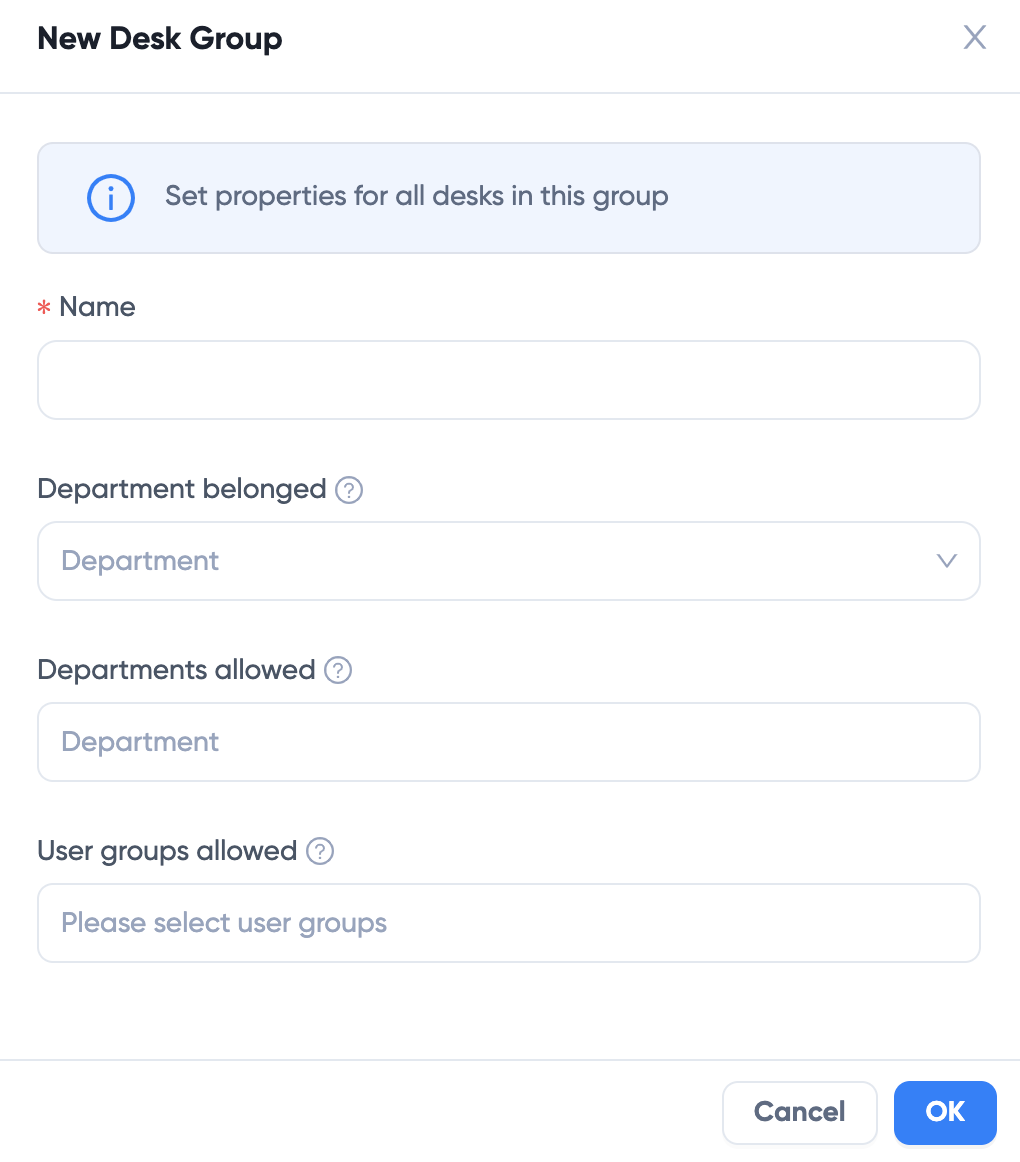
Belonged to Department
A desk group can have a belong-to department. The department owns all desks in the desk group. The department administrator has permissions to assign and change the desks in the group.
If a desk group doesn't have belong-to department, it belongs to the company.
TIP
A department administrator is a special role that has permissions to manage resources and employees in the department. Edit department admin in People > Department > Edit.
Available Department
Although a desk group can only belong to one department, they can be used by other departments or user groups. Select one or many departments to which the desks are available.
By default, available department is the same as belong-to department.
If available department is empty, the desk can be used by any employee.
Available User Group
You can also use User Group to set a desk group permission. For example, you may select "Executive" for desks that are only available to management executives.
If available user group is empty, the desk can be used by any employee.
Desk Group Policies
Desk Group policies define the rules for booking and releasing desks. Desk Group policies are inherited.
Location Level Policy
Location Level Policy is the base policy for all desk groups. If all desks share a lot of rules in common, Location Level is the good place to set up the base line.
To edit Location Level Desk Policy, go to Desks > Settings
Click Rules tab:
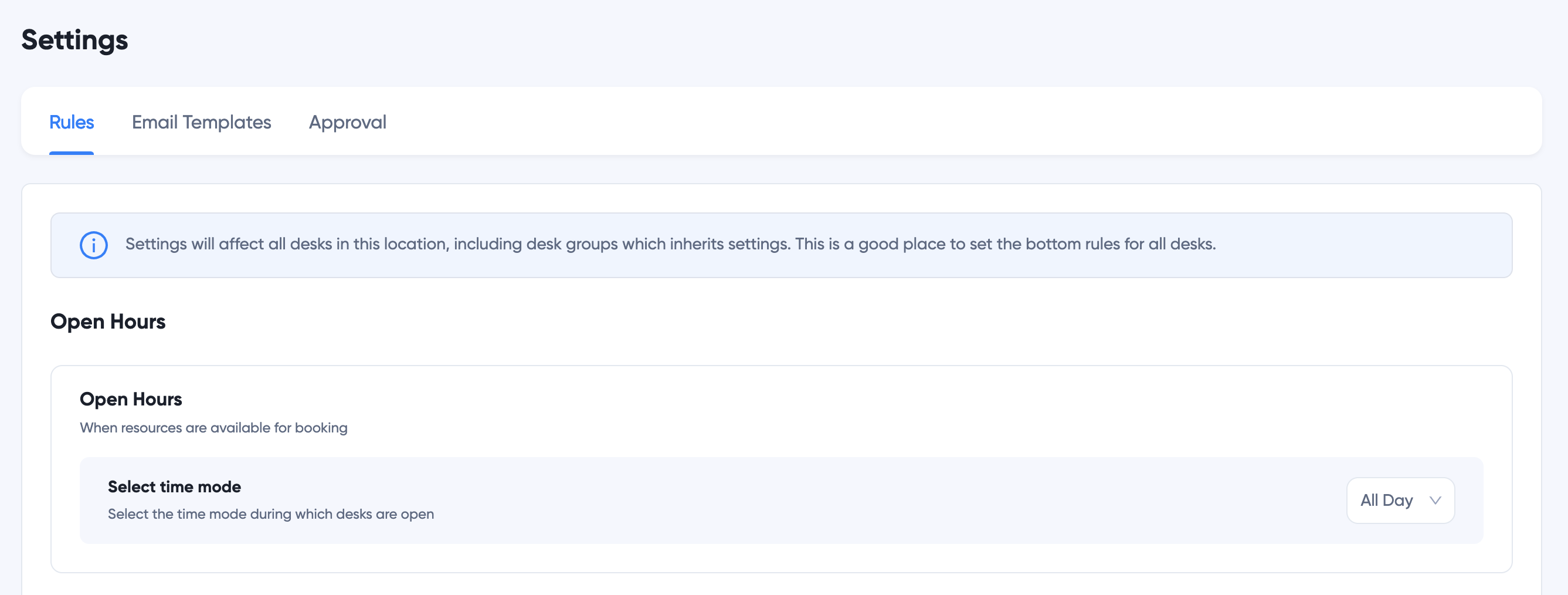
Open Hours
Open Hours define the hours desks are available. Select an appropriate time mode.
Booking Lead Days
Define how many days before can employee book a desk. For example, 14 days means a desk must be booked 14 days before its use.
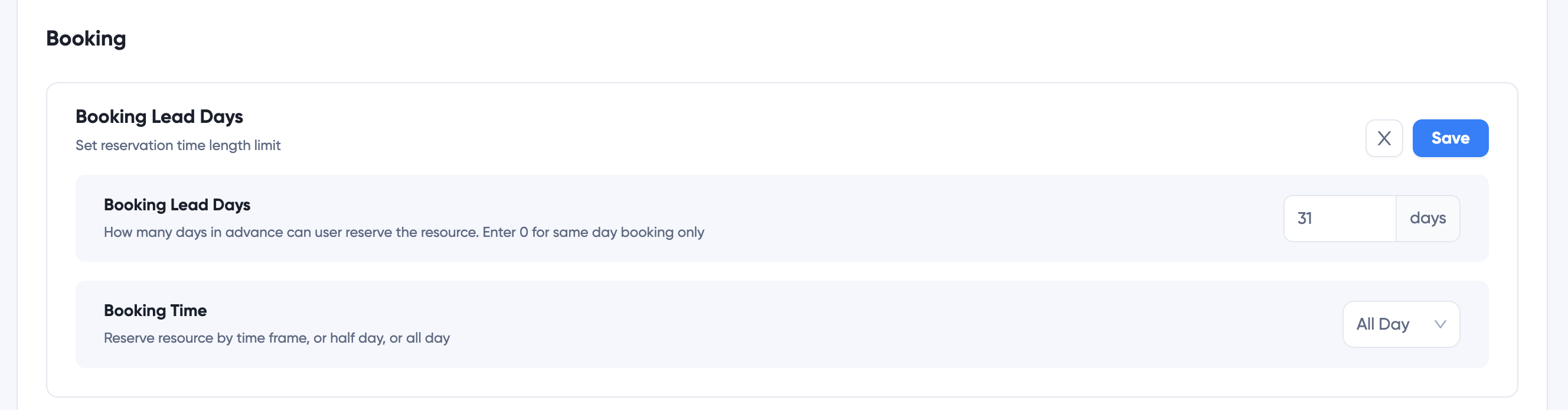
Booking Mode
Define desk booking mode, whether it can only booked for all-day, half-day (morning or afternooon), or by time.
Confirmation and Termination
Check whether reservations must be confirmed before use. Otherwise, it will be automatically cancelled after the scheduled time starts.
Occupancy
Occupancy Sensors are high-sensitivity sensors that detect whether a desk is occupied. Using Occupancy Sensors, we can know when the desks are actually used, and set up rules based on occupancy.
TIP
See Occupancy Sensors for detailed information on sensor and how you can get for your organization.
Reserve by Occupancy
When resource is occupied but is not reserved, automatically create an anonymous reservation for 30 minutes.
Release by Occupancy
If no presence is detected by sensors after specified time, ends the meeting. You may specify the duration of no occupancy.
Extension by Occupancy
If the resource is detected occupied by sensor after booking end time, automatically extending current reservation for 30 minutes unless another is booked
Smart control
If Occupancy Sensors detect human presence, automatically turn on smart lightings, and off when people leave