Room Settings
There are many options that allow you to set up room policies exactly as you want. While it is very powerful, it is also a little overwhelming and tedious. Rooms makes this process a little easier with Hierarchical Setting Inheritance. Administrators can set up base rules on the location level for all rooms and then fine tune policies for each individual room. For more information about Hierarchical Setting Inheritance, please see here.
General Settings
Click Rooms > Settings to edit settings for all rooms at location level.
Basic Info
Open Hours
Select time modes to set when rooms are open for booking, click Save to save settings, or X to cancel.
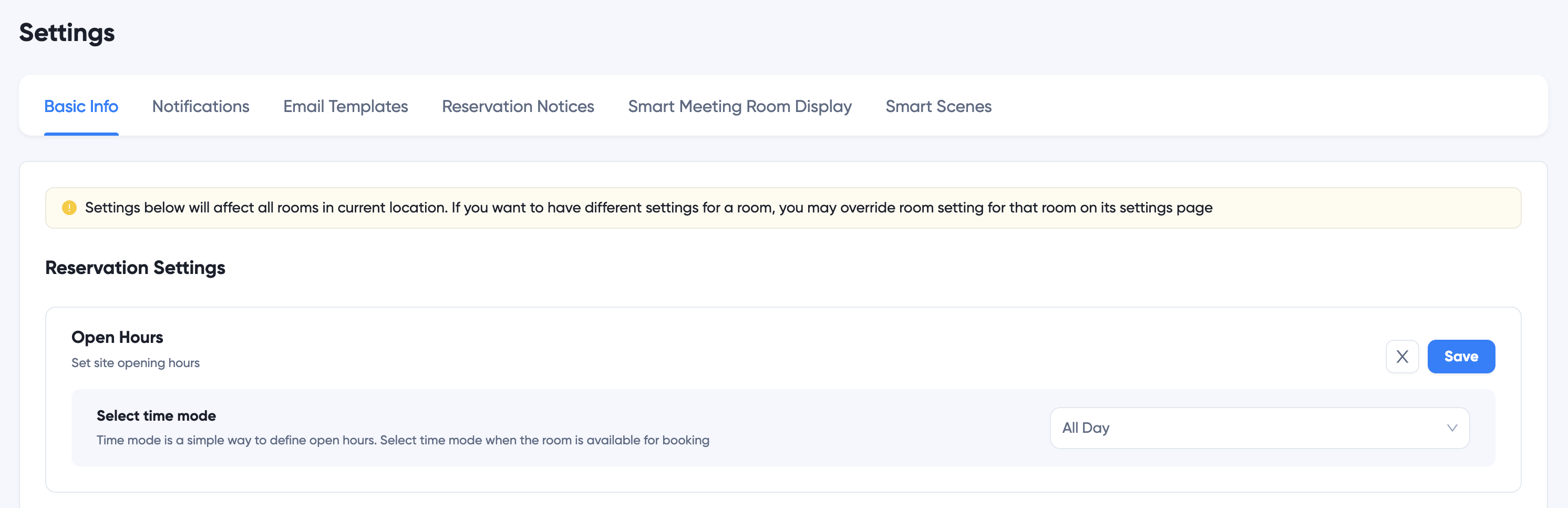
Reservation Rules
Set minimum and maximum booking durations
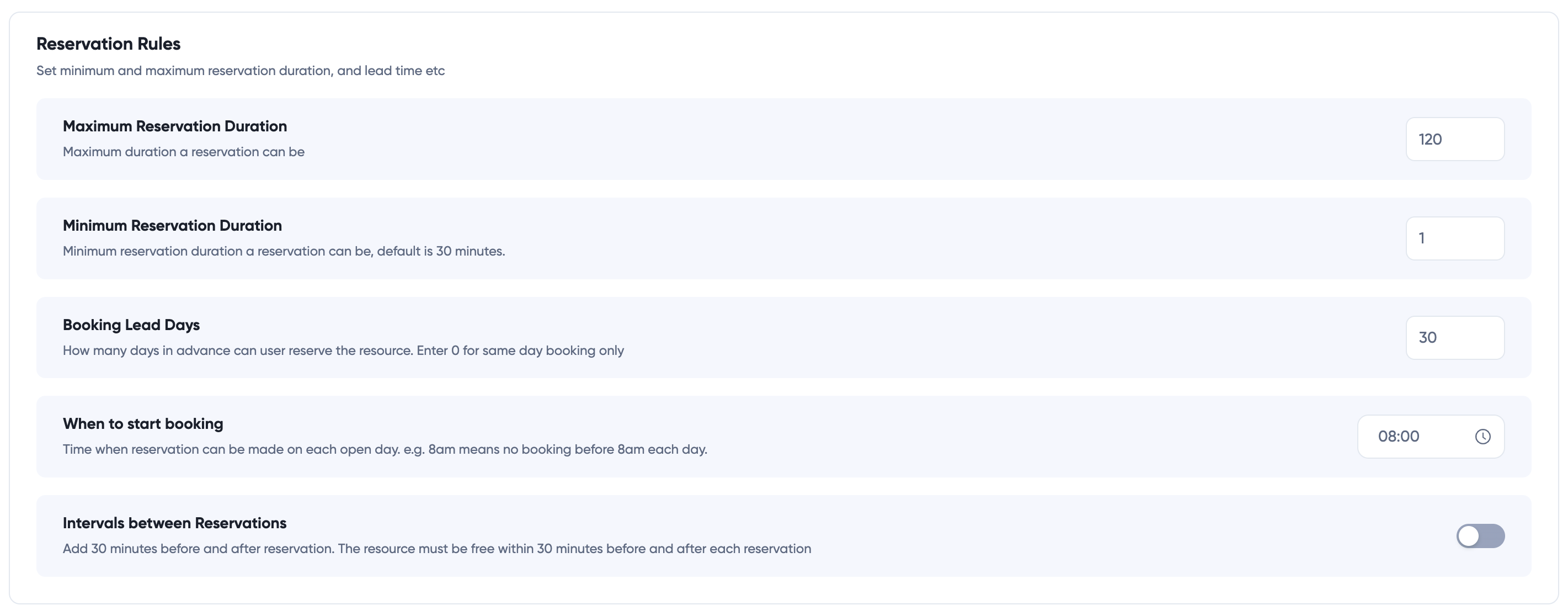
- Booking Lead Days: How many days in advance can user reserve the resource. Enter 0 for same day booking only
- When to start booking: Time when reservation can be made on each open day. e.g. 8am means no booking before 8am each day.
- Intervals between Reservations: Add 30 minutes before and after reservation. The resource must be free within 30 minutes before and after each reservation
Checkin Rules
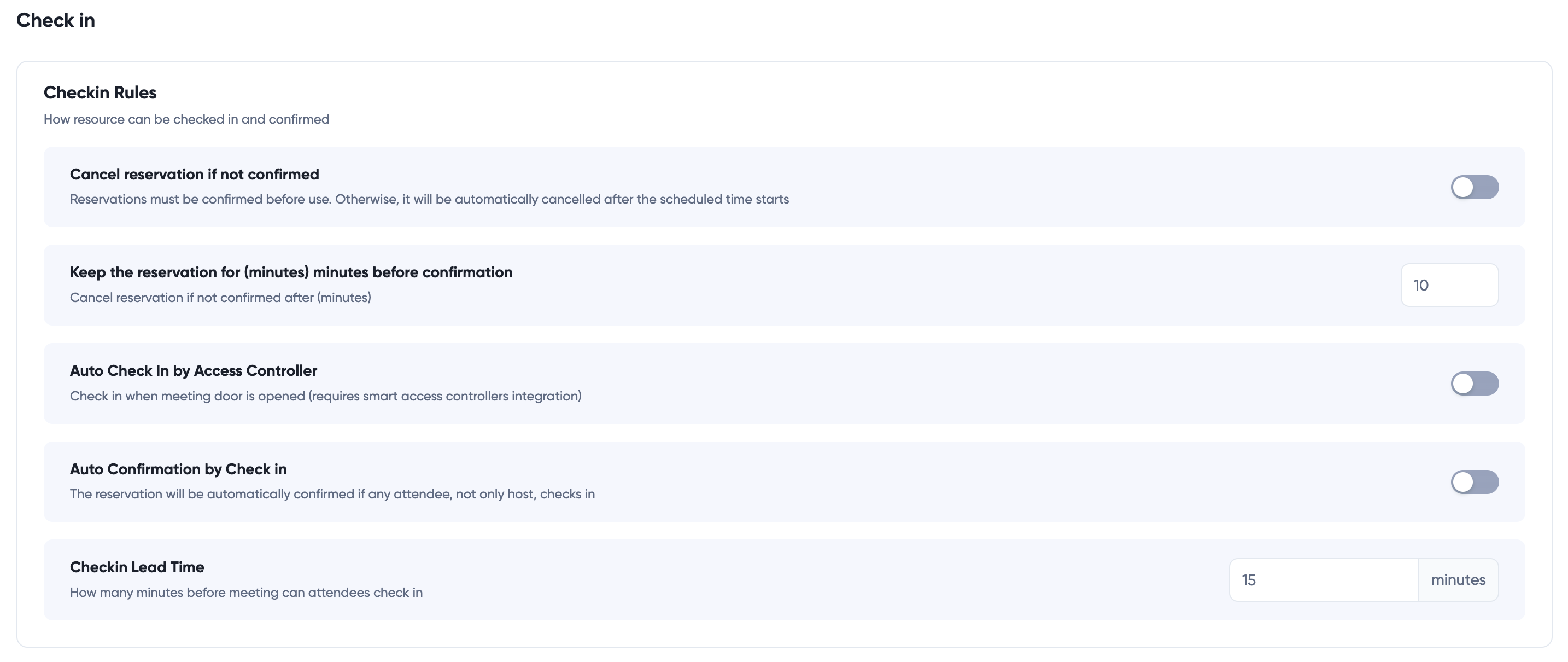
Sensor Rules
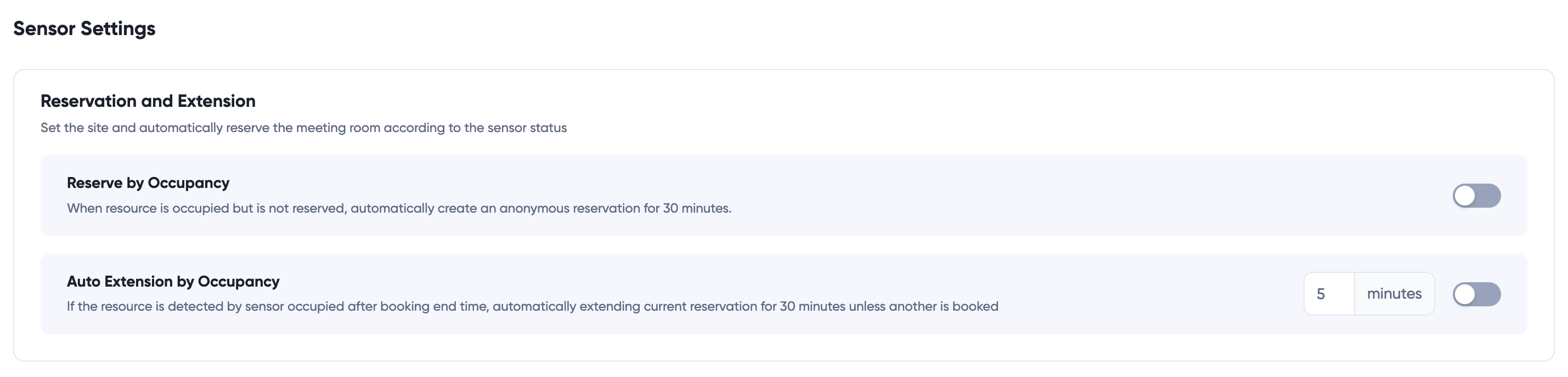
Auto Cancellation Rules
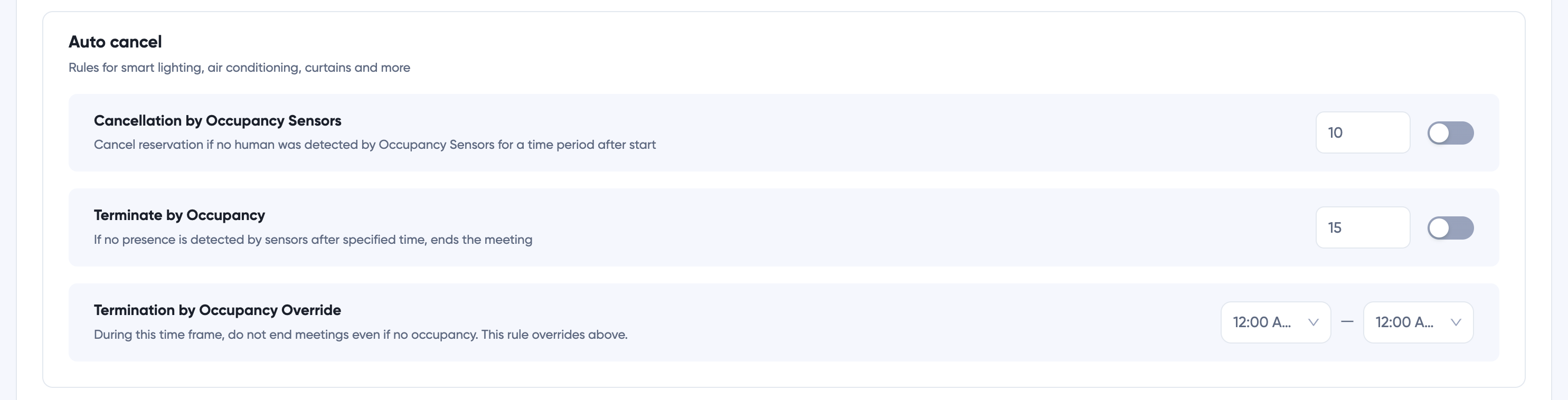
Service Orders
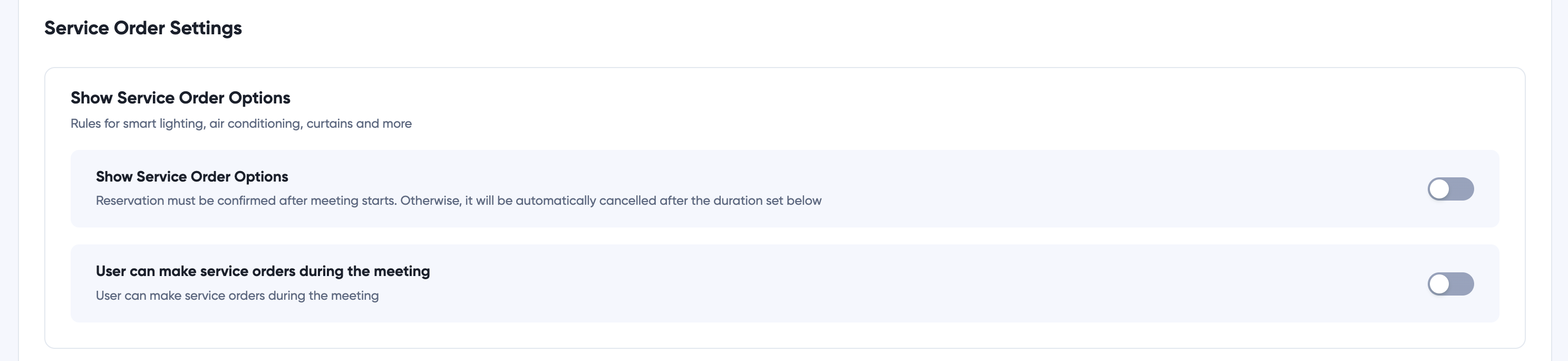
People Counting

Smart Lighting Control
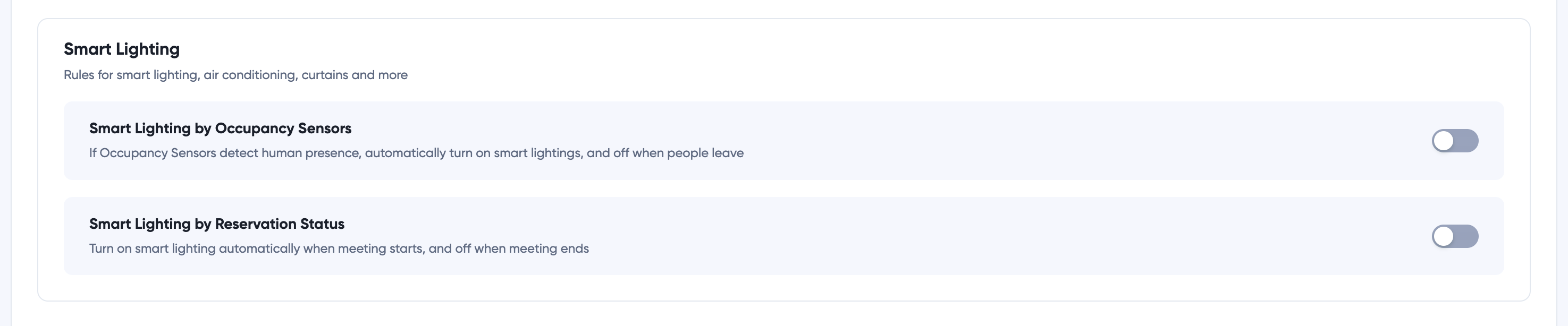
Access Control

Features Settings
Turn on/off meeting features
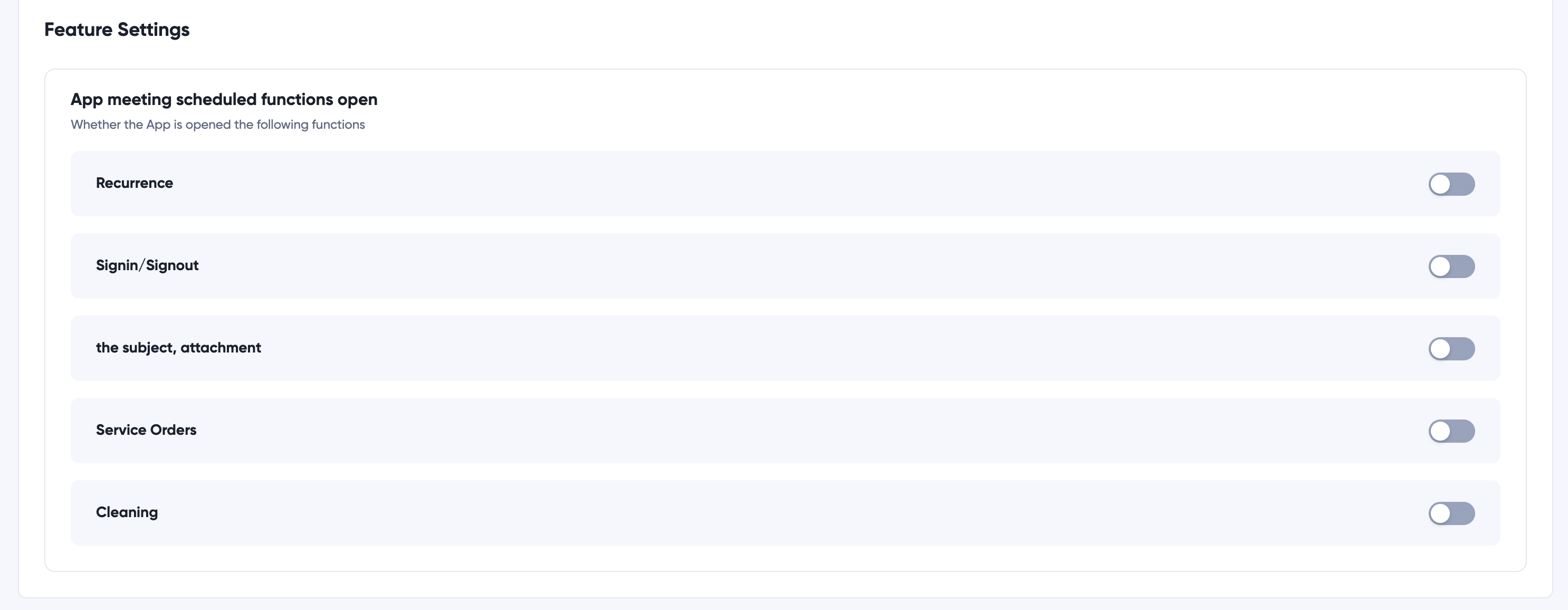
Notifications
Configure whether and who to send notifications when there's a service request, or service order etc.
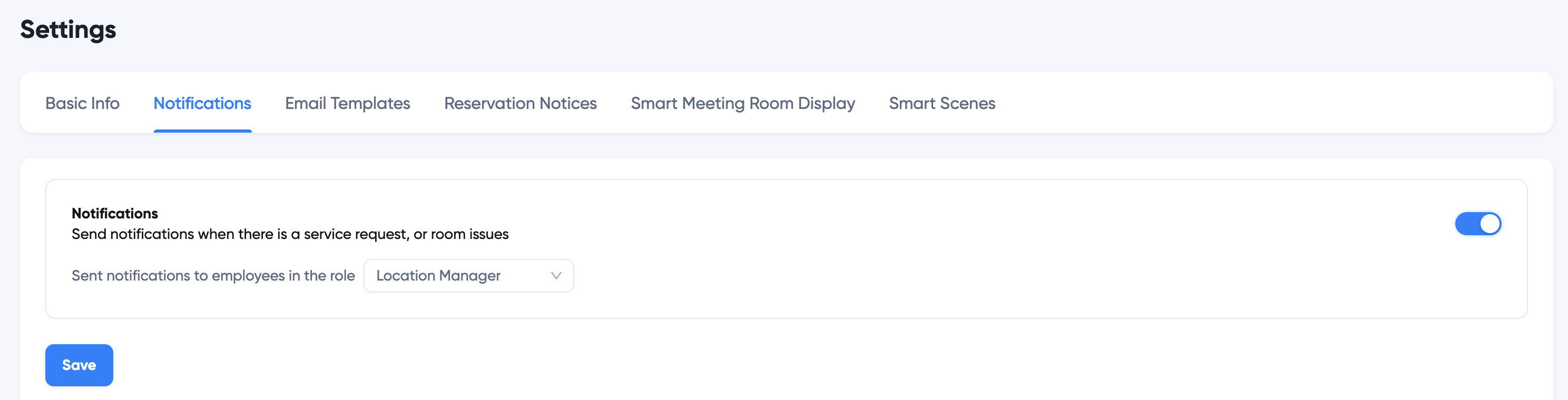
Email Templates
Configure email templates to send to employees
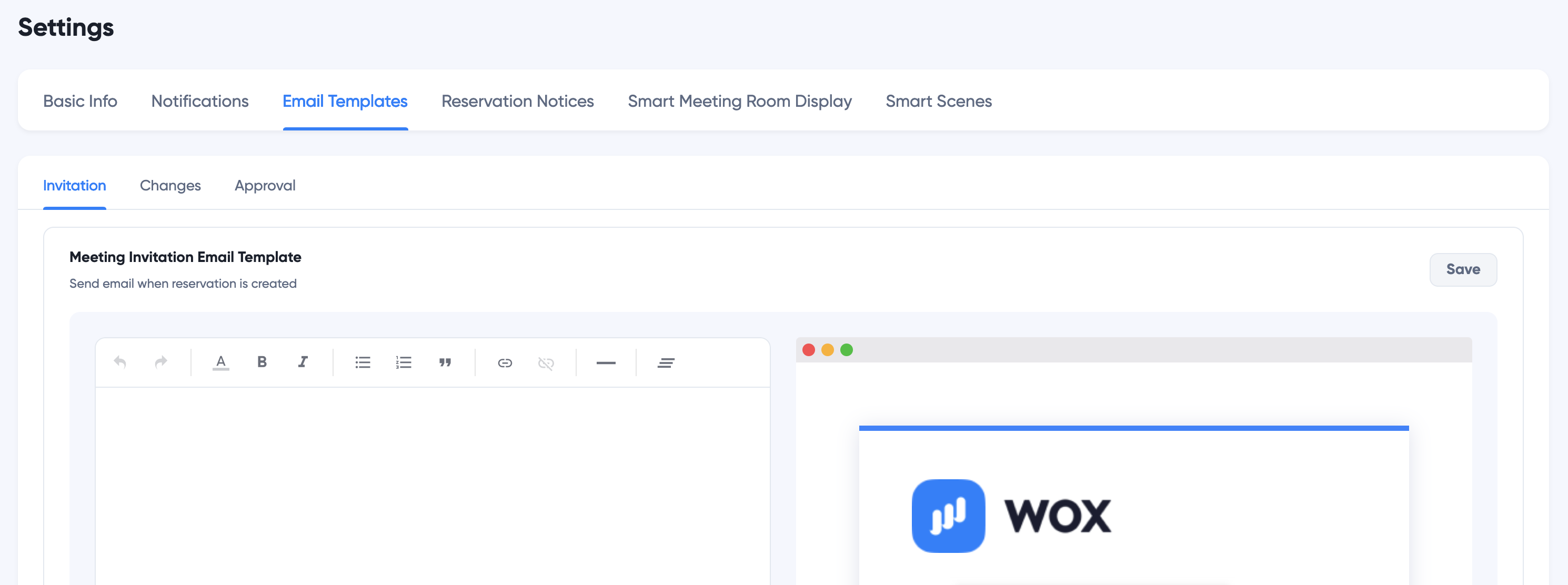
Reservation Notices
Configure the notice content to be displayed on Portal, Smart Meeting Room Display or Mobile App when employees book the room.