Reservation permissions
When a user books a room, the person becomes the creator of the meeting. The organizer of the meeting is called host. Host can be the same person or different from creator. A creator or a host can make changes, extend, or delete the reservation.
Administrators or roles that have room management permissions can view, edit and change all users' bookings.
Which room can user book?
By default rooms are available to all users assigned to the location. Administrator can configure reservation permissions so that only allowed persons can book the room. To do that, follow the steps below:
- Select the room by going to Rooms > Rooms
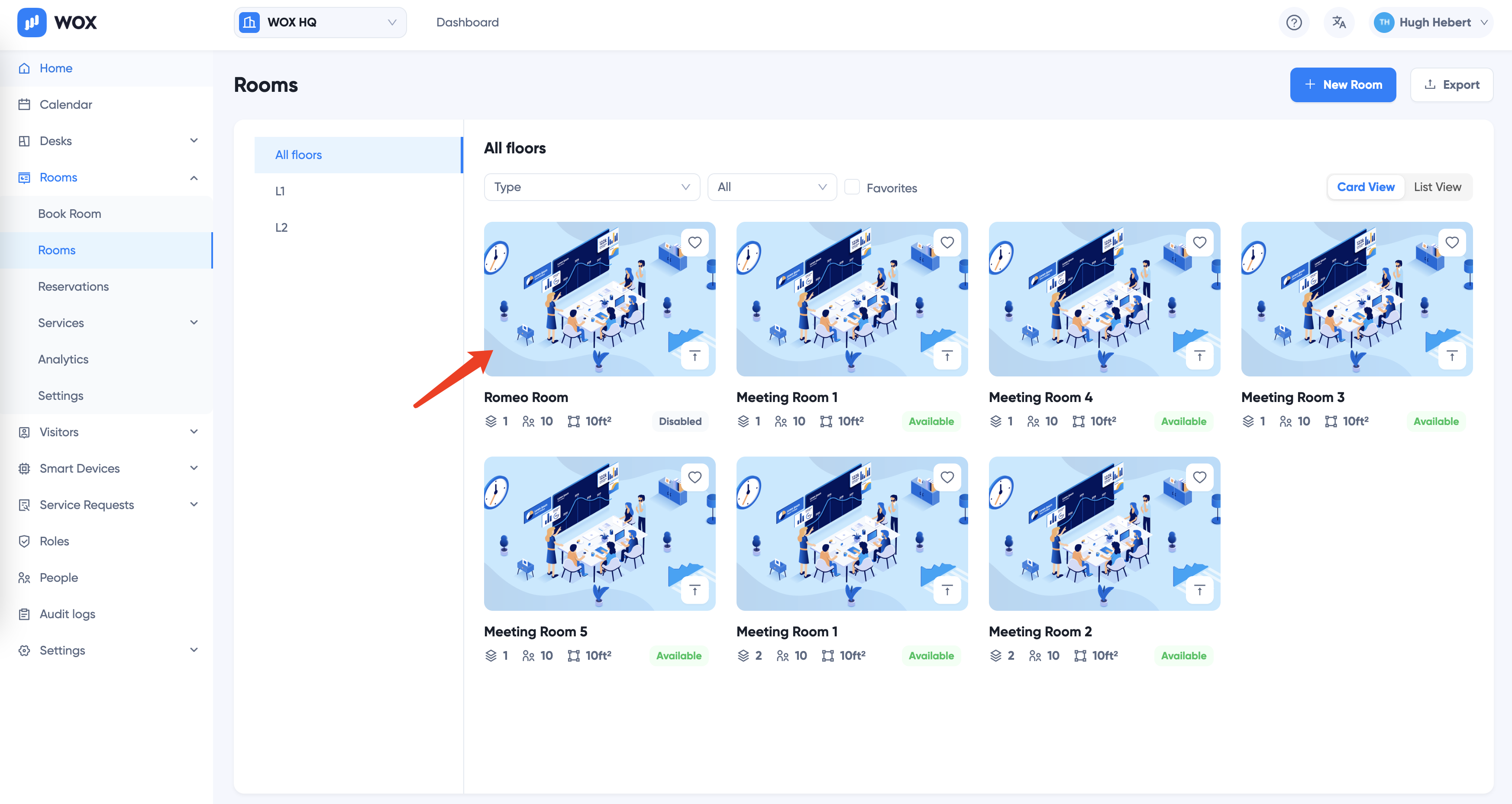
- Click Settings button on the top right to configure settings for the room

- Click Reservation Permissions tab
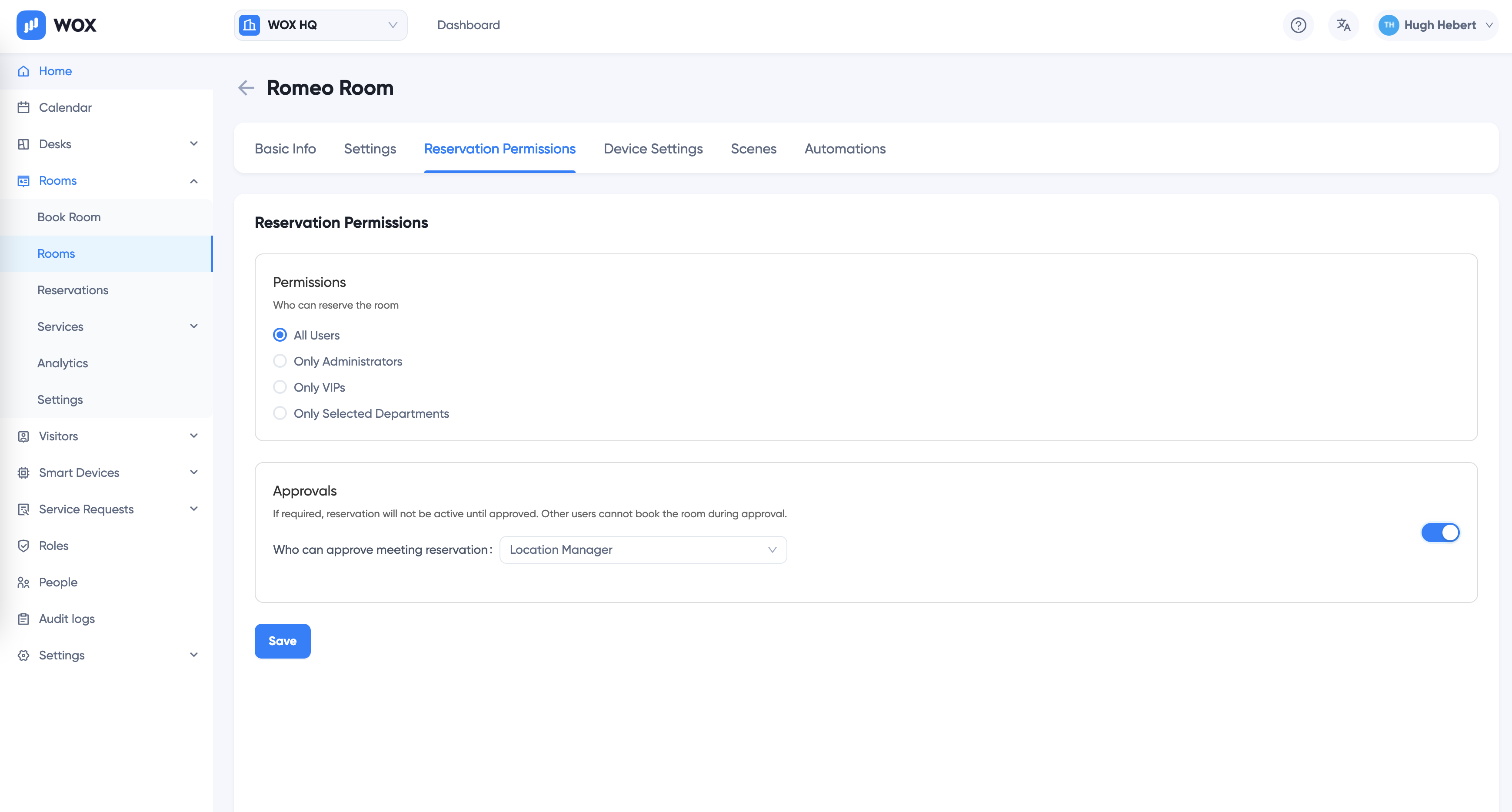
- Select the option you'd like to restrict reservation:
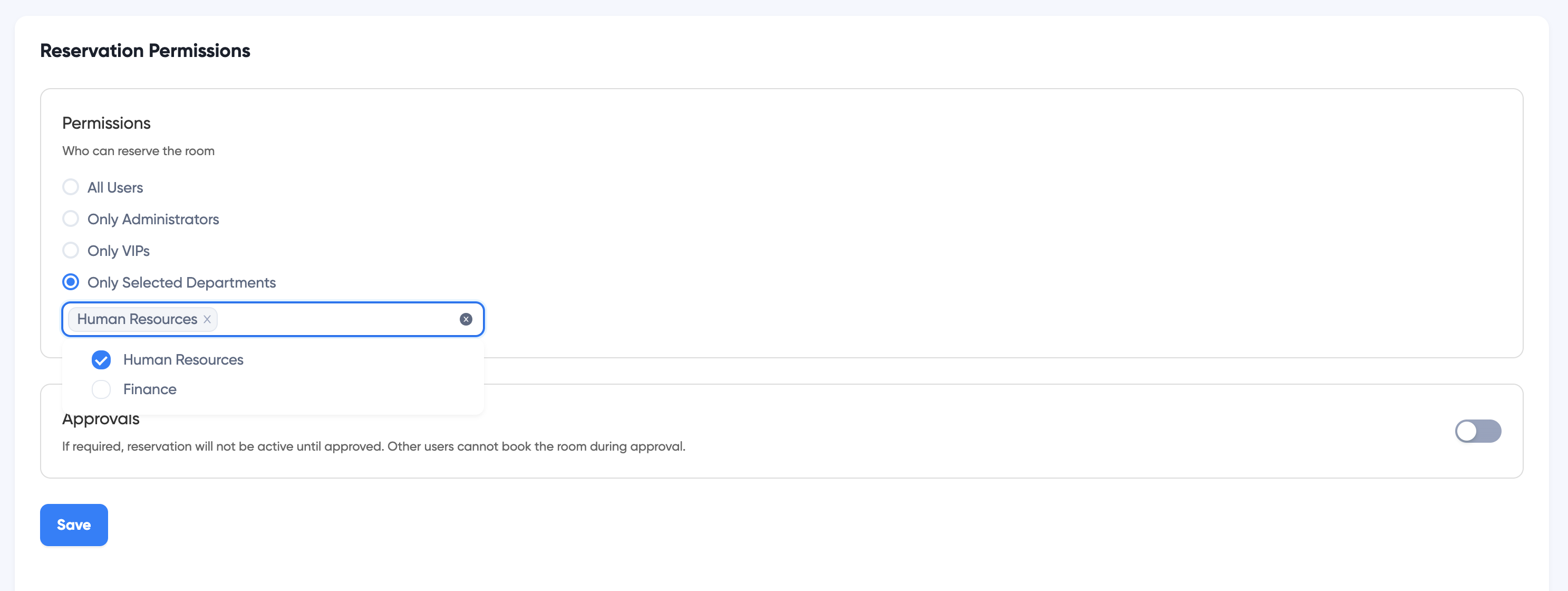
- All Users: all employees
- Only Administrators: only administrators or roles that have room and reservation management permissions
- Only VIPs: only VIP Users and Administrators
- Only Selected Departments: only employees in selected departments.
- Click Save button to save the option. The permissions take effect immediately.
Approvals
Set if a room reservation needs to be approved by Administrators.

Select which role to send approval request notifications and can approve the requests.
About Approval
When approval is turned on, a room reservation pending approval will show up on Calendar with dashed blue borders. The time slot is reserved for the meeting, so no other reservations can be booked on the room. However, the reservation is not active until it is approved.