Add Desks and Rooms
Now that you have created your location and floor, let us add some resources
TIP
Desks and rooms require Desks and Rooms subscriptions. Each trial includes a Professional subscription on each module.
Using Map Editor
Use Map Editor to add desks and rooms
- Click Meeting Room button on top, and then click where you'd like to place the room on the map. Drag to draw the room.
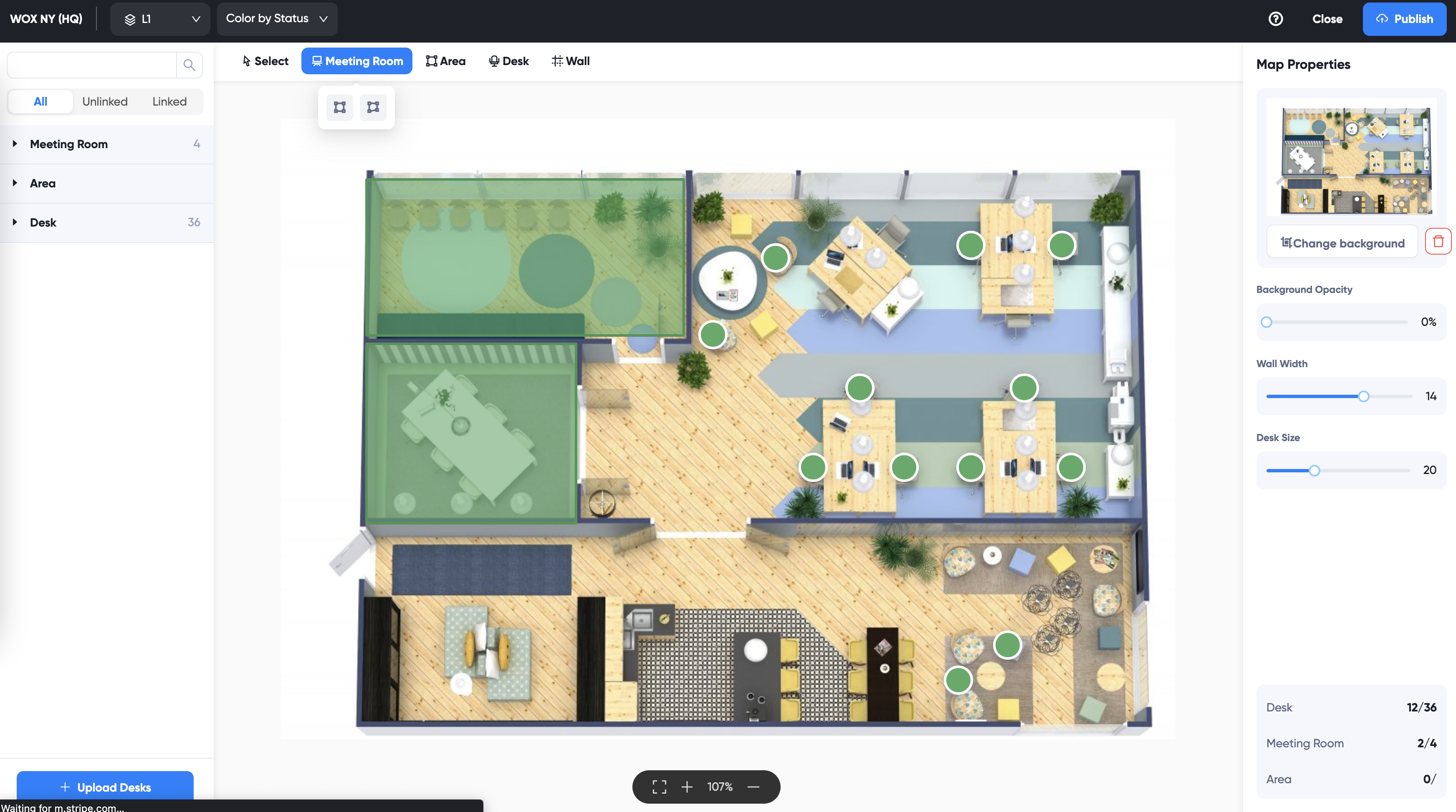
Use mouse to move the room around and drag the vertices until it matches the room shape.
- Click Desk button on top, and then click where you'd like to place the desk.
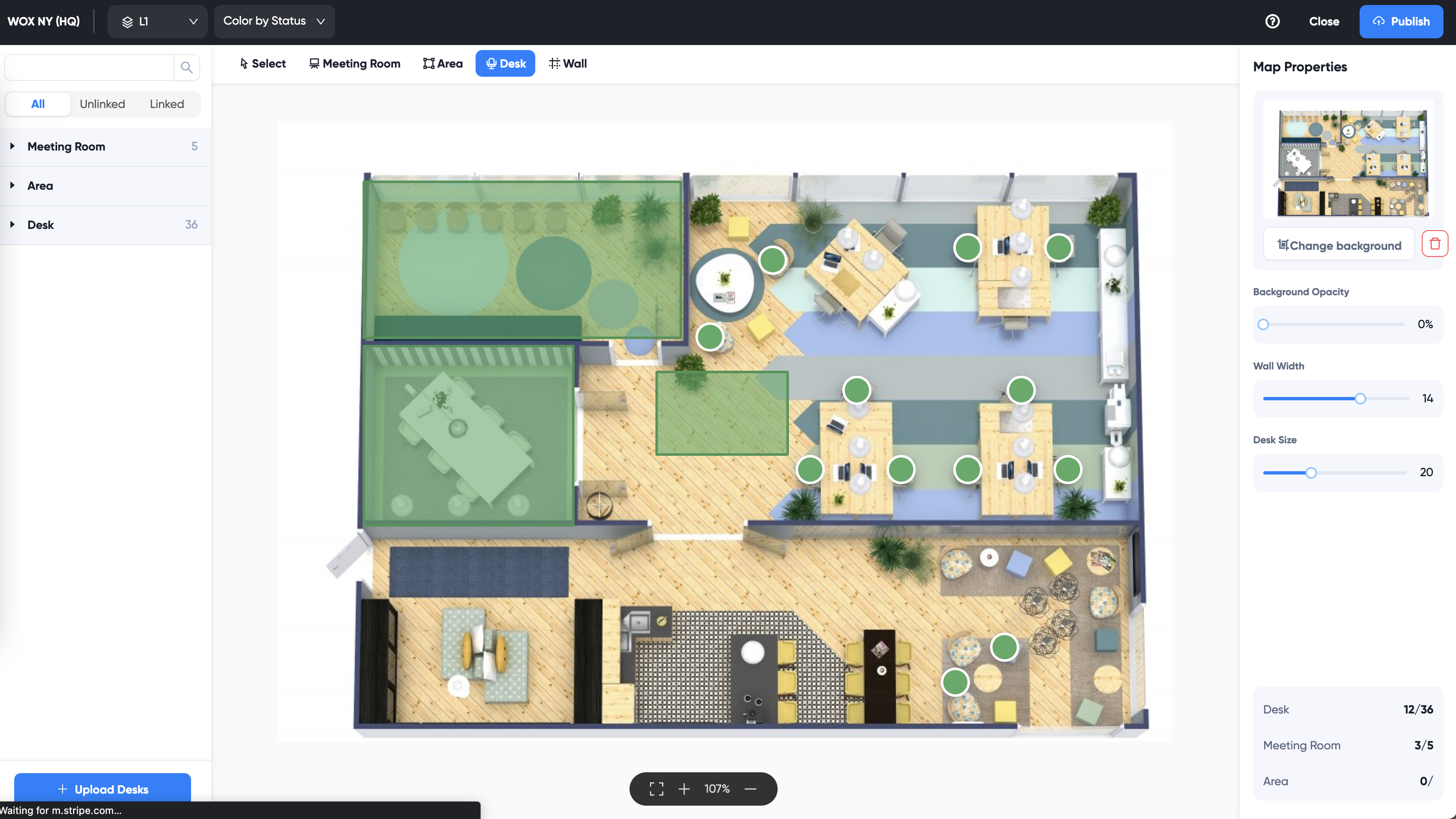
Click and drag the desk around the map to place it where you desire. On the right panel, set the desk type to "Hoteling" or "Hot" for booking.
Repeat step 1 and 2 to add all rooms and desks.
Note that on the left you can see all desks and rooms created:
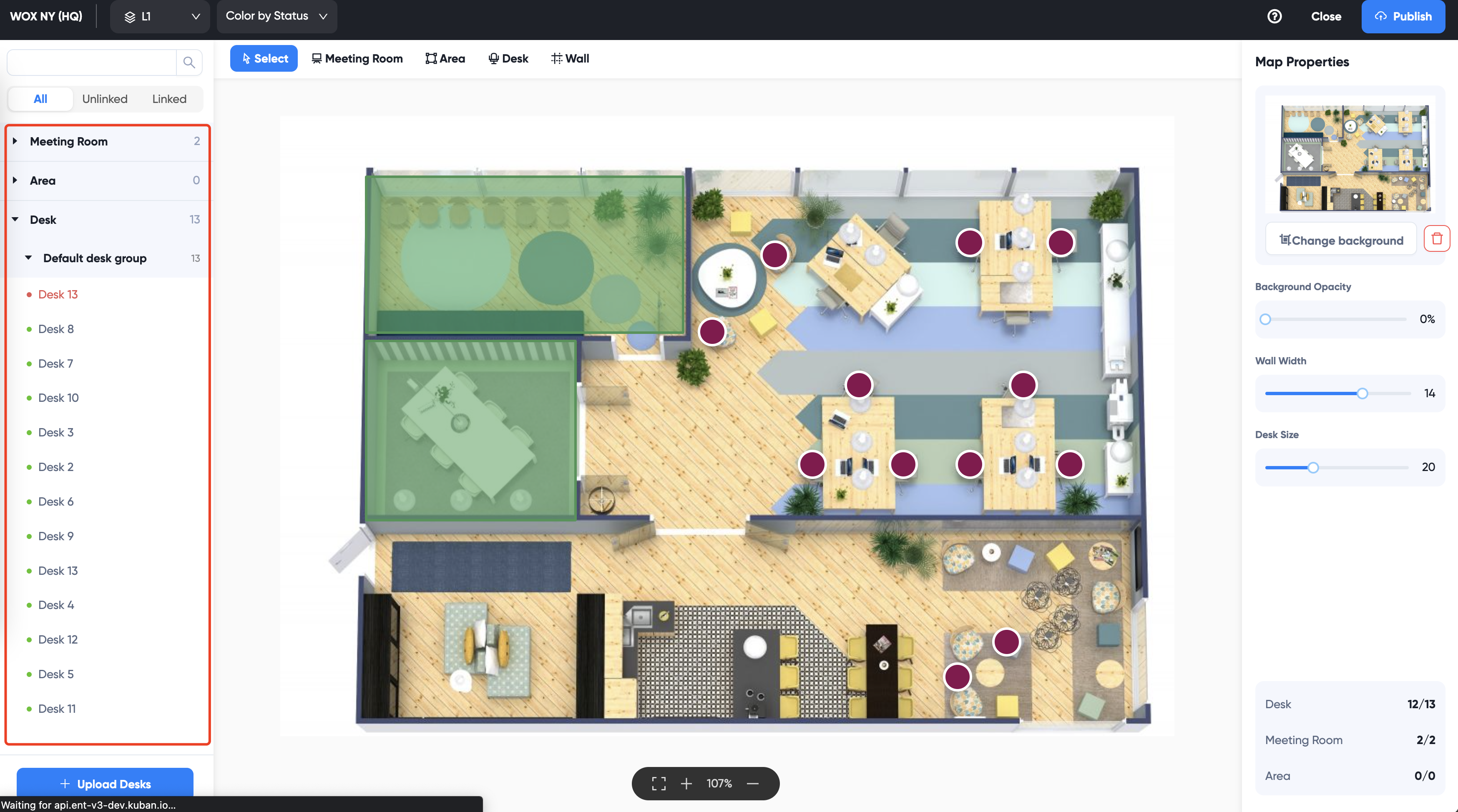
Congrats! Now you have added some desks and rooms for booking.
TIP
View Map Editor for more details on how to edit maps.