Room Calendar
Administrators can use Room calendar to view and manage room reservations. Administrators can also book rooms for employees.
Permissions
What Employees can do with Calendar
- Create, cancel, terminate or update their own meetings
- View rooms schedules and other's reservations
What Employees cannot do with Calendar
- Cancel, terminate or modify others' reservations
- View private meetings to which the employee is not an attendee
Exceptions
Assistants have permissions to manage their executives reservations.
Views
Calendar has Day View, Work Week View and Week View. Click the tab above the calendar to switch views.
Day View
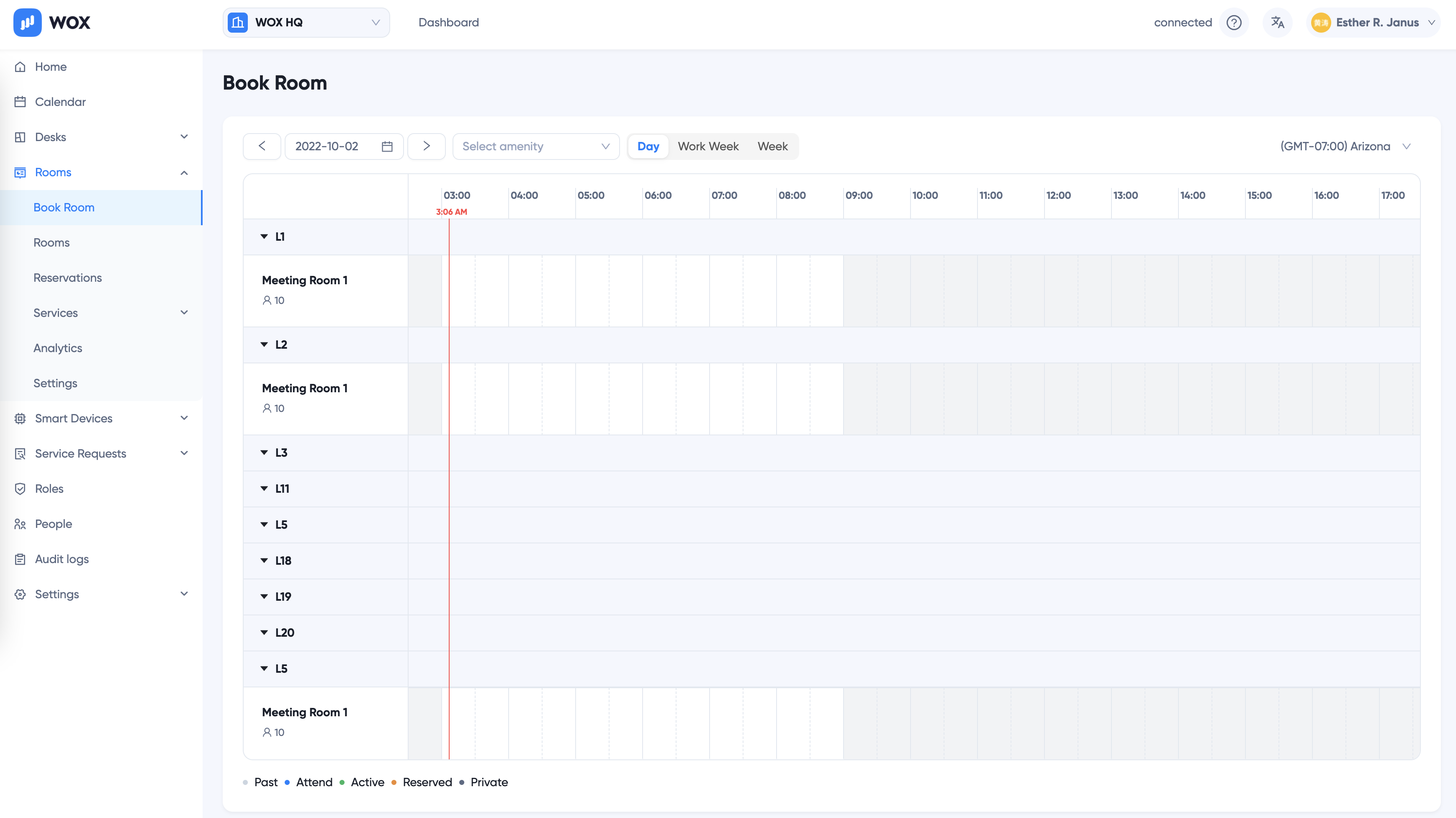
Work Week View
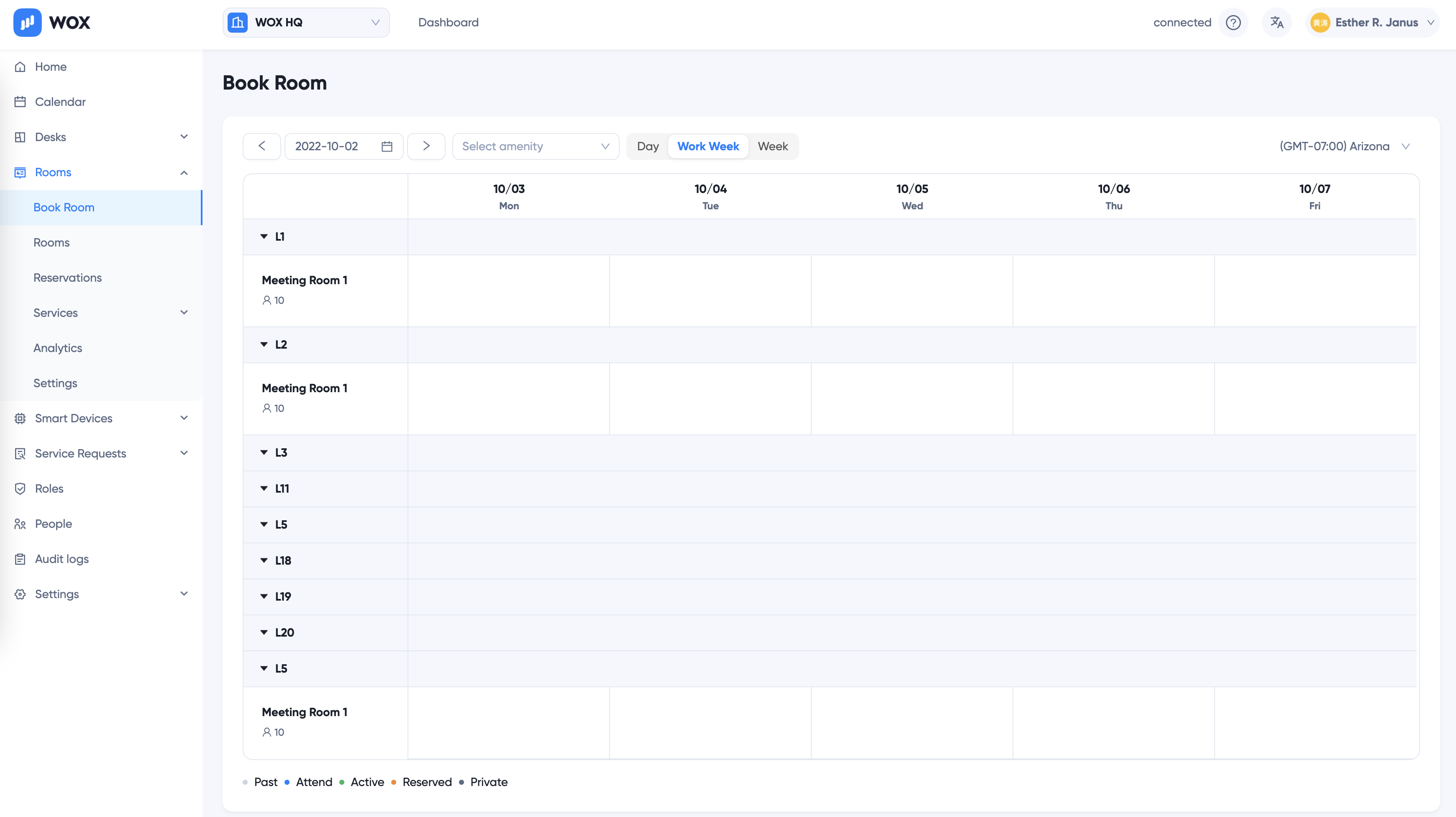
Week View
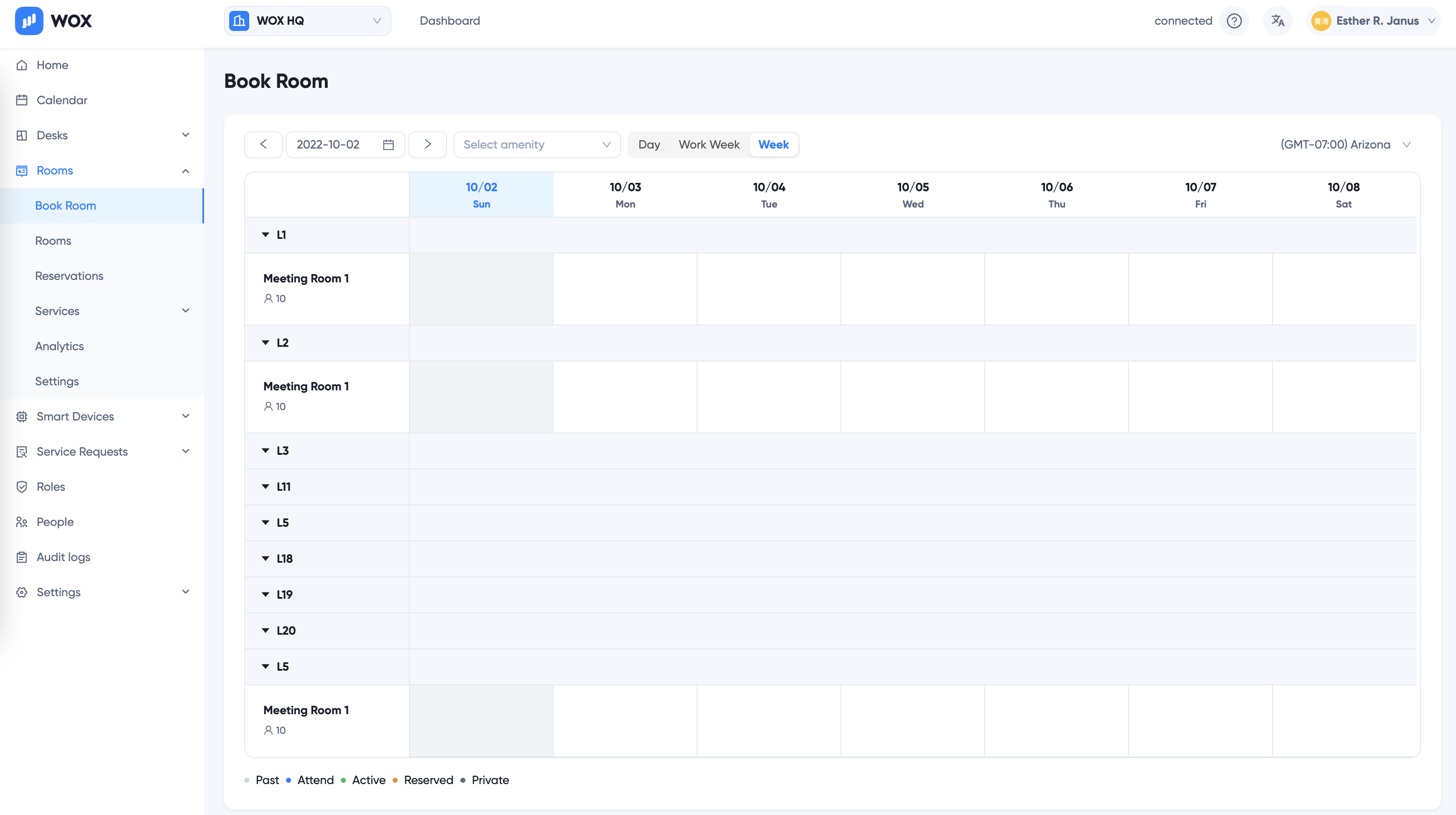
First Day of Week
Administrators can set first day of week for each location. Calendar will use the setting when displaying Week or Work Week View.
To set first day of week for location:
- Go to "Settings" > "Settings"
- Choose "First Day of Week", such as Monday or Sunday.
Once saved, go back to calendar page and it should be reflected immediately.
Timezone
Calendar guesses user's preferred timezone based on browser location. It could be different from where the location is. For example, an employee whose location is New York might need to book a room when he's travelling to Singapore. If desired, user can change timezone on calendar.
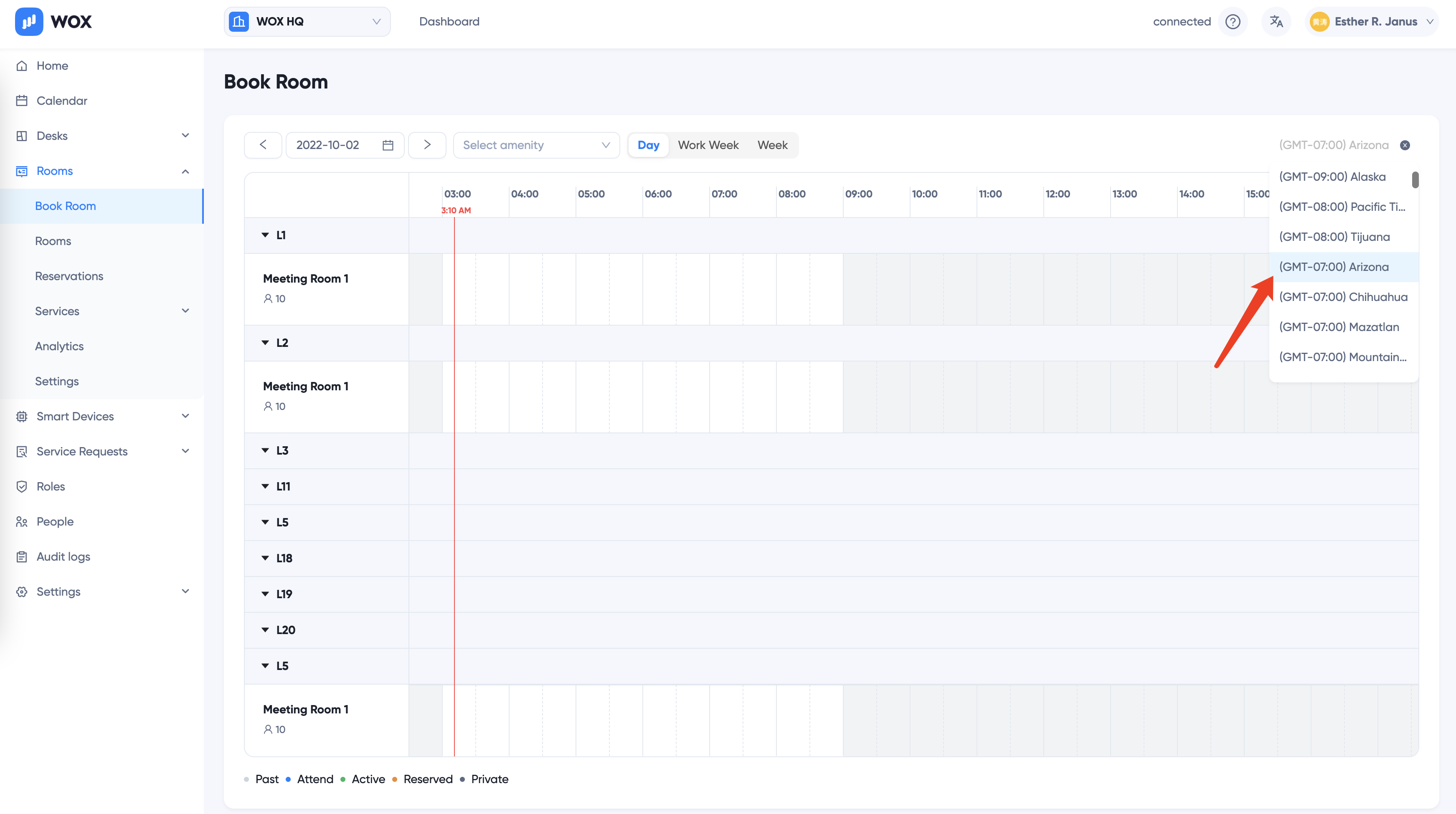
TIP
Open Hours is always defined based on Location's timezone. You may configure location timezone in its settings.