Desk Assignments
Permanent desks can be assigned to employees.
Rules of Desk Assignments
Only employees who are assigned to the location can be assigned to desks in the location
Only Administrators and Department Administrators have permissions to assign desks to employees
Desk can only be assigned to employees in the departments or user groups of the desk group it belongs to.
Assigning Desks
To assign desks, follow the steps below:
- Login as Administrator
- Go to Location Level > Desks > Assignments
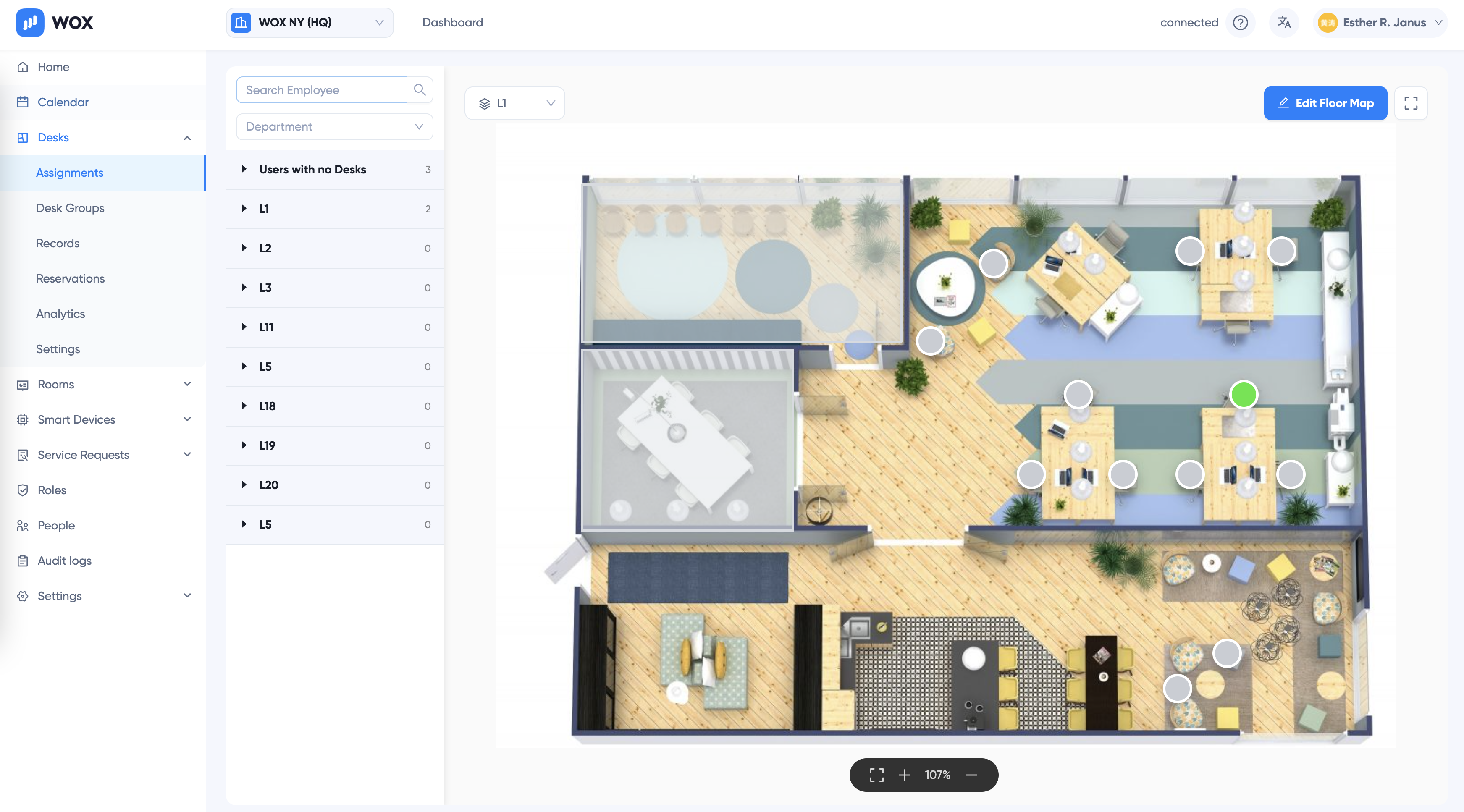
TIP
If you haven't set up your floor map and desks, click Edit Floor Map button to add map and desks.
- On the map, Green dots indicate desks available for assignment. Gray dots means desks are not available, because of one of the following:
- Desks are disabled
- Desks are not permanent desks
- Desks have been assigned
If current login account is a Department Administrator, there's another possibility:
- Desks don't belong to the department.
- On the left panel, all users that are assigned to the location are grouped by floors. On the top "Users with no Desks" are all users with no permanent desks. Their names are displayed in Red.
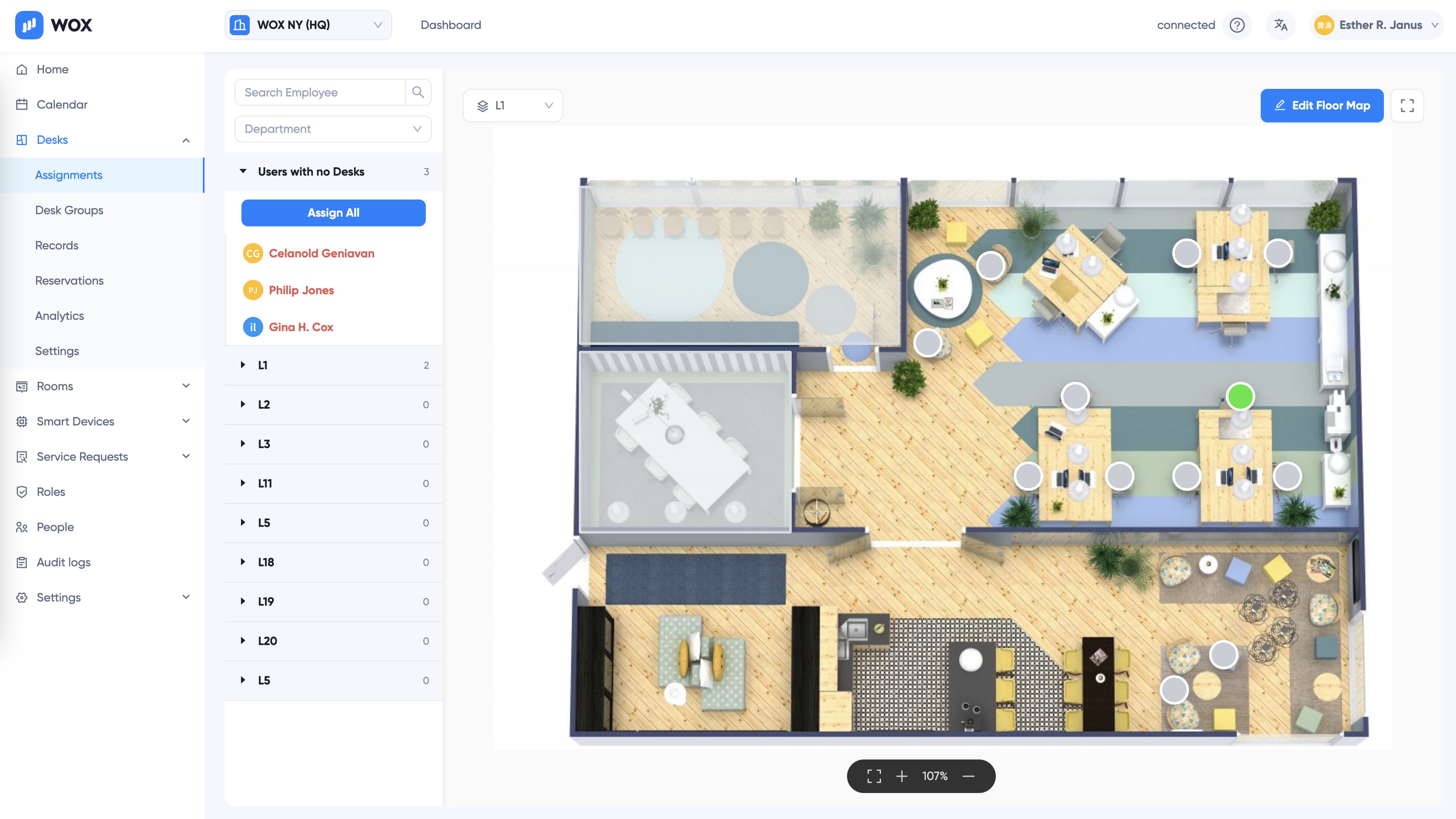
- Drag and drop the user on to the desk on map. When mouse hovers over a Green and assignable desk, the desk becomes Blue. Release mouse to drop and assign the desk to the user. Assignment is immediate.
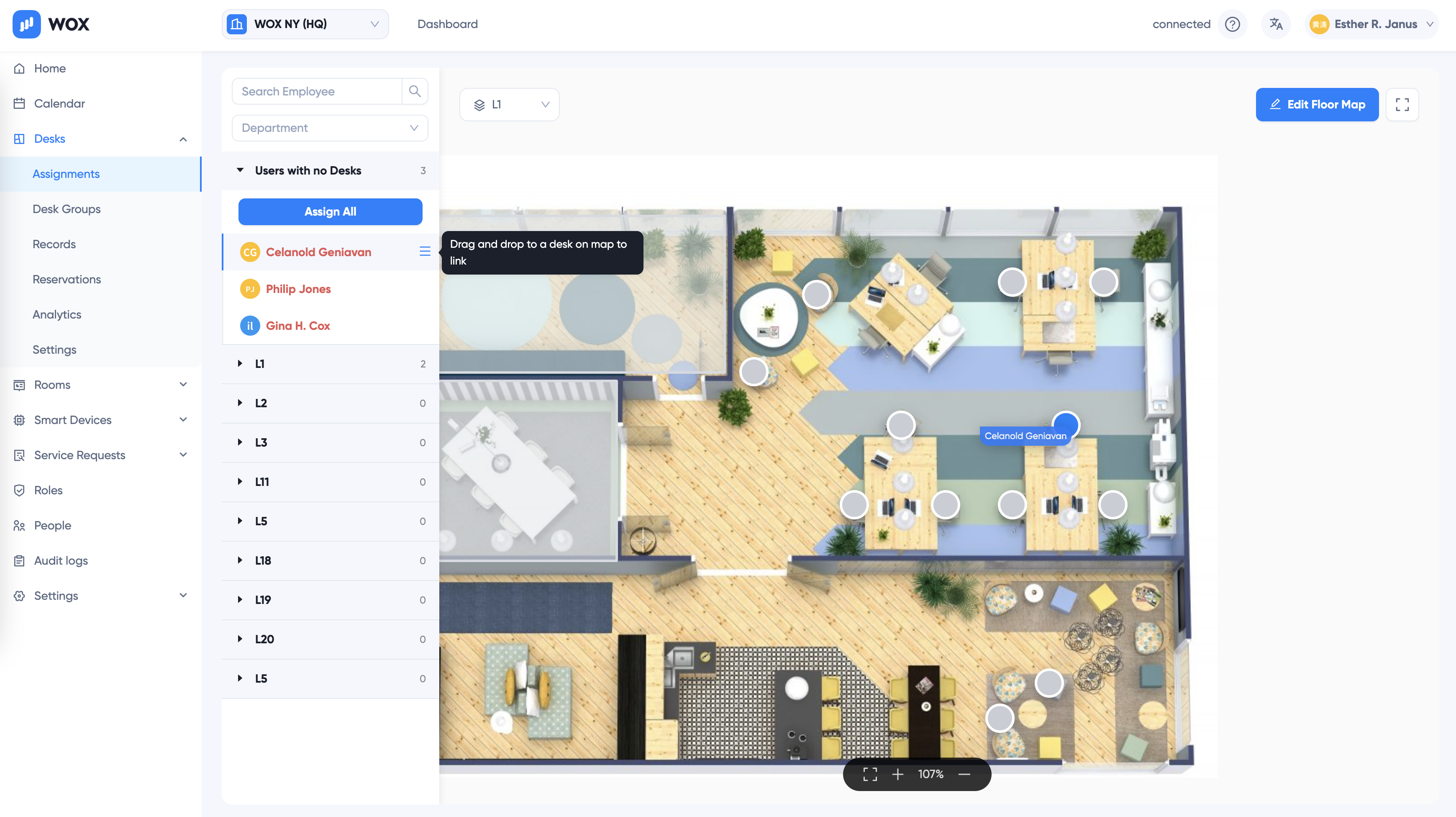
- You can also click Assign All button to assign all Users with no desks to available desks.
:::note
Assign All will try it best to assign available desks. It is possible that some desks are not assignable or not enough desks are available. Check the result and adjust accordingly after Assign All.
:::