Link Office 365 Resources
Whether you install WOX as an Enterprise Application or Service Account for synchronization, you need to create Office 365 resources for the meeting rooms, and link them with WOX.
You need to perform the steps below for all rooms:
Create Office 365 resources
- Login Outlook as Administrator, and click Admin
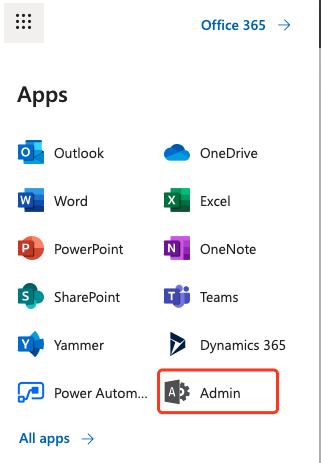
- Select Resources > Rooms & equipment, click Add resource
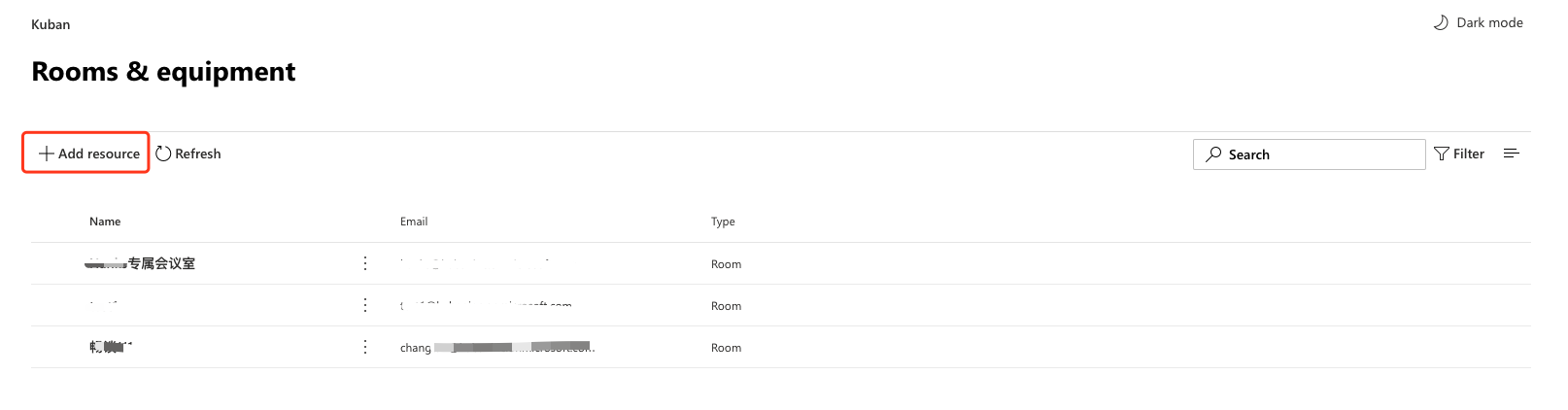
- Create Room, and record the email address for the room:
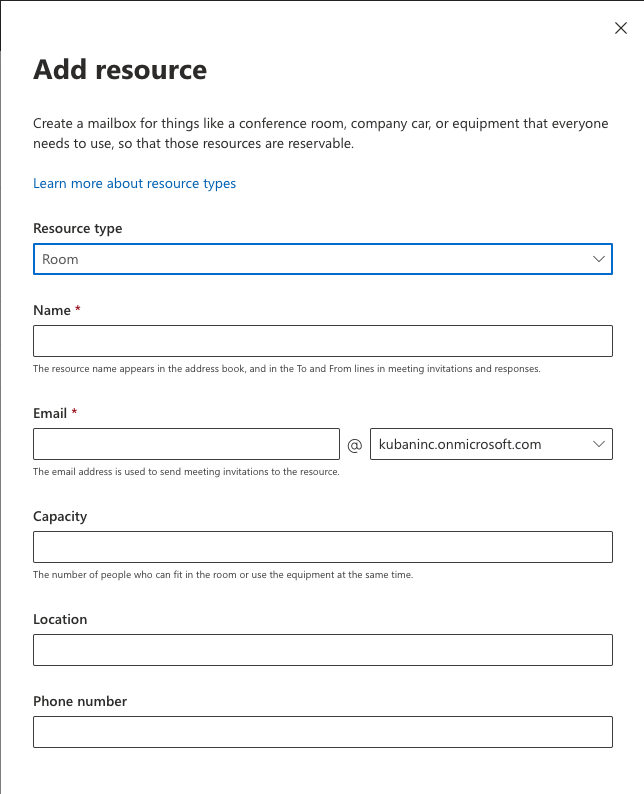
- Make sure the room "Auto accept meeting requests"
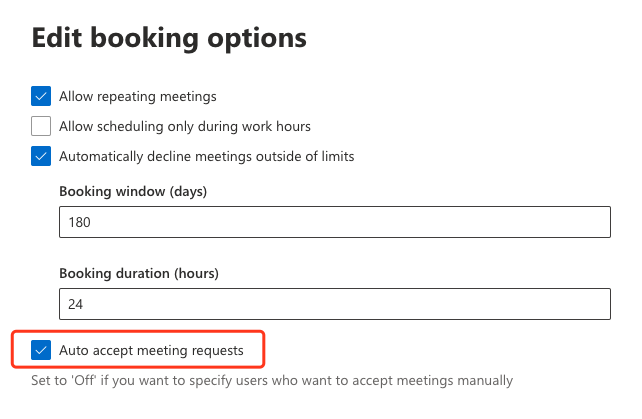
Repeat the steps above and record email address for each room.
Set up Service Account Delegate
If you use Service Account method to link with Office 365, you also need to set Delegate for each room. If you use Enterprise Application method, you can skip this step.
- Go to Exchange > Resources, click the room
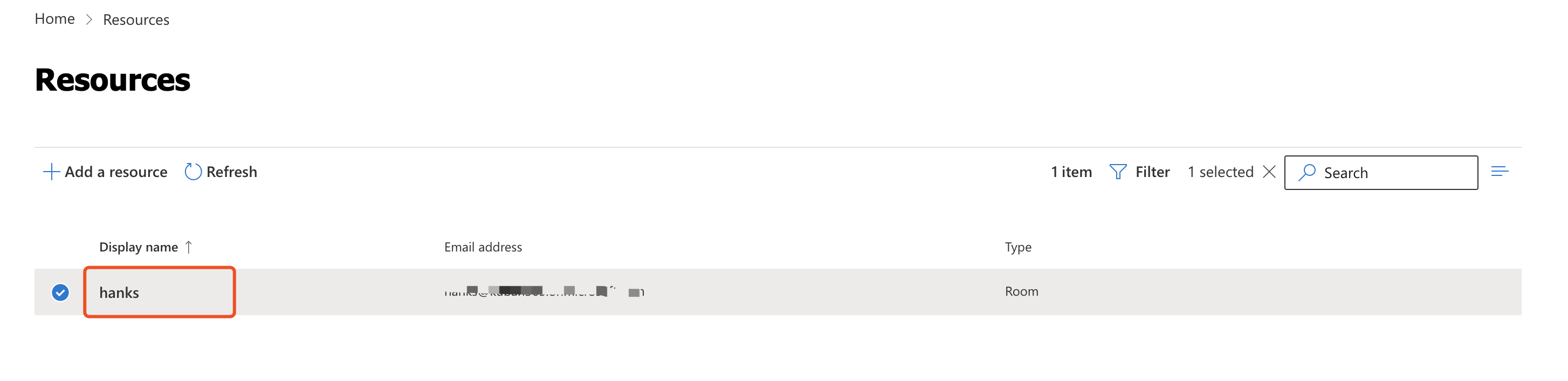
- Click Manage delegates
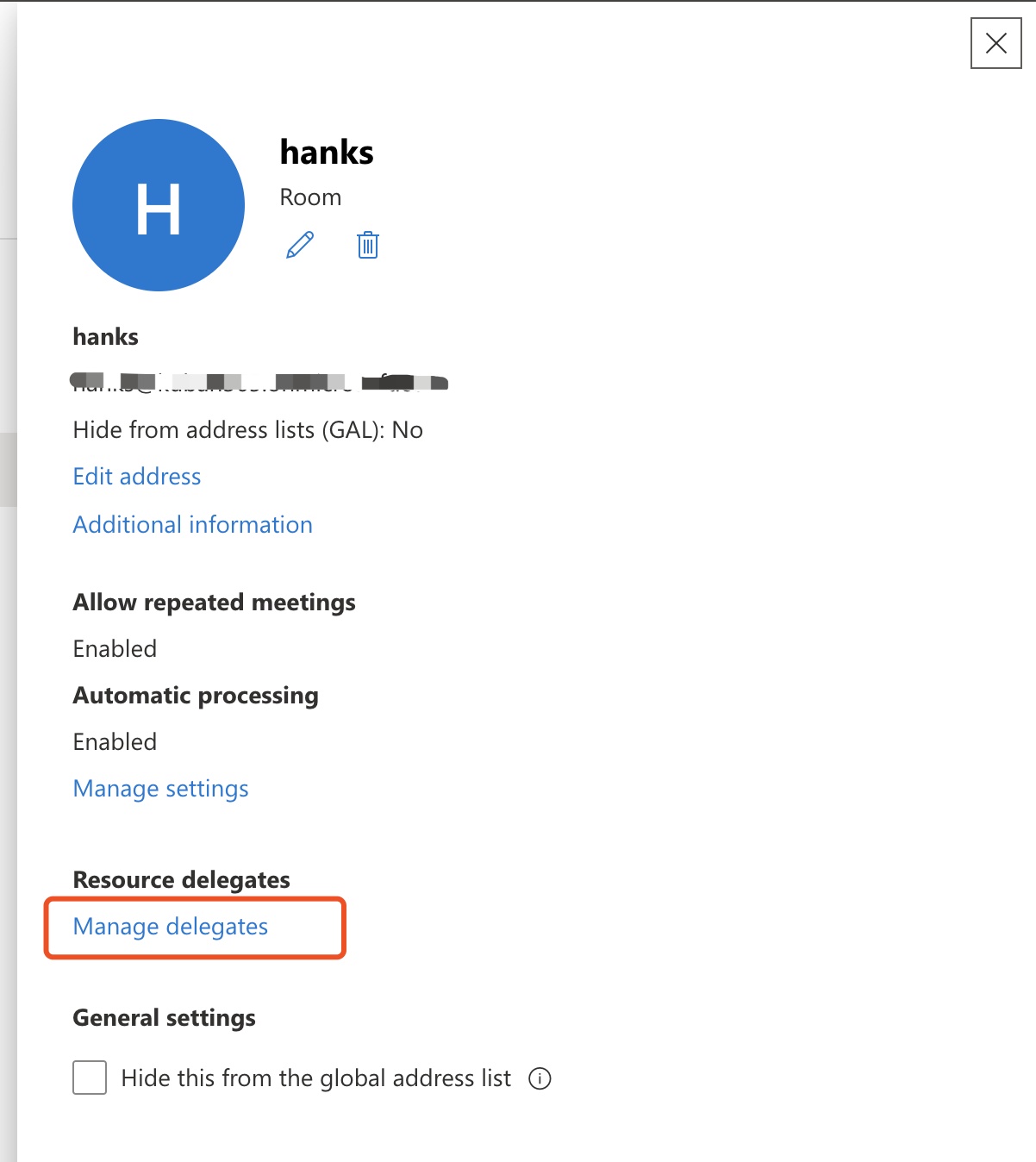
- Add the email address of Service Account and choose Full Access permissions. This allows the Delegate Service Account to access room resources.
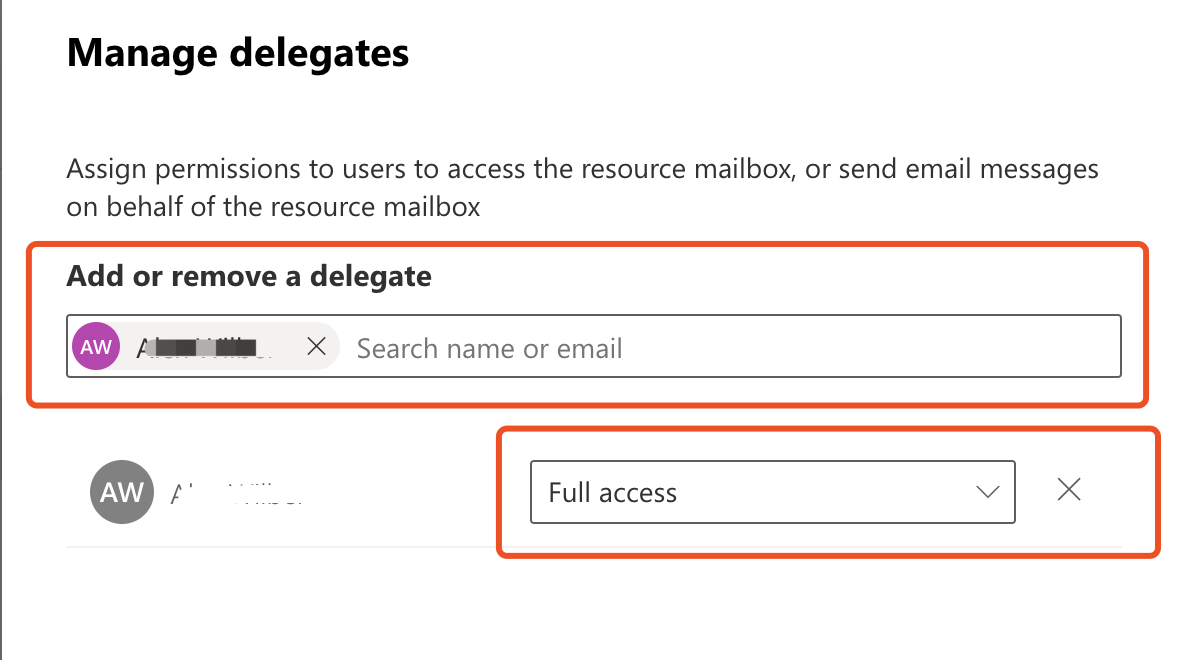
Link Rooms in WOX
Login as WOX Location Administrator, Location Operator or roles with meeting room management permissions
Click Rooms > Rooms, Select the room you want to manage
If the room is not linked, click ****
Enter the resource email address for the room, click ****
TIP
You may look up resource email address in Office 365 Exchange Admin(Exchange admin center (microsoft.com))