Roles and Permissions
Roles and permissions are very flexible and powerful to manage access to features. Normally all users in system have Member or Visitor roles, until they are assigned to Administrator roles, or custom roles with configured permissions.
TIP
Roles and permissions are for feature management such as adding new members, resources or turning on features. If you want to limit access to resources, such as desks or meeting rooms, use Desk Groups Settings and *Meeting Room Settings.
System Roles
By default the system creates some System roles at Space and Location levels. Each role has a defined set of permissions. It is convenient to add members to these roles for management.
You may also create custom roles with more granular and personalized permissions. They're called Custom Roles.
Below is our System Role matrix:
Space Level
| Role Name | What they can do | How to add members |
|---|---|---|
| Super Administrator | Has all permissions to everything in space, and can add other Space Administrators. | Created when sign up. If you need to change account, please contact us |
| Space Administrator | Space Administrator has all permissions to everything in space, except decommissioning space or change Super Administrator | Added by Super Administrator or other Space Administrator |
| Billing | Billing can view and manage space subscriptions, make payments, download invoices etc. | Added by Super Administrator or other Space Administrator |
| Member | Users who can use system but cannot manage settings and other users' items | Added or imported from Excel or user directory |
Location Level
| Role Name | What they can do | How to add members |
|---|---|---|
| Location Mananger | Location Manager has all permissions to everything in location, and create add other location operators. | Added by Space/Super Administrators. One manager per location. |
| Location Operator | Location Operator has all permissions to everything in location, except creating other location operators or deleting location. | Added by Location Manager |
| Reception | Reception can view and manage visitors | Added by Location Manager or Operator |
| Engineer | Engineer can view and manage smarrt devices, manage service requests etc. | Added by Location Manager or Operator |
| Department Administrator | Department Administrator can manage resources such as rooms and desks reservations and employees belonged to the department. | Assigned in Department by Location Manager or Operator |
Manage Roles
Click on Space Level > Roles to manage roles and permissions
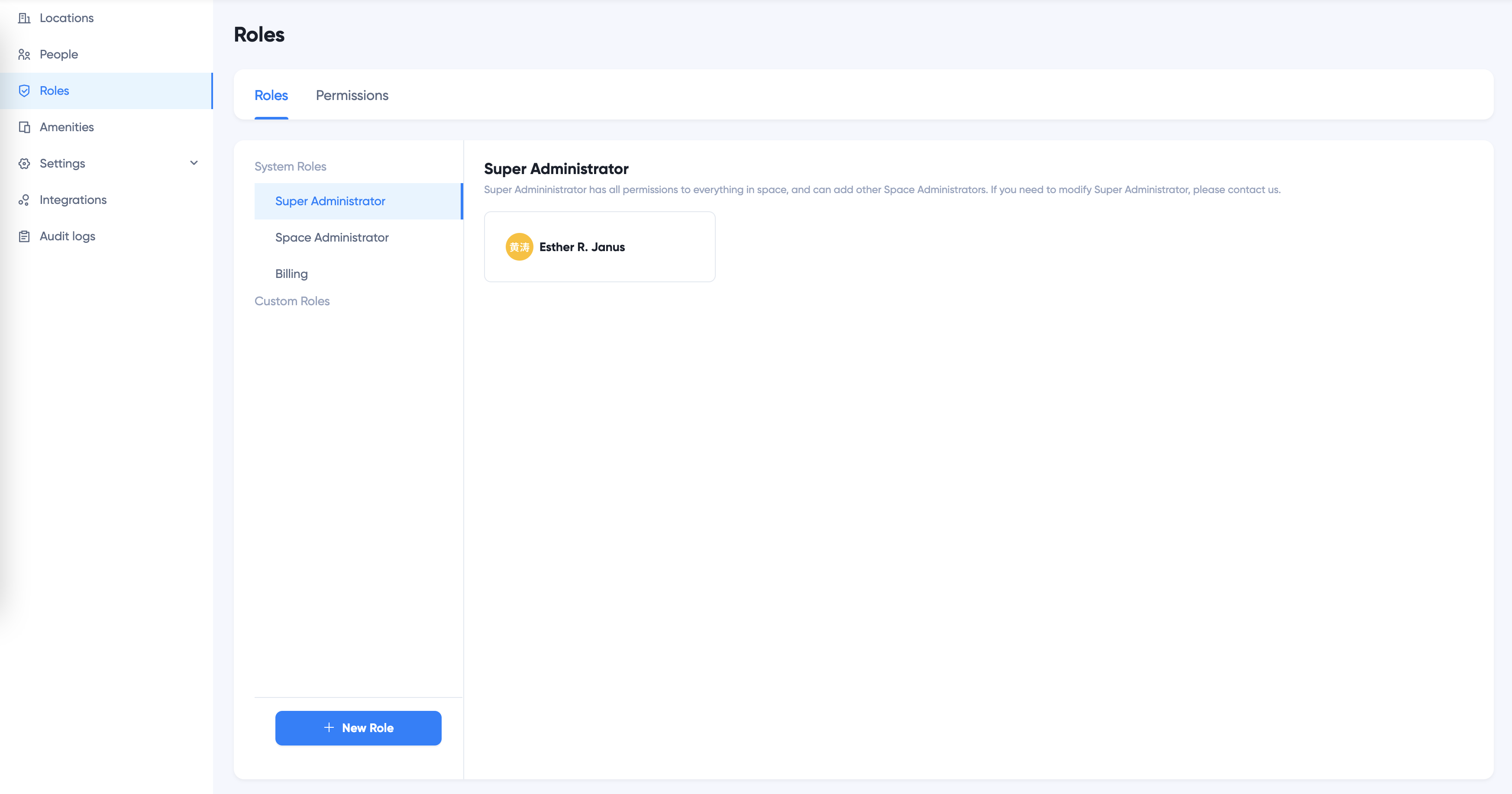
Manage Custom Roles
Click Permissions tab, click on role name to check the permissions for the role.
System Roles permissions are not modifiable. If you would like to configure a custom role, you can Add New Role or Clone existing roles.
Add New Role
Click + New Role to add new role:
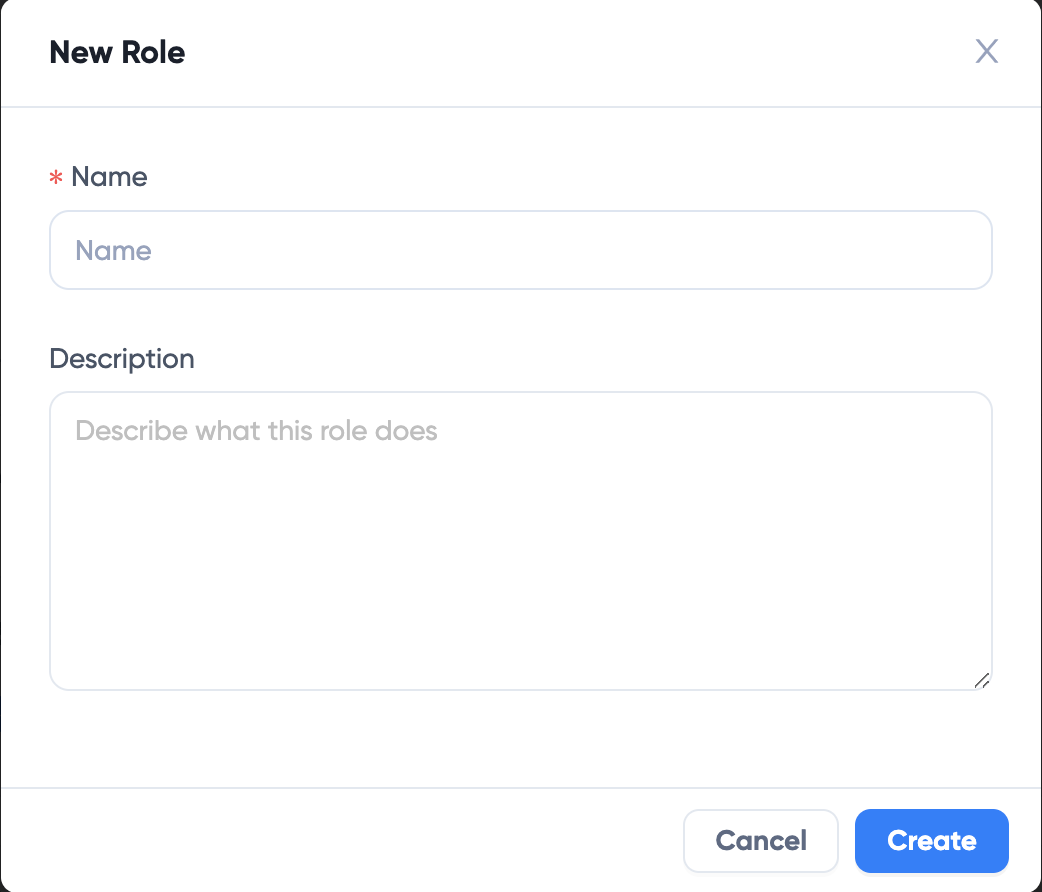
Then click the role name, check and uncheck permissions to assign permissions:
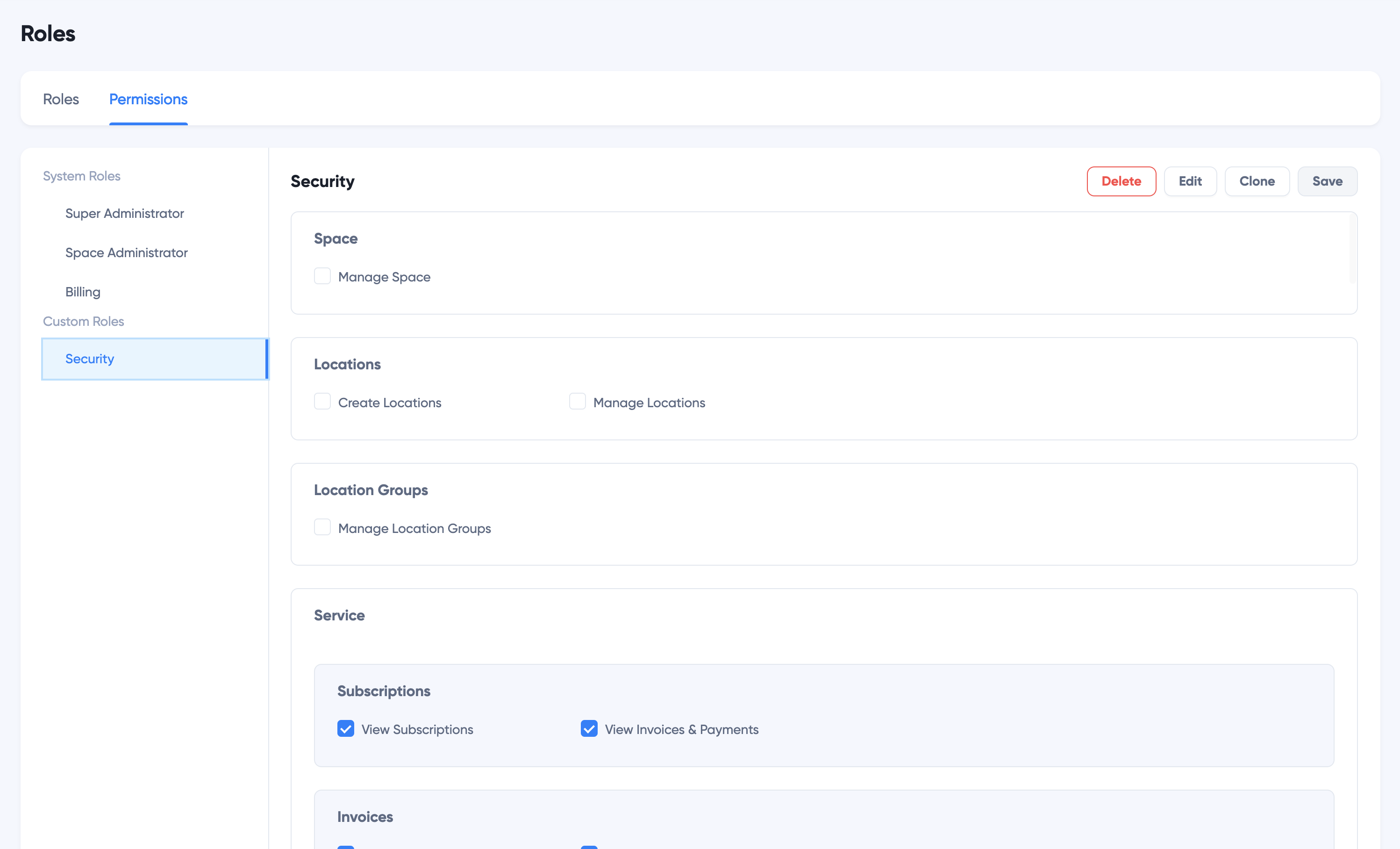
Then click Save button on the top right to save role.
Clone Existing Role
You can create new roles based on an existing role by cloning it and then modify.
Click the role and then click Clone button:
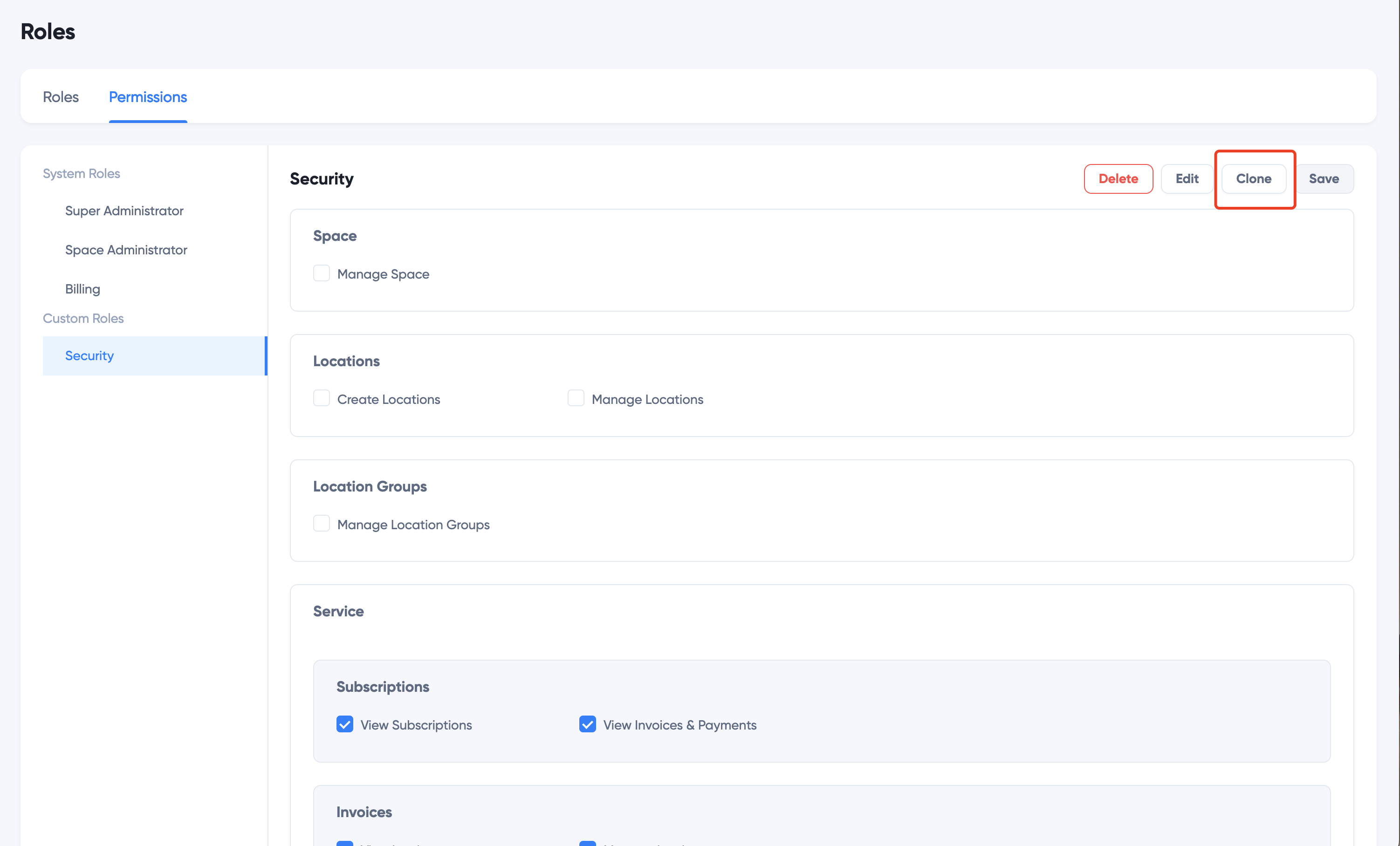
Edit role name and description, then click Create
Add Users to Roles
Add User
To assign new users to a role, click the role name on the left, click + Add User button.
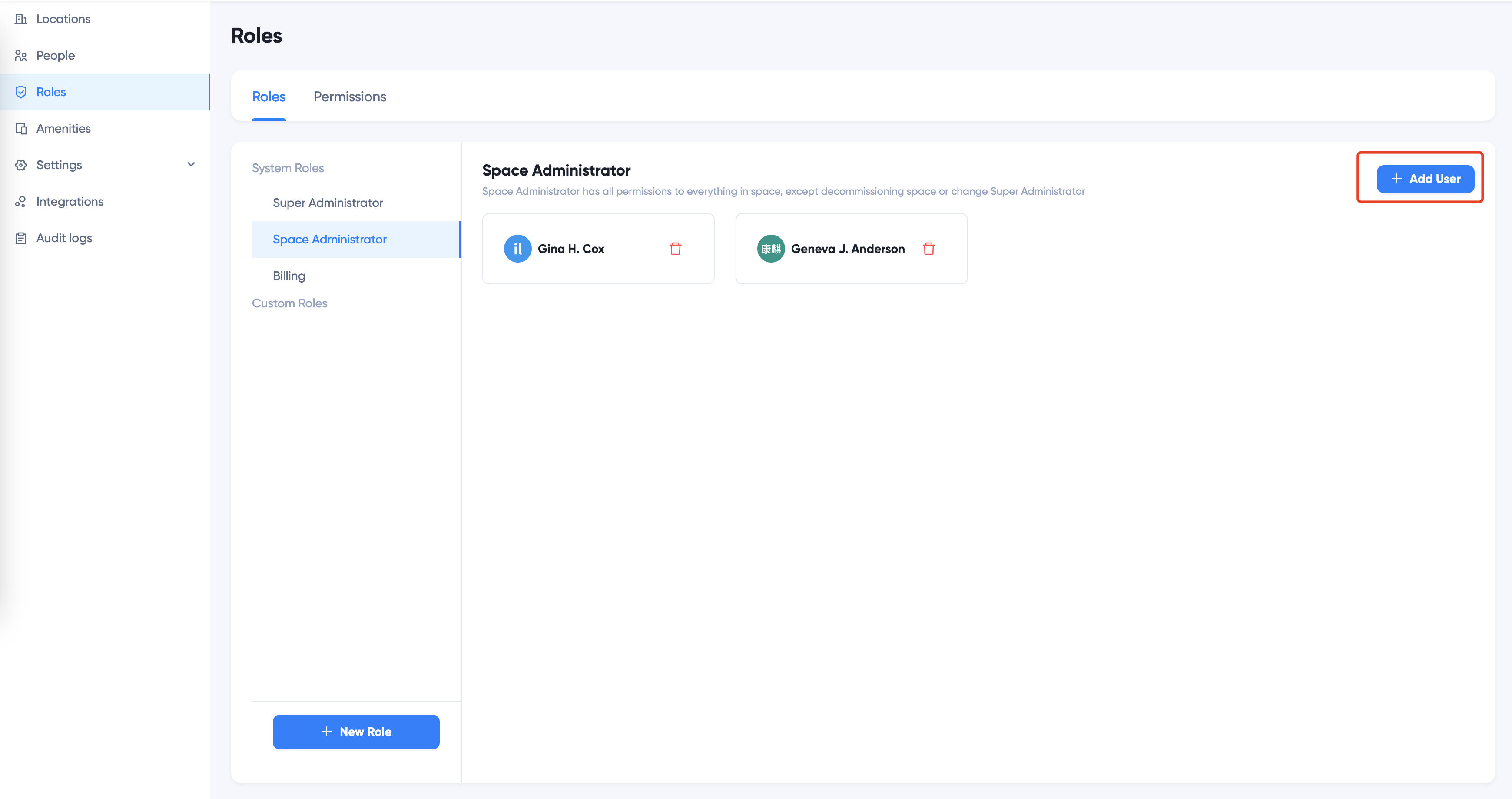
select one or more users and click Assign
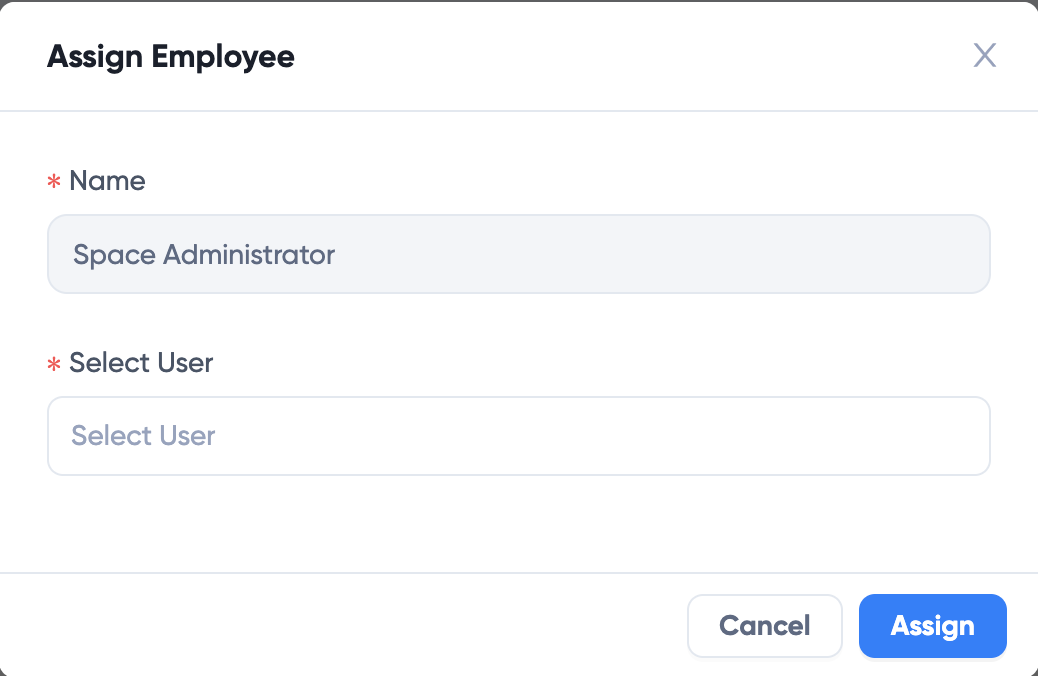
Remove User
To remove a user from role, click the role name on the left, click the Delete button on the user card:
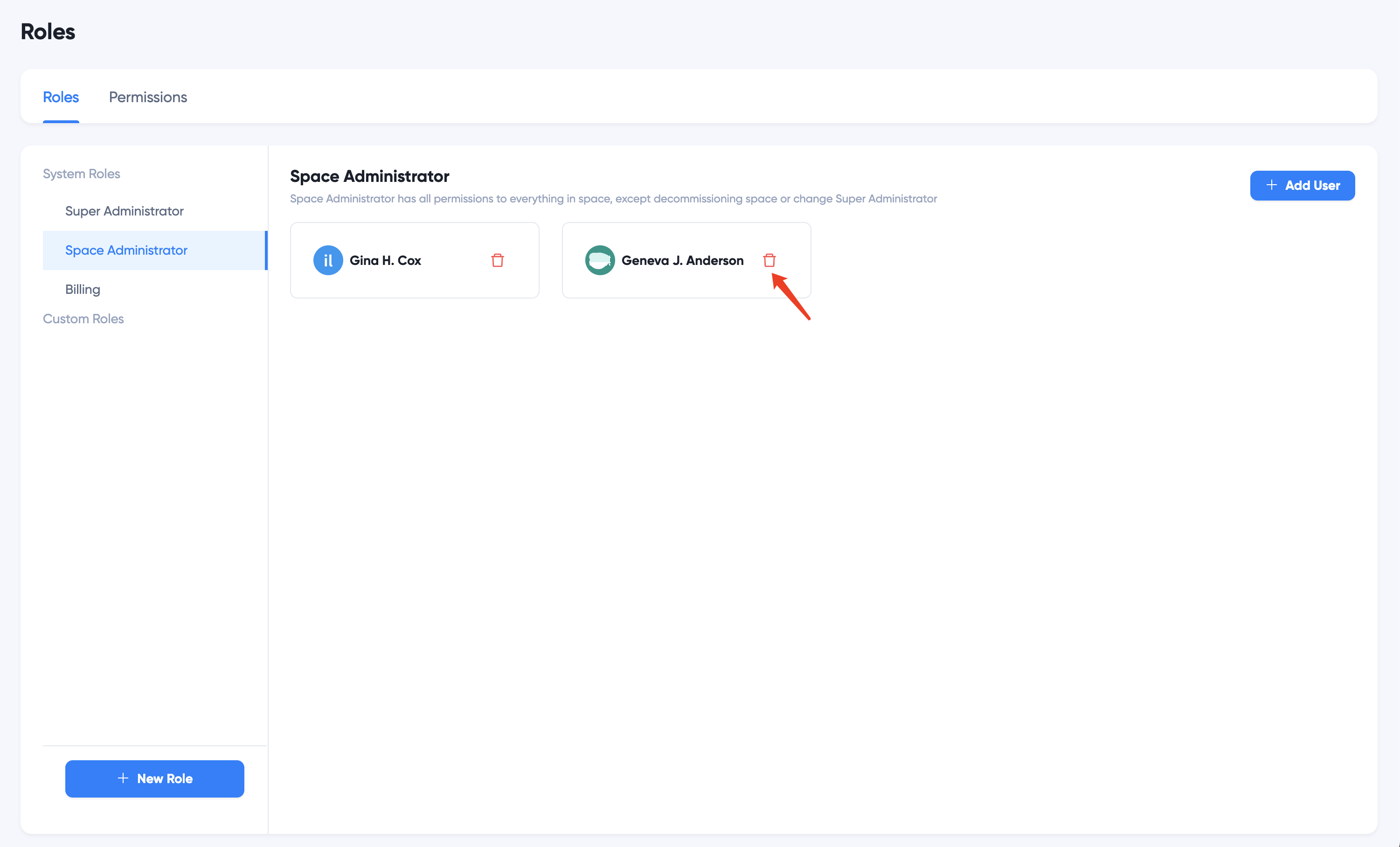
:::note
You cannot add, delete or modify Super Administrator role, which only has one user, which by default is the user who creates the Space account. If you'd like to change the member for Super Administrator, please contact us.
:::