Smart Meeting Room Display
Smart Meeting Room Display is a specialized tablet that is installed outside meeting rooms to help employees know about Meeting Room status and book Room interactively.
The tablet is Android based.
You can also install the Smart Meeting Room Display on a normal Android tablet. However, the specialized hardwares are much more powerful.
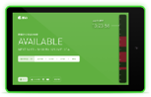
Features
- LED Light Strip with customizable coloring for Status display*
- Interactive touch-enabled booking
- Customizable Logo/Background
- Time-based screen dimming
- Remote monitoring and upgrade
- Integrations with Access Controllers, NFC/IC Card readers*
- Face recognition**
(*) - Requires hardware support
(**) - Requires enterprise version
Purchasing and Installation
View [here] for ordering and installing Smart Meeting Room Display. If you are using your own Android tablet, skip this step to set up the Display.
Configure Room Display Settings
Administrators can view and update settings of each Display on Portal. New settings will be pushed to the device in a few seconds.
To edit display settings:
- Login Portal as Administrator
- Go to Location Level > Rooms > Room Page, click Settings
- Go to Device Settings tab:
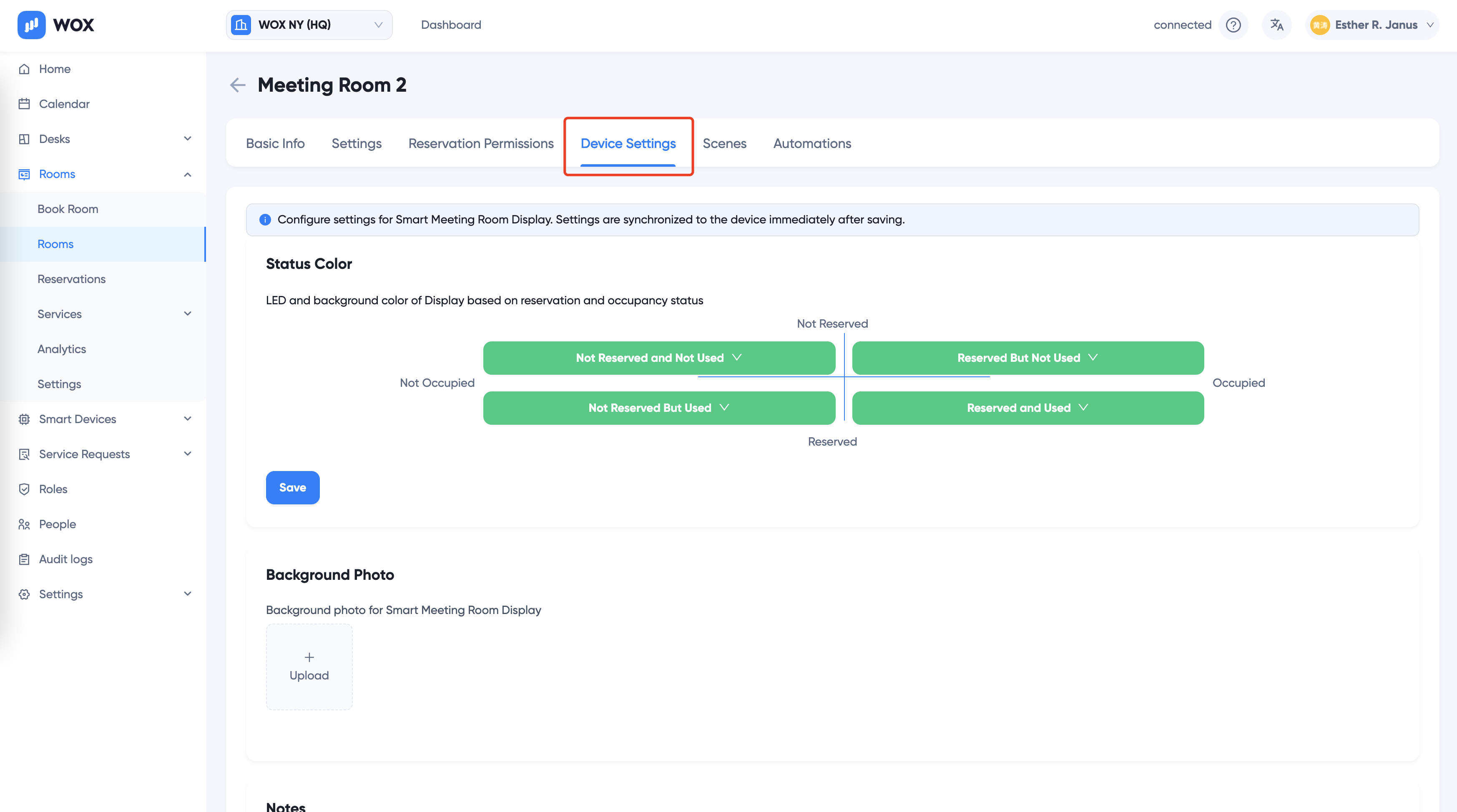
- Change device settings
- Click Save
Administrator PIN
Administrators can also view and update settings of each Display directly on the device. To do that, first a device-specific PIN is needed. To get the PIN code, follow the steps below:
- Login Portal as Administrator
- Go to Location Level > Rooms > Room Page, click Settings
- Go to Device Settings tab:
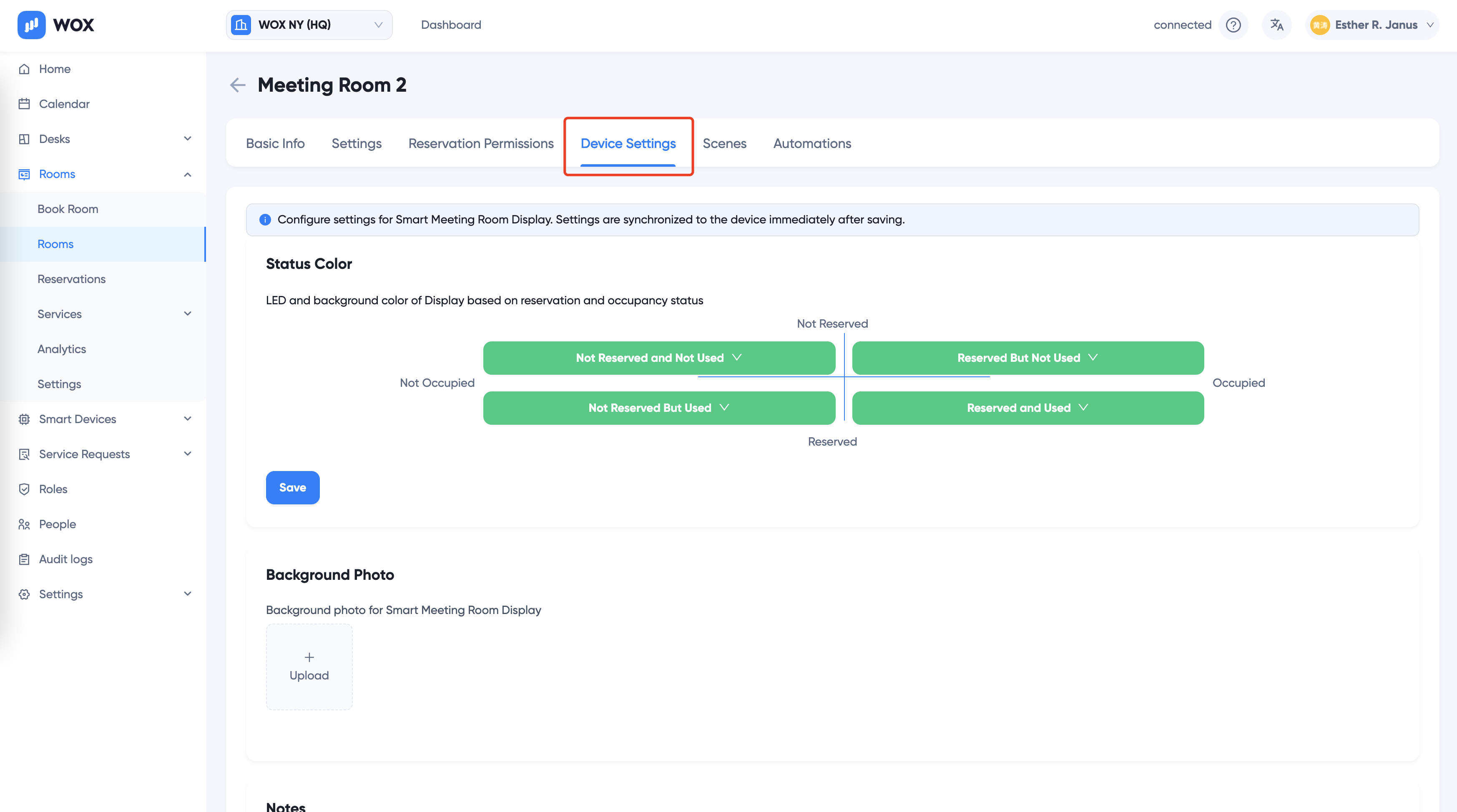
- Go to PIN, click Eye button to review the PIN. Note down the PIN code.
Then go to the tablet
- Tap 5 times on the top area of the tablet
- A PIN code dialog will show up
- Enter the PIN code above to enter the settings page