Book Rooms
Follow the steps below to book room
Book Rooms on Portal
There are two ways to book a room on Portal:
Map View
- Click Home to view the floor map
- Change date and time if needed
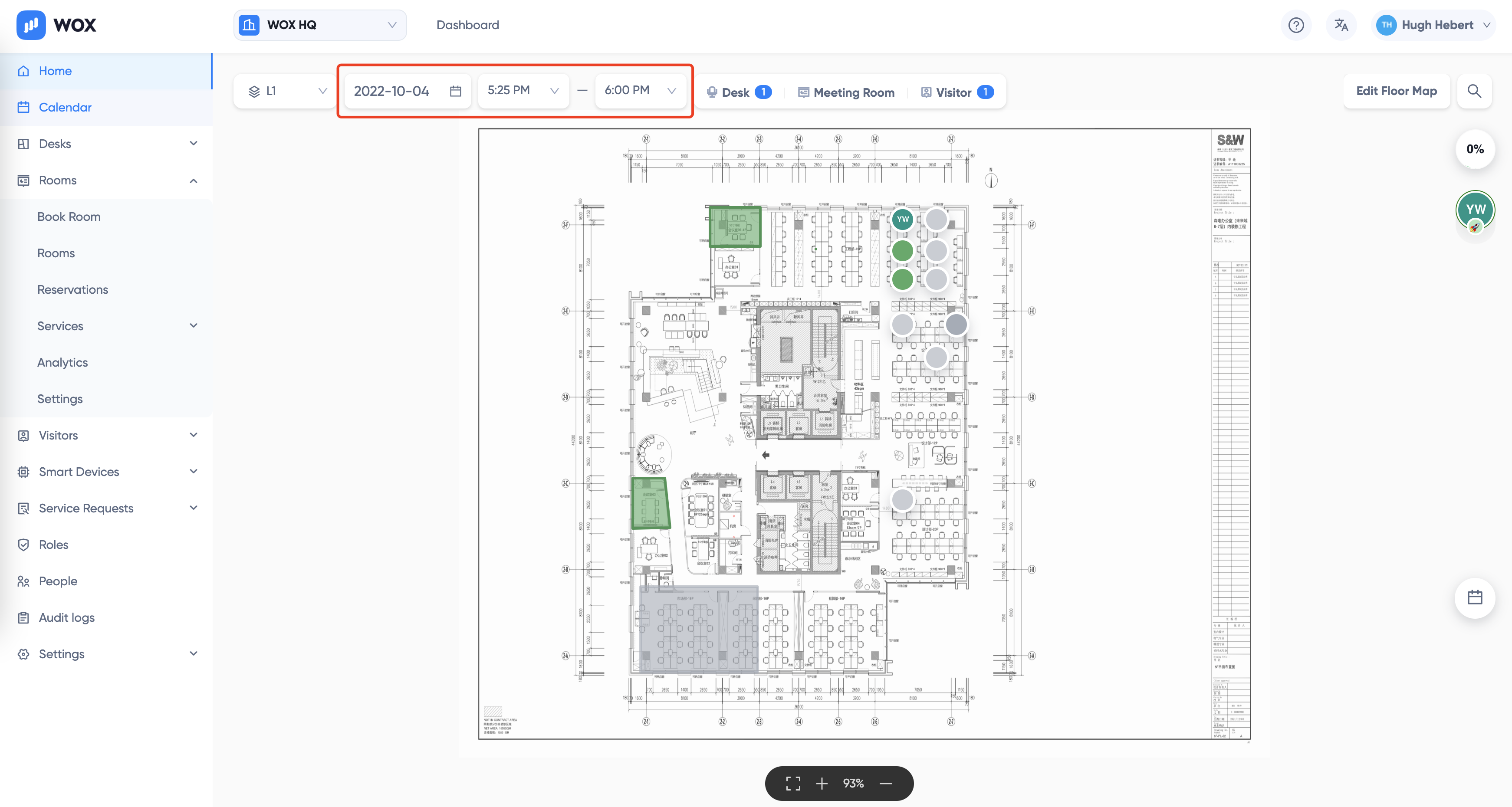
- Select a Green room
- Click Book Room to quickly book the room, or More Options to add more options.
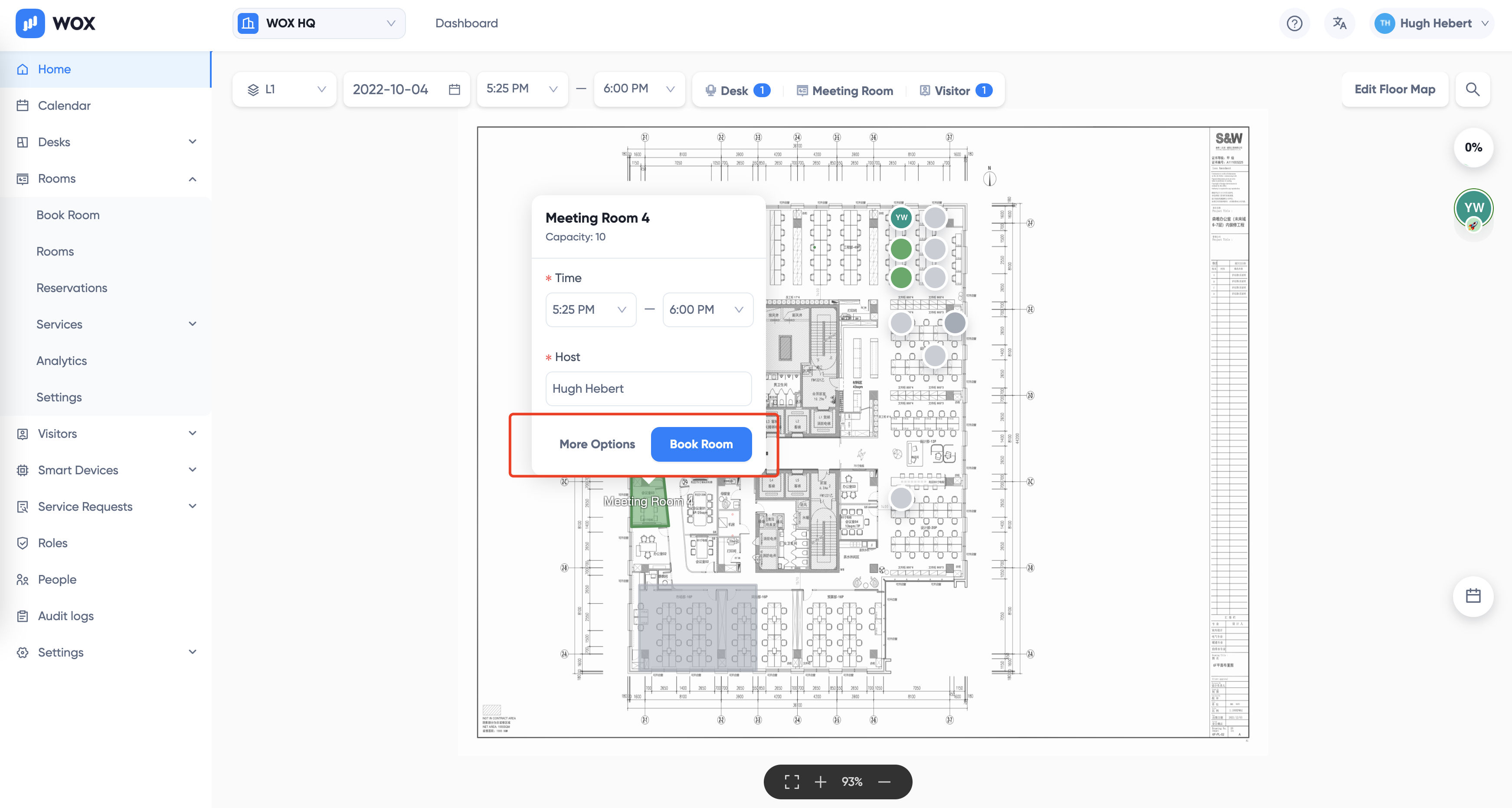
Calendar View
Click Rooms > Book Room
Select the room, optionally filtering by amenities. Drag the time you want to book a room.
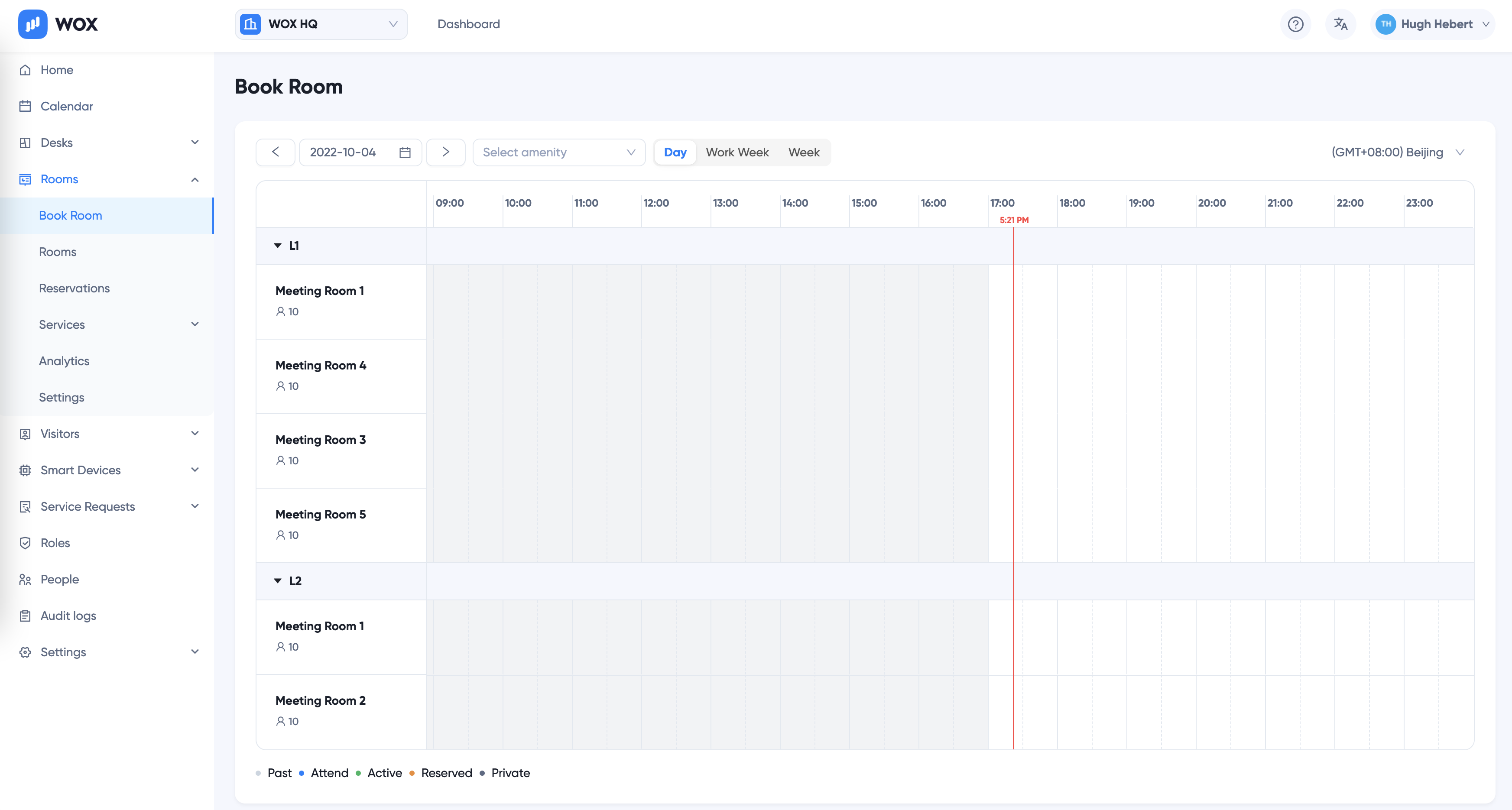
- Enter booking details and click OK to book:
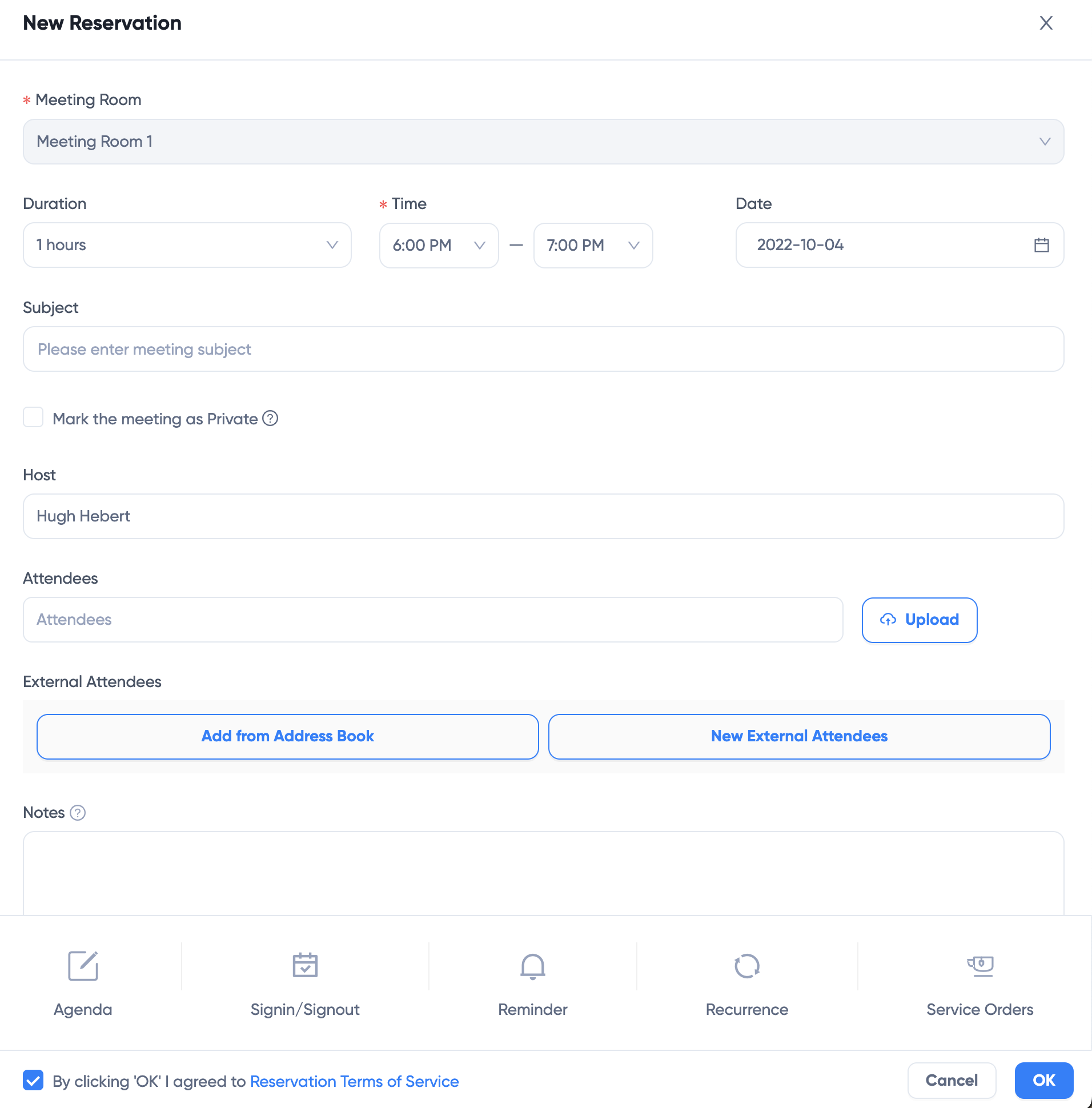
Private Meetings
If you check Mark the meeting as Private, your reservation details will not be shown to non-Administrators, including:
- Meeting subject
- Meeting host and attendees
- Meeting department
Order Services
Click Service Orders buttons to add Service items such as F&B services to your booking.
Recurrent Bookings
Click Recurrence to set up recurrent bookings:
