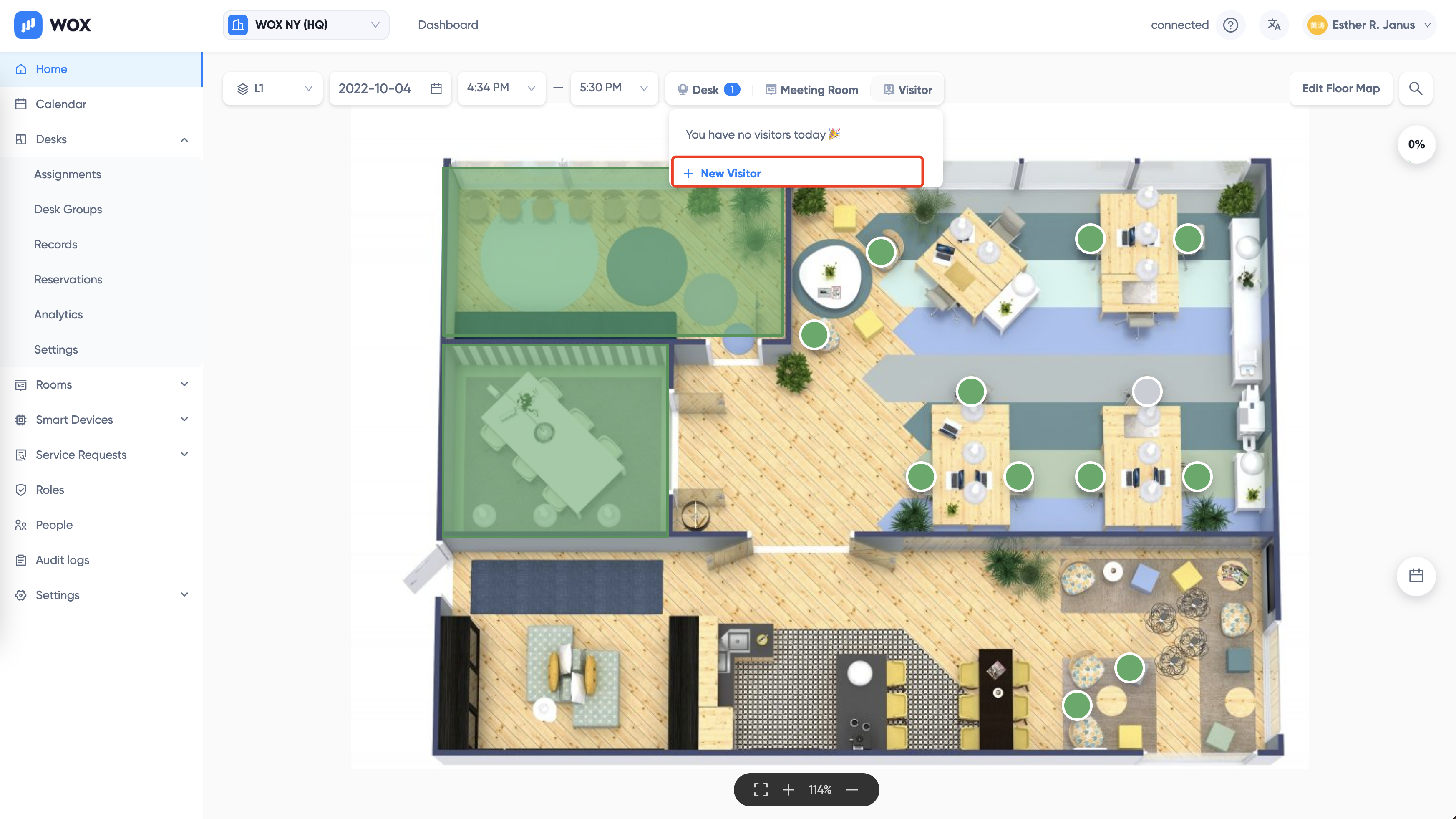Using Maps
After you login, you can use the floor map to book desks or rooms. It is very intuitive to use.
Maps are updated lively. So if a desk or room is booked somewhere else by some other people, it is refelected immediately on the map.
Topbar
On the top of map, you can find various controls to search and find resources
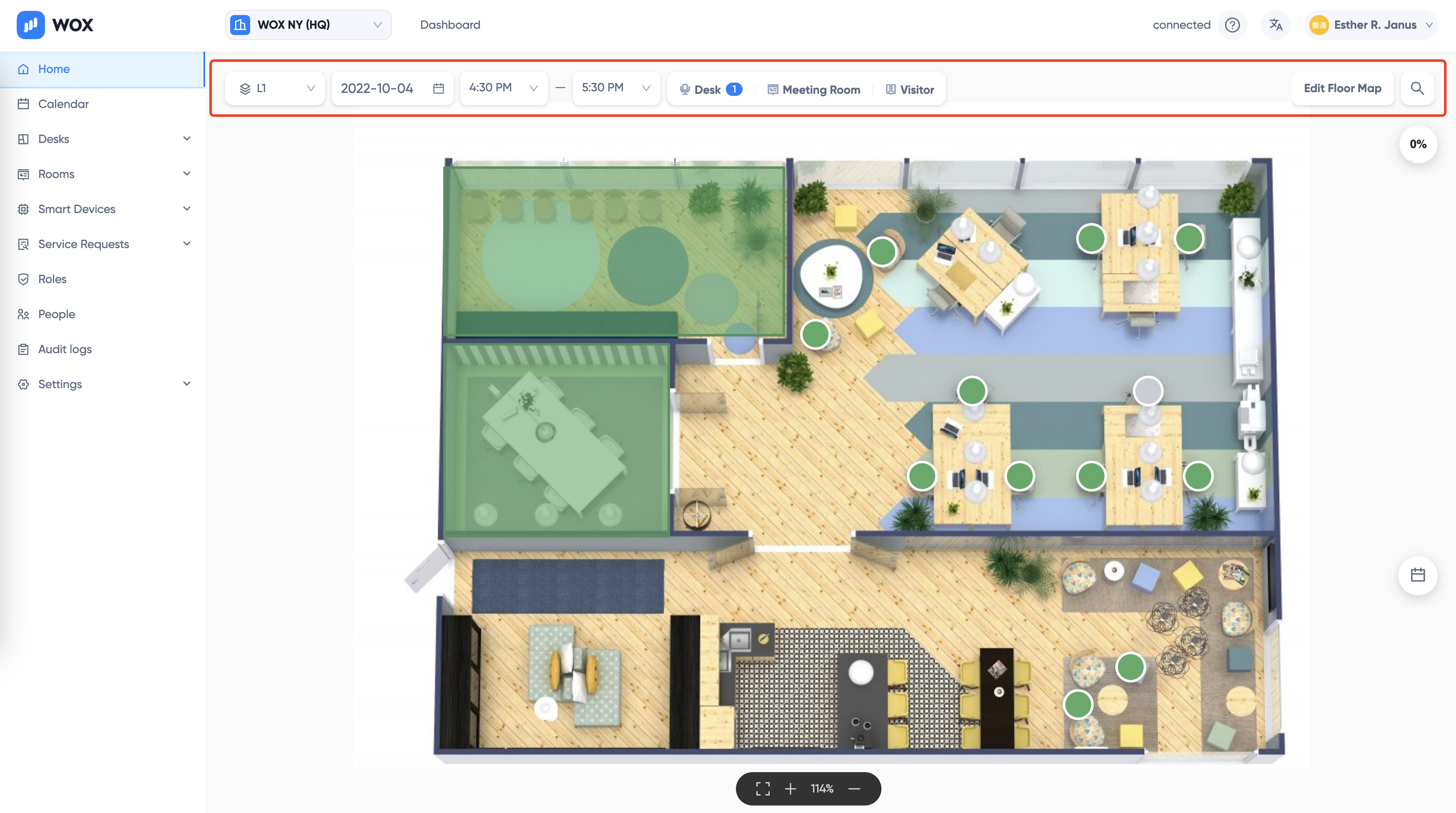
Change Floors
Click the floor dropdown to change floors. Each floor has its own map and resources.
Change Date and Time
The statuses(colors) of desks and rooms on Map is for a specific date and time. By default it displays the current time. But you can also change date and time to a previous or future time.
The desks and rooms on map are updated according to the given date and time.
Today's Bookings
You can quickly find out the Desks and Rooms you are assigned to today, or your today's visitors, by clicking the Desk, Meeting Room , or Visitor button. There is also a blue badge indicating the number of desks or rooms for you.
Click the button to view all desks or rooms details. Click on the desk or room to zoom map to it.
Book Desk or Room
Click a Green desk or room to book
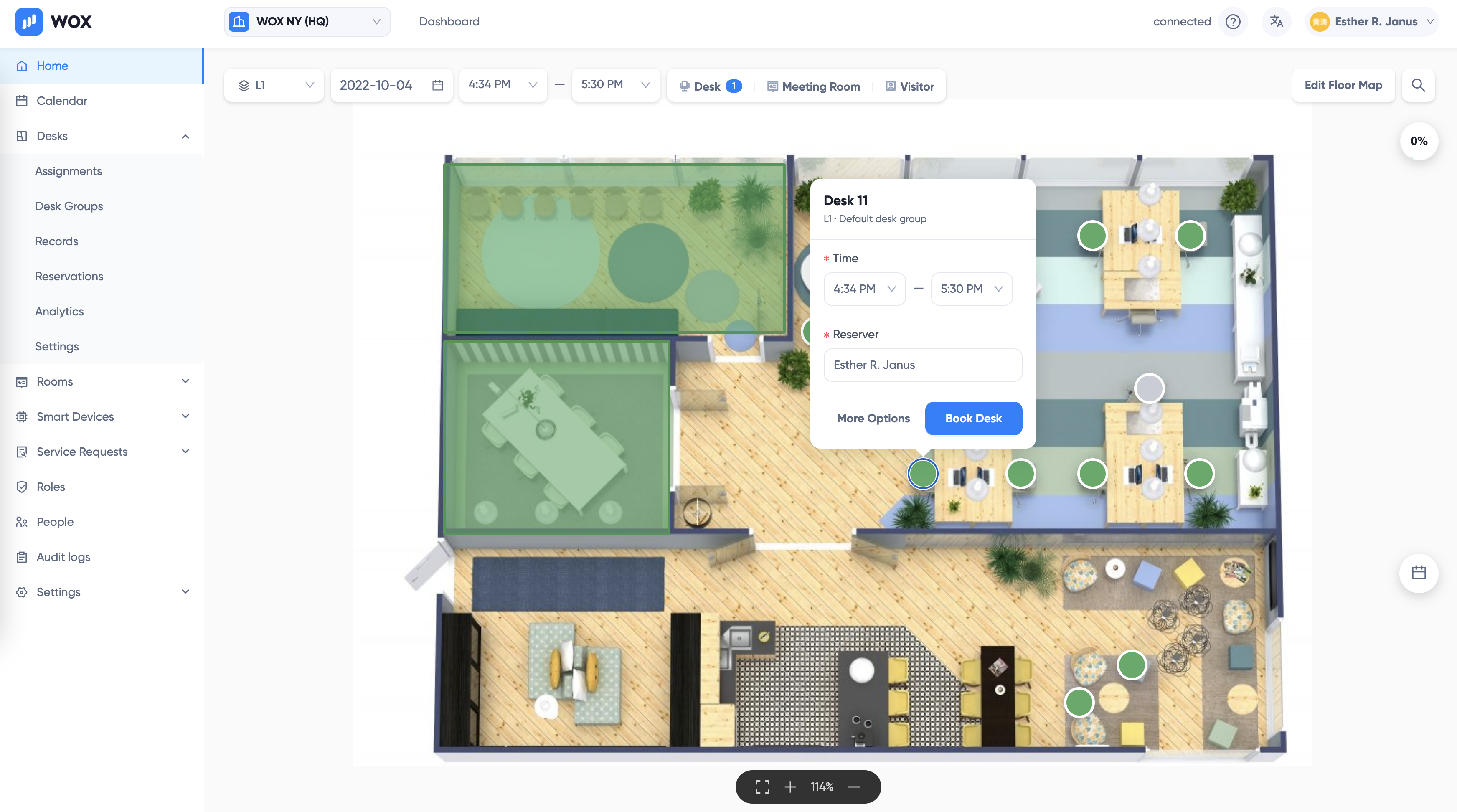
Select time range and click Book button. Viola! You have successfully booked your desk or room.
TIP
You can also book for other people, such as your colleagues or visitors.
Invite Visitors
Click Visitor > + New Visitor to invite a visitor: